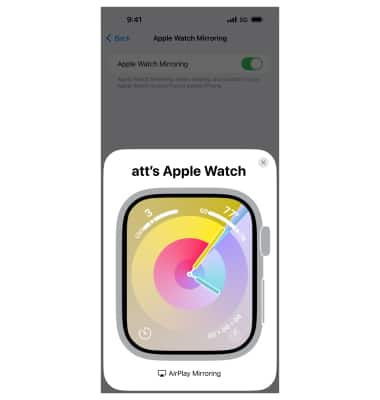Accessibility
Turn on accessibility features for vision, physical and motor, and hearing as well as quick access to accessibility options.
For more information about accessibility features and TTY compatibility, visit AT&T Accessibility.
In this tutorial, you will learn how to:
• Access accessibility options
• Access and use screen mirroring
Access accessibility options
1. To access accessibility features, from the clock screen, press the Digital Crown/Home button then select the ![]() Settings app.
Settings app.
2. Scroll to and select Accessibility.
Note: Learn more from Apple's Accessibility website.
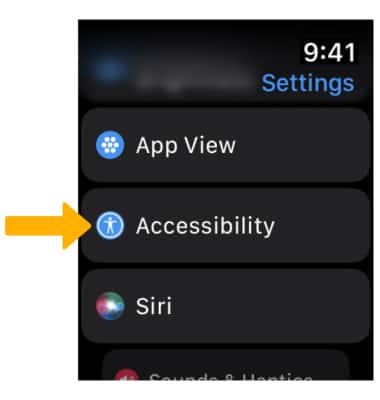
3. Vision accessibility features will be listed. Vision accessibility features include VoiceOver to hear what is on screen, Zoom to enlarge what is on screen, Reduce Motion to limit animation of the user interface, and ![]() On/Off Labels switch to easily distinguish whether a switch is on or off. Select the desired feature, then select the
On/Off Labels switch to easily distinguish whether a switch is on or off. Select the desired feature, then select the ![]() switch to enable or disable.
switch to enable or disable. 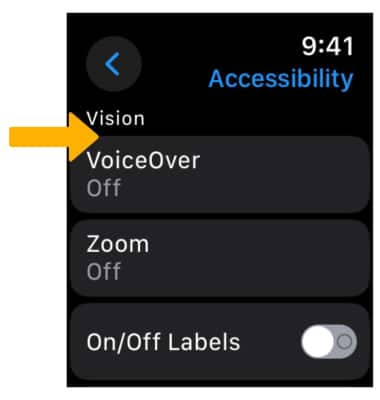
Access and use screen mirroring
1. From your paired iPhone, navigate to and select the ![]() Settings app.
Settings app.
2. Scroll to and select Accessibility, then select Apple Watch Mirroring. 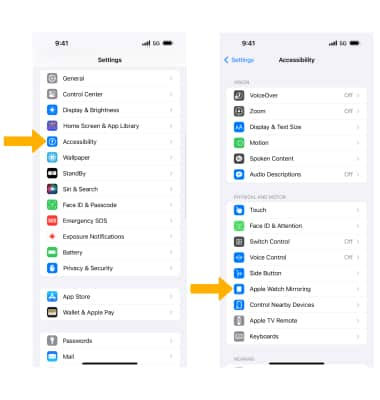
3. Select the ![]() Apple Watch Mirroring switch.
Apple Watch Mirroring switch.
4. The Apple Watch Mirroring will take a moment to connect. You can now control your Apple Watch from your paired iPhone.
Note: Apple Watch Mirroring is designed to make the watch experience more accessible for people with physical and motor disabilities. Stream your Apple Watch to your iPhone and fully control it using assistive features. To turn on Voice control on your paired iPhone, from the Accessibility screen, select Voice Control > Voice Control switch to enable. To assign Apple Watch Mirroring to the Accessibility shortcut, from the Accessibility screen, scroll to and select Accessibility Shortcut > Apple Watch Mirroring > triple press the side button > Apple Watch Mirroring.