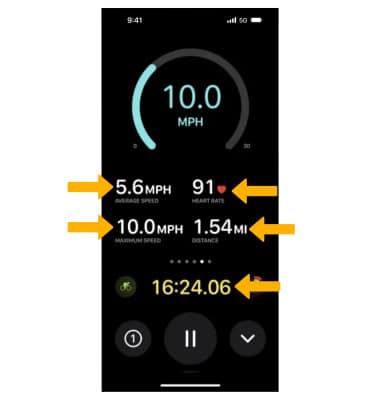Fitness Tracker
Learn how to use the Fitness Tracker, set up Activity Competitions, and enable automatic workout detection.
In this tutorial, you will learn how to:
• Track a workout
• Track activity history
• Share activity
• Challenge a friend
• Use Live Activity to view cycling metrics
Track a workout
1. From the clock screen, press the Digital Crown/Home button, then select the  Workout app.
Workout app.
Note: Alternately, from the Smart Stack, select the Workout widget.
2. Scroll to and select the desired workout. Wait for the 3 second countdown, then begin your workout. To skip the countdown, select the screen.
Note: To set a goal, select the ![]() Menu icon next to the desired workout type, then scroll to and select the desired goal type and follow the prompts. Accurately track your fitness metrics for a variety of workouts and even your post-workout Cooldown. For more information about workouts, please visit Workout types on Apple Watch.
Menu icon next to the desired workout type, then scroll to and select the desired goal type and follow the prompts. Accurately track your fitness metrics for a variety of workouts and even your post-workout Cooldown. For more information about workouts, please visit Workout types on Apple Watch.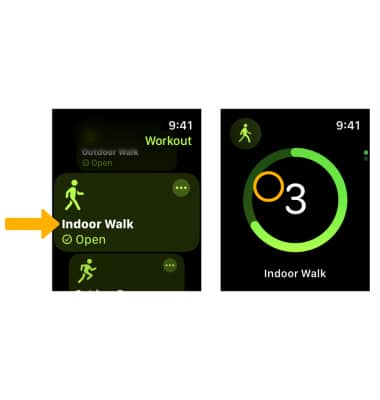
3. From the workout screen, swipe right then select the desired option.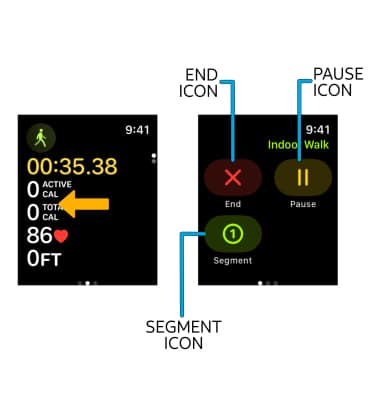
• END: To end your workout, select the End icon then select End Workout.
• ADD SEGMENT: To start a new segment, select the Segment icon, then follow the prompts.
• PAUSE/RESUME: To pause a workout, select the Pause icon. To resume a workout, select the Resume icon.
Track activity history
1. From the clock screen, press the Digital Crown/Home button then select the  Activity app.
Activity app.
Note: Upon first access, you will be prompted to enter personal information to continue.
2. The Activity app will automatically detect movement, exercise, standing time, steps, distance, and flights climbed when wearing the watch. To view this information, swipe up to desired activity timeline.
Note: For more information, please visit Use the Activity app on your Apple Watch.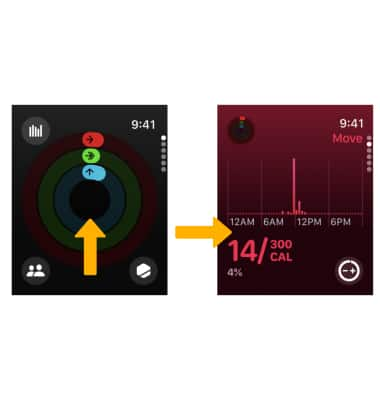
3. To view your shared activity, from the Activity screen, select the Shared activity icon. To view Activity Awards, select the Activity award icon.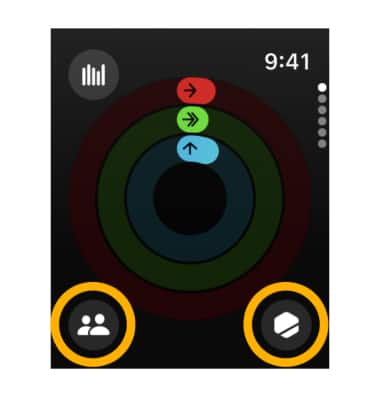
Share activity
From your paired iPhone, navigate to and select the  Fitness app. Select the Sharing tab > Get Started > Share Activity icon > Invite a Friend > enter the desired contact(s) or phone number(s) > select Send.
Fitness app. Select the Sharing tab > Get Started > Share Activity icon > Invite a Friend > enter the desired contact(s) or phone number(s) > select Send. 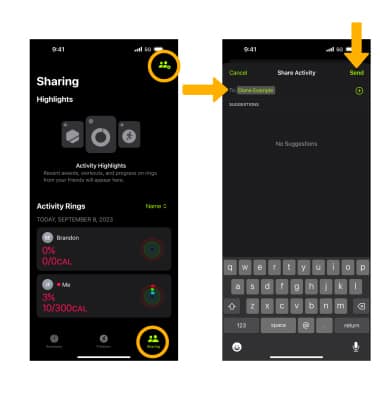
Challenge a friend
From the sharing screen, select the desired contact. Select Compete, then select Invite to confirm.
Note: Participants have 48 hours to accept or decline competition invitations. If both people agree to the competition, the competition starts the next day and lasts for 7 days.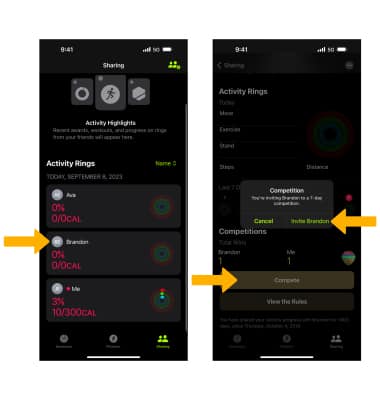
Use Live Activity to view cycling metrics
1. Start a cycling workout from your watch and it will automatically show up as a Live Activity on your iPhone, making it easier to see your metrics while on a ride. To start, simply select a cycling workout on your Apple Watch.
Note: This functionality is only available on Apple watches running watchOS10 that are paired with iPhones running on iOS 17.
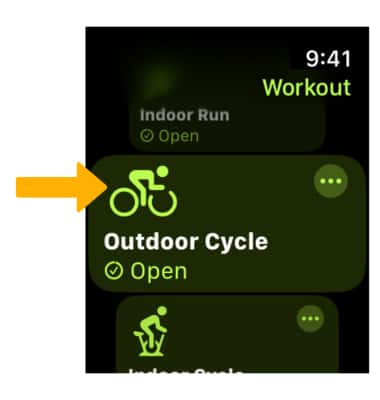
2. From the lock screen of your paired iPhone, select Allow. To view your cycling metrics in full screen, select the Live Activity notification.
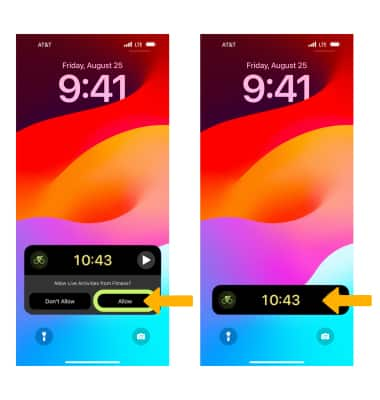
3. Your heart rate, average speed, maximum speed, distance, and time elapsed will be displayed.