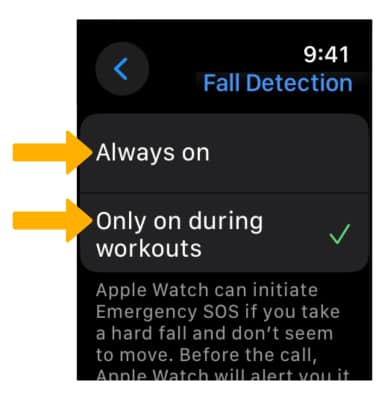Crash & Fall Detection
Which device do you want help with?
Crash & Fall Detection
Learn how to access and use Fall detection.
INSTRUCTIONS & INFO
Call for help when you need it most. Your device can detect whether you’ve had a fall. If you’re unresponsive, a call to emergency services will be placed automatically. This requires a cellular connection or Wi-Fi Calling with an internet connection from your Apple Watch or nearby iPhone. For more information, visit Apple's support site: Use Fall Detection with Apple Watch. Crash Detection is available on Apple Watch Series 9, Apple Watch Series 8, Apple Watch SE (2nd generation), and Apple Watch Ultra. For more information, visit Apple's support site: Use Crash Detection on iPhone or Apple Watch to call for help in an accident.
In this tutorial, you will learn how to:
• Turn Fall detection on or off
• Edit Fall detection settings
Turn Fall detection on or off
1. From the clock screen press the Digital Crown/Home button then select the ![]() Settings app.
Settings app.
2. Scroll to and select SOS. Select Fall Detection then select the ![]() Fall Detection switch.
Fall Detection switch.
Note: Alternately, you can turn on Fall detection from your paired iPhone. To turn on or off, navigate to and select the ![]() Watch app > Emergency SOS >
Watch app > Emergency SOS > ![]() Fall Detection switch. Crash detection is enabled automatically. Apple Watch cannot detect all car crashes.
Fall Detection switch. Crash detection is enabled automatically. Apple Watch cannot detect all car crashes.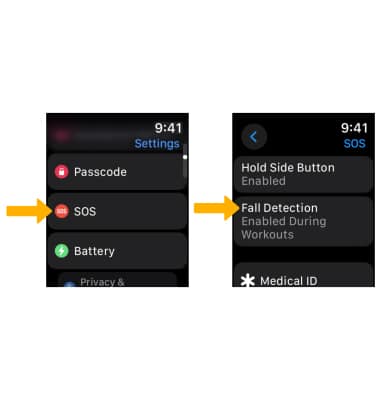
Edit Fall detection settings
From the Fall Detection screen, select either Always on or Only on during workouts to have Fall Detection on only when you’ve started a workout.