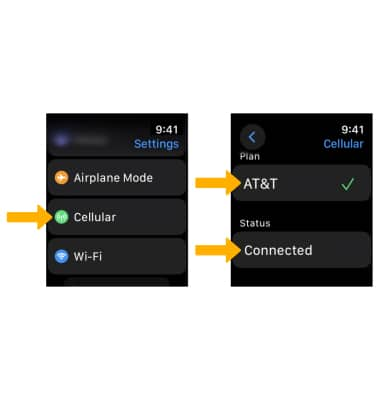AT&T NumberSync
Which device do you want help with?
AT&T NumberSync
Learn how to use one smartphone number across multiple devices to send and receive texts, make and receive calls, and more.
INSTRUCTIONS & INFO
With AT&T NumberSyncTM, once you sync devices to your iPhone, you can make and receive voice or video calls from whatever device you choose. Video calls require an AT&T Video Call-capable device. Your iPhone number will display on the call recipient's caller ID. Certain restrictions, requirements or limitations may apply. Visit NumberSync for Apple Watch or att.com/numbersync for more details.
1. From the paired iPhone, navigate to and select the  Watch app.
Watch app.
2. Select Cellular, then select Set Up Cellular.
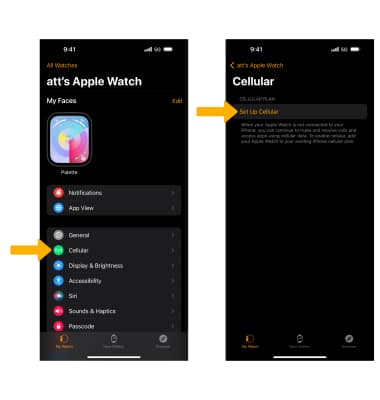
3. Select Set Up Cellular again.
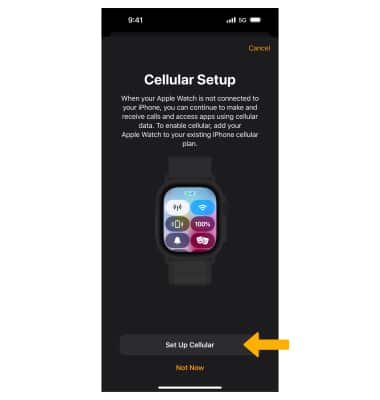
4. Enter the desired emergency address, then select the checkbox. Select Continue when finished. Select OK.
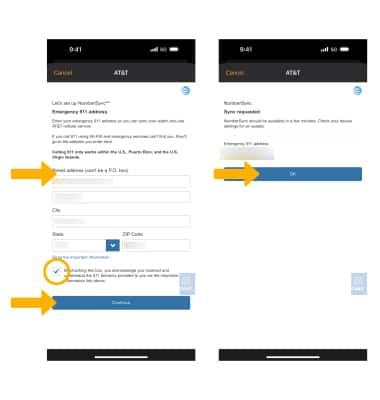
5. You will be directed back to the Cellular screen where you can view the device's Cellular plan.
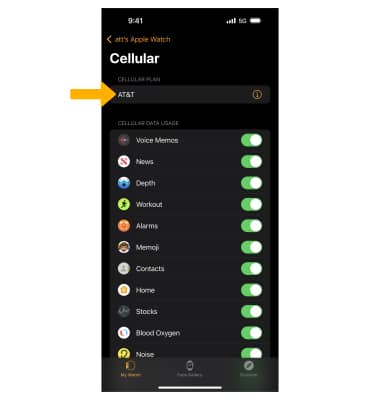
6. On your watch, press the Digital Crown/Home button then navigate to and select the Settings app.
Settings app.
7. Scroll to and select Cellular. Here you can view your Cellular plan and the Status of your connectivity.
Note: For information on how to make and receive calls from your watch, visit the Make & Receive a Call tutorial.
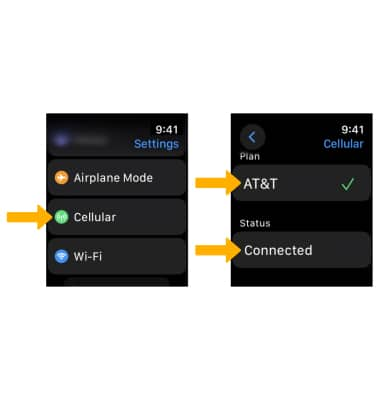
2. Select Cellular, then select Set Up Cellular.
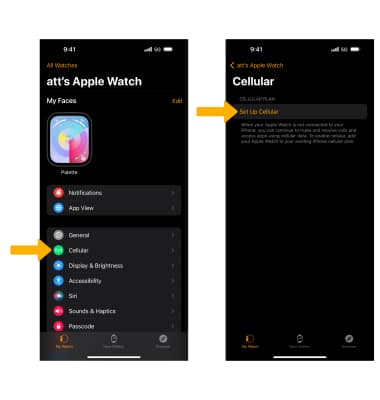
3. Select Set Up Cellular again.
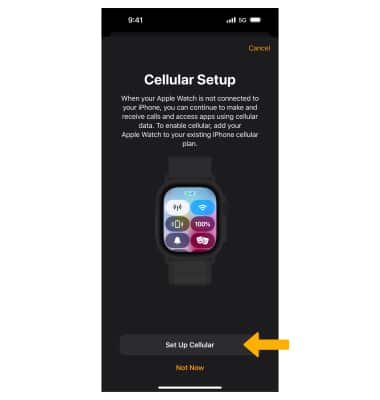
4. Enter the desired emergency address, then select the checkbox. Select Continue when finished. Select OK.
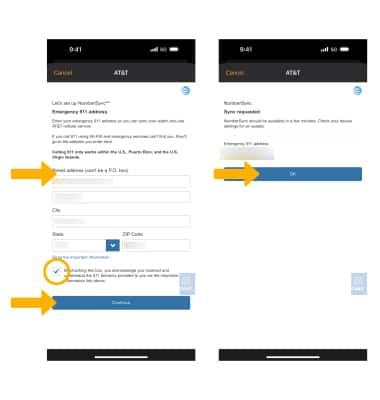
5. You will be directed back to the Cellular screen where you can view the device's Cellular plan.
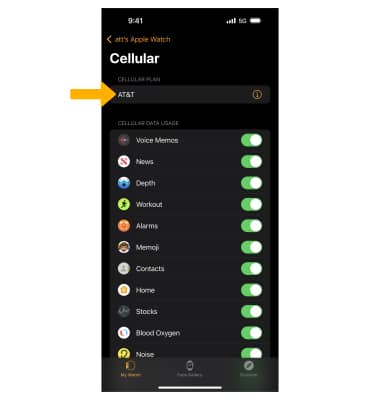
6. On your watch, press the Digital Crown/Home button then navigate to and select the
7. Scroll to and select Cellular. Here you can view your Cellular plan and the Status of your connectivity.
Note: For information on how to make and receive calls from your watch, visit the Make & Receive a Call tutorial.