1. To view available memory, select the ![]() Settings app.
Settings app.
2. Select General, then select iPad Storage. 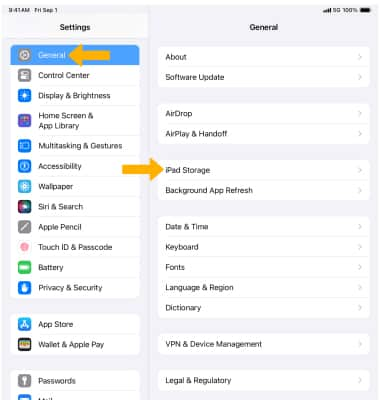
3. Device storage will be displayed. Scroll down to see a list of your apps and how much storage each one uses. You can also identify which apps are never or rarely used. To automatically remove unused apps, select Enable next to Offload Unused Apps.
4. Depending on the app, you might be able to delete some of its content, or delete the app and all of its content to free up memory. Scroll to and select the desired app.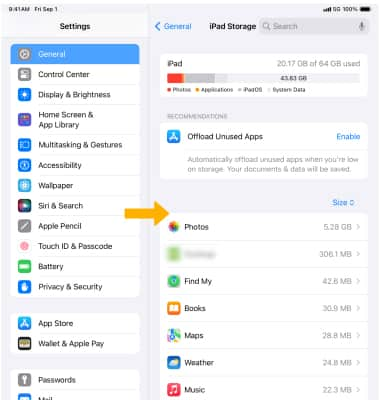
5. Select Offload App, Delete App, or delete some data (e.g, Website Data in Safari) if available.
Note: Learn more from the Apple support articles See how much storage you've used on your iPad and Delete music, movies, podcasts, and other content from your iPad. 
Available Storage
Apple iPad 6th Gen (2018)
Available Storage
Learn how to check the amount of storage available on your device as well as remove unused apps.
