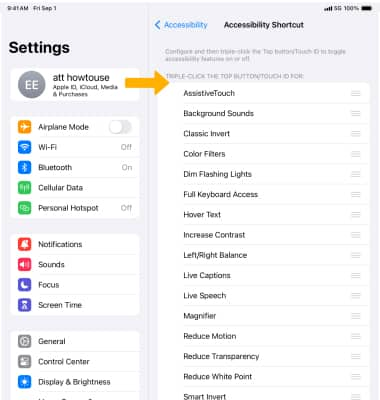Accessibility
Turn on accessibility features for vision, physical and motor, and hearing as well as quick access to accessibility options.
1. To access accessibility features, from the home screen, select the ![]() Settings app.
Settings app.
2. Select Accessibility.
Note: Learn more from Apple's website: iOS. A wide range of features for a wide range of needs. 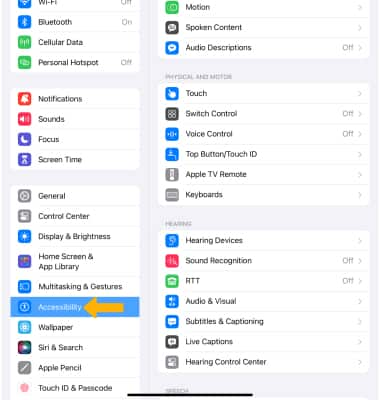
3. Vision accessibility features will be listed under VISION. Vision accessibility features include VoiceOver to hear what is on screen, Zoom to enlarge what is on screen, Magnifier to use your camera as a magnifying glass, and Spoken Content to speak text on screen. Vision also includes a section to adjust the size of text or buttons that appear on screen. Select the desired feature to enable or disable. 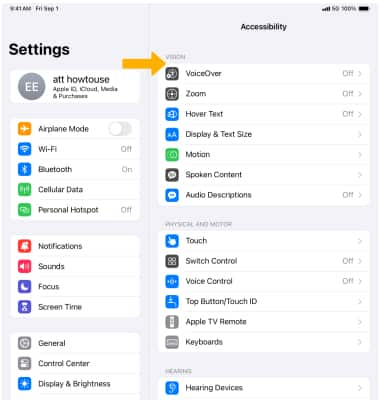
4. Physical and motor accessibility options are listed under PHYSICAL AND MOTOR. Physical and motor features include Switch Control to control the screen through an adaptive accessory and Touch to change the way the screen responds to touches. 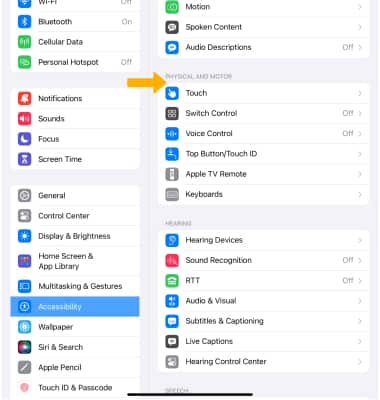
5. Hearing accessibility options are listed under HEARING. Hearing accessibility features include Hearing Devices to use Bluetooth hearing aids and RTT/TTY to enable software or hardware TTY calls. Select Audio/Visual to access various audio feature switches, including the LED Flash for Alerts which allows you to enable a camera flash for notifications. To turn audio into text in real time and follow along more easily with conversations and media, select Live Captions (Beta) then select the desired ![]() switch.
switch.
Note: Live Captions (Beta) is available the following iPad models:
• iPad mini (5th generation and later)
• iPad (8th generation and later)
• iPad Air (3rd generation and later)
• All generations of iPad Pro 11-inch
• iPad Pro 12.9-inch (3rd generation and later)
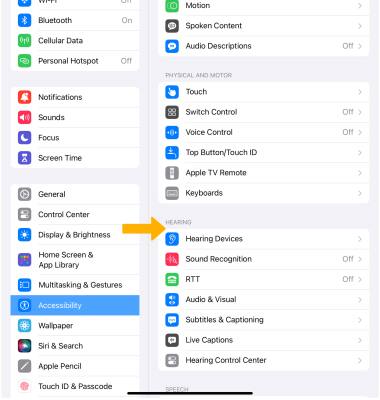
6. To enable Quick Access, from the Accessibility screen scroll to and select Accessibility Shortcut. 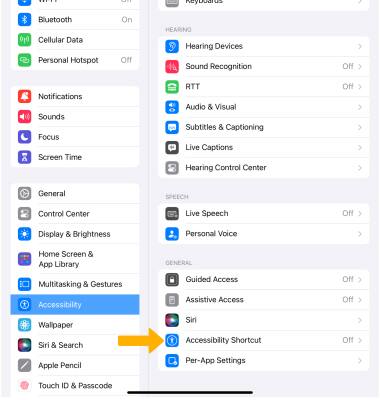
7. Enable or disable accessibility feature shortcuts as desired.
Note: Once an Accessibility shortcut is enabled, triple-click the home button to toggle accessibility features on or off.