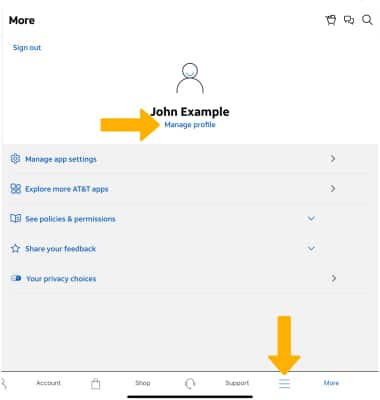myAT&T
Which device do you want help with?
myAT&T
Learn how to view and pay your AT&T bills online, manage your account, reset passwords, or upgrade your AT&T services using myAT&T.
INSTRUCTIONS & INFO
Your device does not have the myAT&T app pre-installed, see the Download Apps & Games tutorial for further instruction on how to download.
1. Navigate to and select the  myAT&T app.
myAT&T app.
Note: When you first access the myAT&T app, you will be prompted to read and agree to the End User License Agreement. When finished reading the agreement, select Accept. To learn more, visit the myAT&T website. Review the Notifications, Location and Touch ID prompts and select the desired options.
2. Select I have an AT&T account to get started.
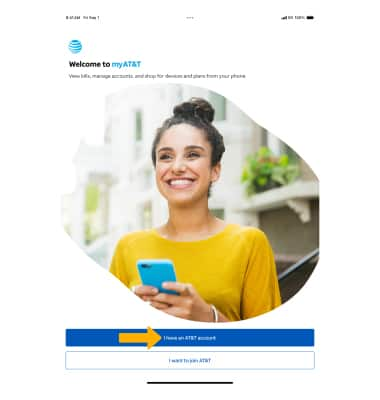
 myAT&T app.
myAT&T app.Note: When you first access the myAT&T app, you will be prompted to read and agree to the End User License Agreement. When finished reading the agreement, select Accept. To learn more, visit the myAT&T website. Review the Notifications, Location and Touch ID prompts and select the desired options.
2. Select I have an AT&T account to get started.
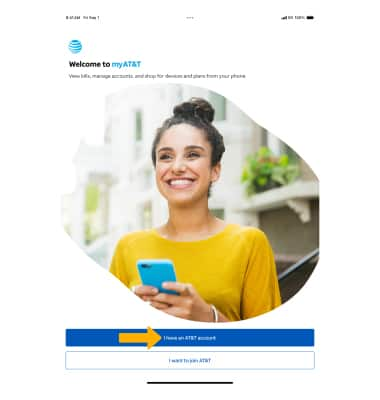
3. Enter your User ID and Password, then select Sign in.
Note: If you have forgotten your user ID or password, select Forgot user ID? or Forgot Password?. If you do not have a user ID, select Create one now and follow the onscreen prompts.
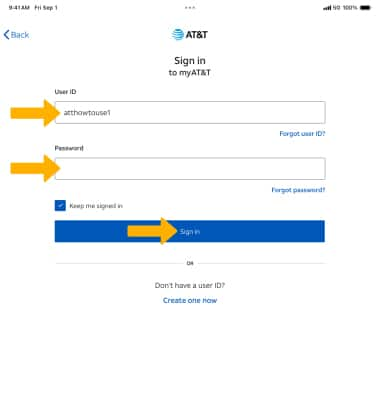
4. Your AT&T account will be displayed.
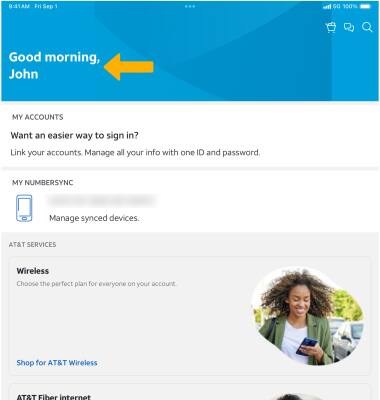
5. Select the
Note: Get more information about tasks you can perform using myAT&T.