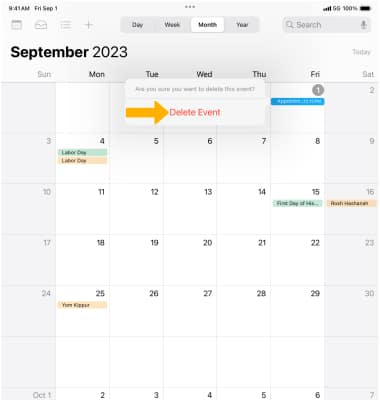Calendar
Access the calendar on your device and learn how to manage events.
In this tutorial, you will learn how to:
• Change the view mode
• Create an event
• View event information
• Edit an event
• Delete an event
For this tutorial, select the ![]() Calendar app on your home screen.
Calendar app on your home screen.
If this is your first time opening the Calendar app, review the What's New in Calendar prompt then select Continue. Review the Allow "Calendar" to access your location prompt, then select Allow While Using the App, Allow Once or Don't Allow.
Change view mode
To change the Calendar view, select the desired option at the top of the screen.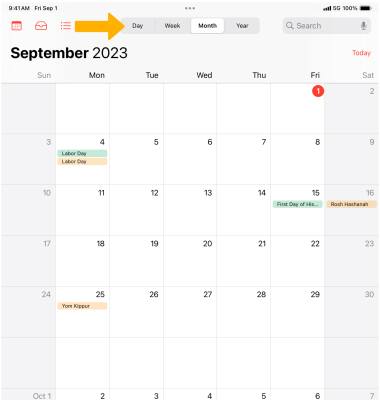
Create an event
From the Calendar, select the ![]() Add icon. Enter the desired information, then select Add.
Add icon. Enter the desired information, then select Add.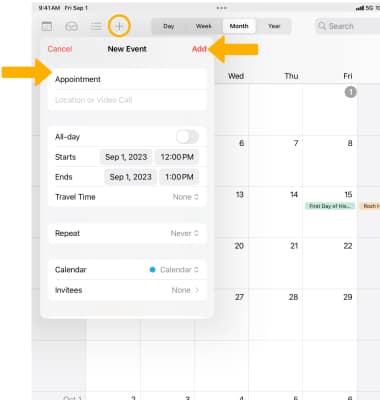
View event information
From the Calendar, select the desired event.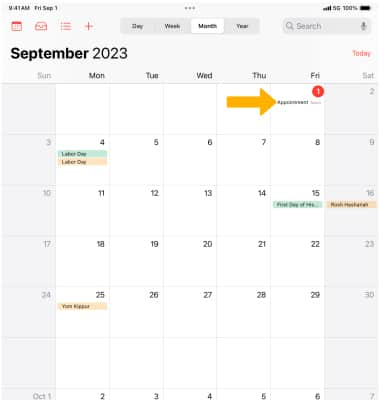
Edit an event
1. From the desired event, select Edit. 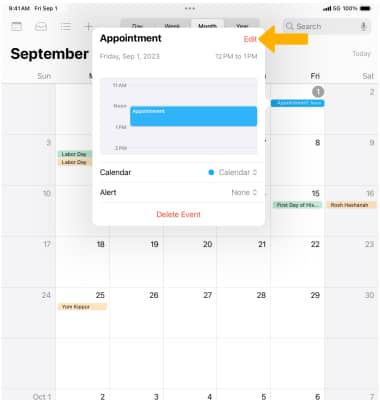
2. Edit the fields as desired, then select Done.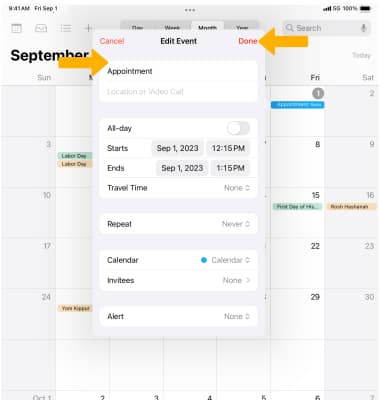
Delete an event
1. From the desired event, select Delete Event.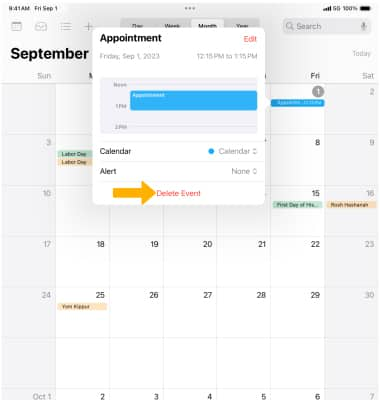
2. Select Delete Event again to confirm.