Set Up Email
Add your personal email accounts so you can read and send email on your device.
1. From the home screen, select the ![]() Settings app.
Settings app.
2. Scroll to and select Mail, then select Accounts.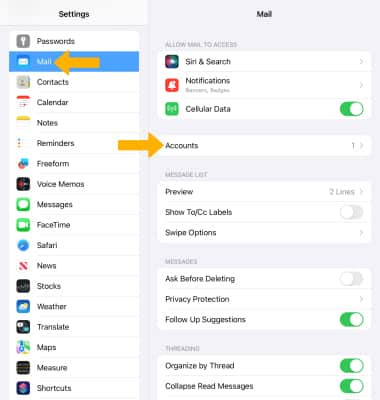
3. Select Add Account. 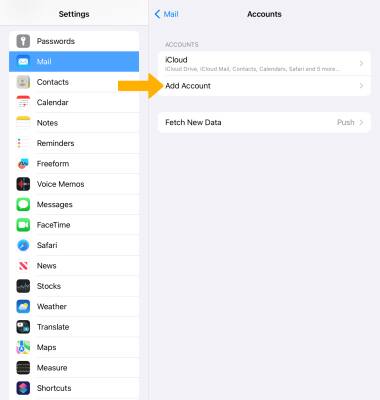
4. Select the desired email provider.
Note: Google was selected for this demonstration. If you don't see your email provider listed, select Other > Add Mail Account. Follow the on-screen steps and provide the required information to configure your account. If you don't know your email settings contact your email or provider use the Mail Settings Lookup. Depending on your provider, you may be routed to log in through their external portal. Follow the prompts to log into your account. 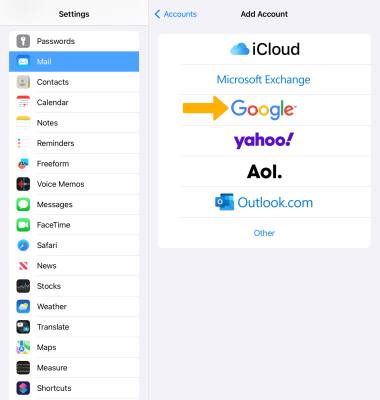
5. Enter your email address, then select Next.
Note: To manually configure email settings (such as server settings and security type), from the Mail screen select the desired account > select the account name > select Advanced. If you don't know this information, please contact your email provider for assistance. If your corporate server requires remote security administration, you will be prompted to set up security features. Select OK to continue. 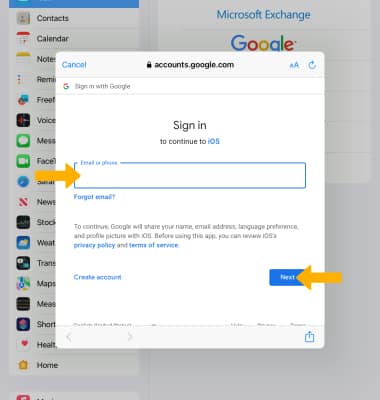
6. Enter your password, then select Next.
7. Scroll to and select Allow to allow access permission to your account.
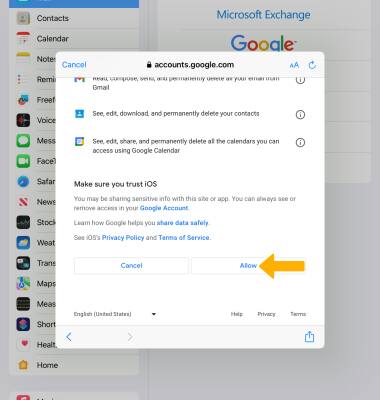
8. Set the desired account sync options, then select Save. 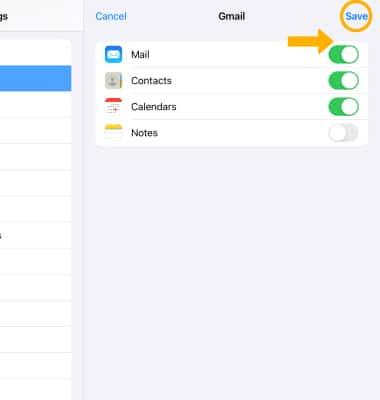
9. Your email is now set up in the ![]() Mail app. If you have additional accounts set up, you will be returned to the Passwords & Accounts screen. If this is the only account you've set up on iPad, you will be directed to your inbox.
Mail app. If you have additional accounts set up, you will be returned to the Passwords & Accounts screen. If this is the only account you've set up on iPad, you will be directed to your inbox.
Note: If your corporate server requires remote security administration, you will be prompted to set up security features. Select Continue and follow the prompts to set up a passcode. Learn more from the Apple support article Add an email account on your iPhone, iPad or iPod touch. If you are you having trouble setting up mail on your iPad, click here.
Visit the Email Settings tutorial to learn how to add email accounts, change incoming and outgoing server settings, email signature, sync frequency, and more.