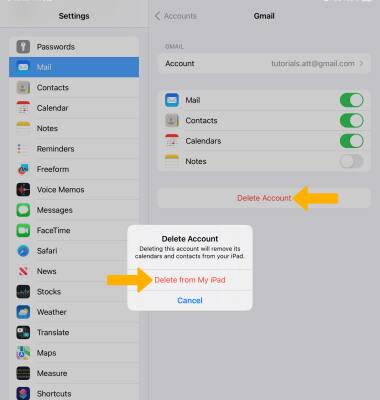Email Settings
Manage email settings such as sync frequency, server settings, signature, deleting an email account, and more.
In this tutorial, you will learn how to:
• Access email settings
• Change email account server settings
• Change your email signature
• Change email sync frequency
• Add email accounts
• Delete an email account
Access email settings
1. From the home screen, select the ![]() Settings app.
Settings app.
2. Scroll to and select Mail, then select Accounts. 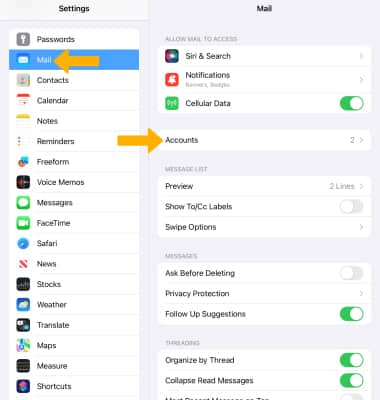
Change email account server settings
1. Select the desired account.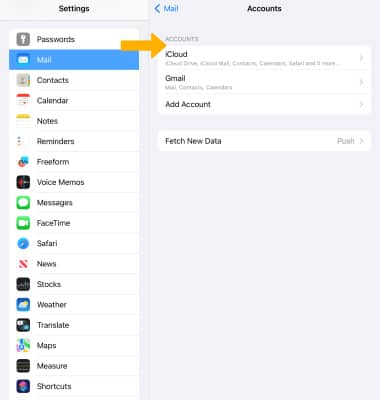
2. Select Account. 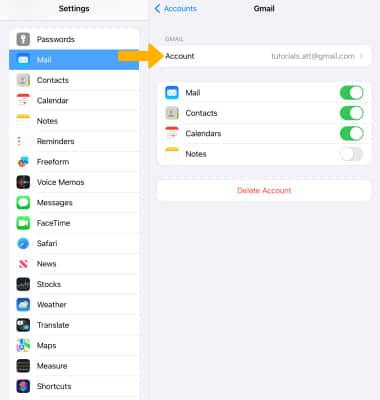
3. Edit the desired incoming and outgoing server settings, then select Done.
Note: If not shown, incoming server settings can be found under Advanced. 
Change your email signature
From the Mail settings screen, scroll to and select Signature > edit Signature as desired > select the back arrow when finished.
Note: Options may vary based on the configured account types. 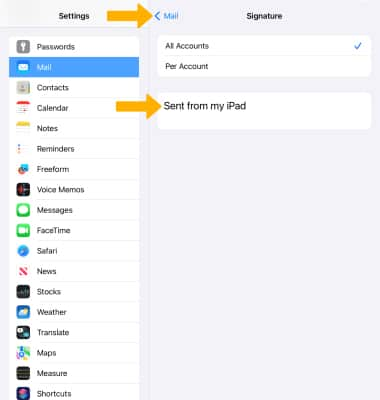
Change email sync frequency
1. From the Accounts screen, select Fetch New Data. 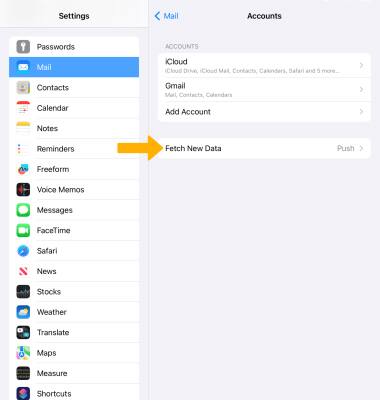
2. Select the desired sync frequency schedule.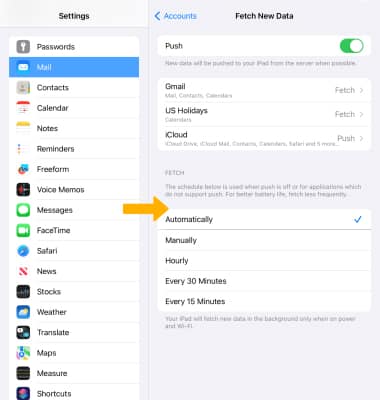
Add email accounts
From the Accounts screen, select Add Account, then follow the prompts to add a new email account. 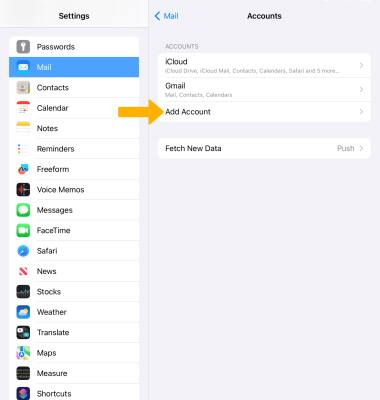
Delete an email account
From the Accounts screen, select the desired email account > Delete Account > Delete from My iPad.