Call Features
Learn how to place, receive, and reject a call.
In this tutorial, you will learn how to:
• Make a phone call
• Answer or decline a call
• Reject a call with a text message
• Accept or decline a call from Compact Calls
• In-call options
Make a phone call
1. From the home screen, select the  Contacts app.
Contacts app.
2. Select the desired contact, then select call.
Note: To make phone calls, AT&T NumberSync™ must be enabled on your iPhone, your iPhone and iPad must be connected to Wi-Fi, both iOS devices must be logged into iCloud and FaceTime with the same Apple ID, and the FaceTime Caller ID on the secondary device must be set to your iPad phone number. To learn more, view About NumberSync.
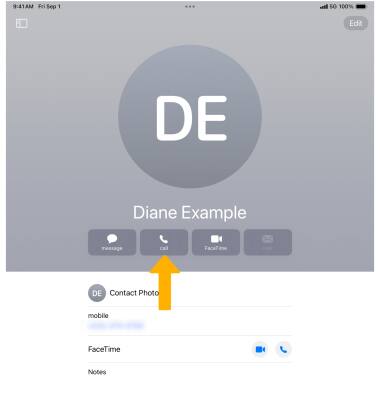
Answer or decline a call
When you have an incoming call, press the Sleep/Wake button to decline the call. Select and drag the Call icon to the right to accept the call.
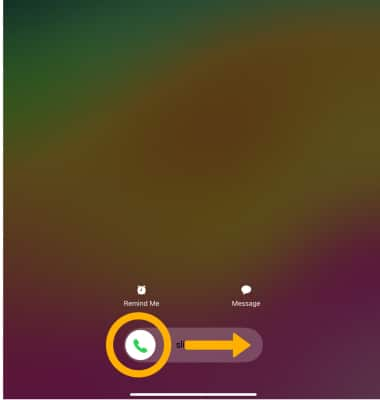
Reject a call with a text message
1. Select Message.
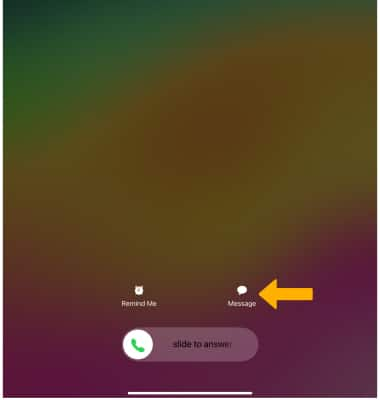
2. Select the desired message.
Note: To create a custom reply, select Custom.... Enter the desired message, then select the Send icon.
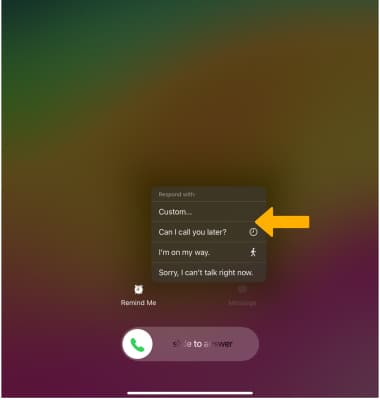
Accept or decline a call from Compact Calls
When you have an incoming call, select the Decline icon to decline the call. Select the Accept icon to accept the call.
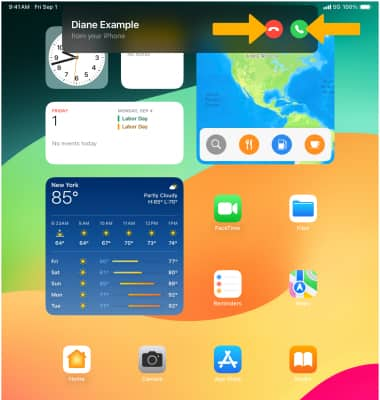
In-call options
While on an active call, the following options will be available:
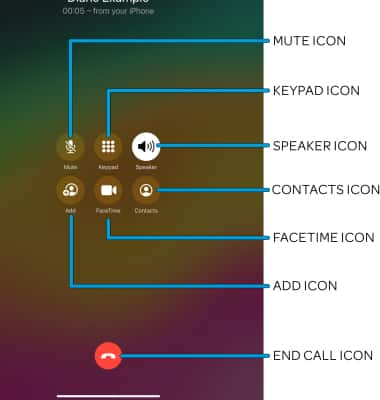
• SHOW/HIDE KEYPAD: Select the Keypad icon.
• ENABLE/DISABLE SPEAKERPHONE: Select the Speaker icon.
• MUTE/UNMUTE: Select the Mute icon.
• ACCESS CONTACTS: Select the Contacts icon.
• CREATE CONFERENCE CALL: Select the Add call icon, then navigate to and select the desired phone number.
• SWITCH TO FACETIME: Select the FaceTime icon.
• END CALL: Select the End call icon.