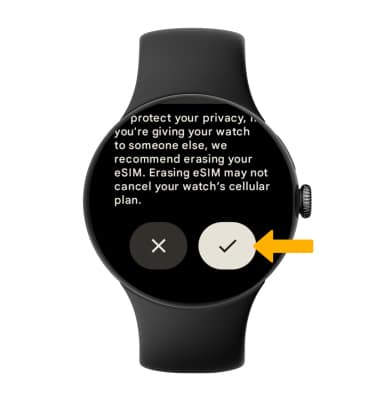Reset Device
Perform a power, restart, and reset of the device.
There are multiple ways to reset your device if you are experiencing issues. Power cycling your device is the first step.
In this tutorial, you will learn how to:
• Power cycle your device
• Restart your device
• Perform a factory data reset
Power cycle your device
Press and hold the Watch Crown, then select Power off. To turn the device back on, press and hold the Watch Crown until the screen lights up.

Restart your device
Press and hold the Watch Crown on the right side of the device, then select Restart. The device will take a moment to restart.
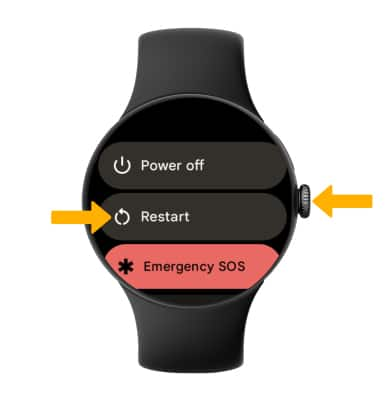
Perform a factory data reset
1. If a restart does not resolve your issue, you may need to perform a Factory data reset (Master reset). This will erase all data on your device and restore it to factory settings. Press the Watch Crown to access the Apps tray, then scroll to and select the ![]() Settings app.
Settings app.
Note: A Factory data reset will revert the device back to factory settings. It will permanently erase all personal data, preferences, settings and content such as pictures, ringtones and apps that are saved to the device. It is recommended that you save (back up) important data before proceeding.
2. Scroll to and select System, then scroll to and select Disconnect & reset.

3. Review the Disconnect & reset prompt, then scroll to and select the Checkmark icon.
Note: If you are selling your watch or changing mobile plans, select the Erase eSIM switch and follow the prompts before resetting your device.