In this tutorial, you will learn how to:
• Adjust ring volume
• Activate silent mode
• Access additional volume settings
• Turn on/off do not disturb mode
Adjust ring volume
1. Press the Watch Crown to access the Apps tray, then scroll to and select the  Settings app.
Settings app.
2. Scroll to and select Sound.

2. Scroll to and select Sound.

3. Scroll to Ring & notification volume. Select either the Add or Remove icons to achieve the desired volume.
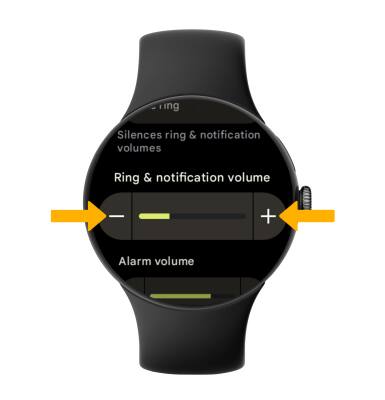
Activate silent mode
From the clock screen, swipe down from the top of the screen to access Quick settings, then select the Ring icon to turn the ring off.


Access additional volume settings
From the Sound screen, scroll to Media volume, then edit sound settings as desired.
Note: To access vibration settings, press the Watch Crown to access Apps, then scroll to and select Settings > scroll to and select Vibration > edit settings as desired.
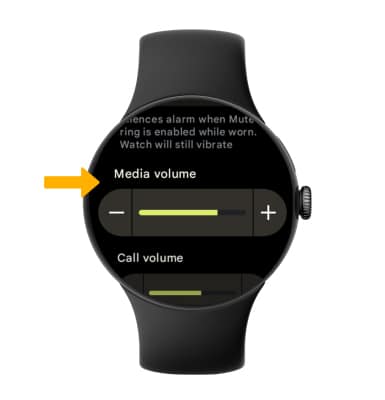
Note: To access vibration settings, press the Watch Crown to access Apps, then scroll to and select Settings > scroll to and select Vibration > edit settings as desired.
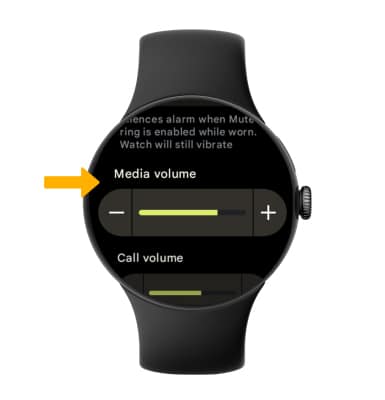
Turn on/off do not disturb mode
From the clock screen, swipe down from the top of the screen to access Quick settings, select the  Do not disturb icon.
Do not disturb icon.
Note: When Do not disturb mode is active, the Do not disturb icon will be displayed on the bottom of the watch face. Do not disturb mode mutes sounds and the screen will remain off for incoming calls and alerts, but not alarms.
Do not disturb icon will be displayed on the bottom of the watch face. Do not disturb mode mutes sounds and the screen will remain off for incoming calls and alerts, but not alarms.
Note: When Do not disturb mode is active, the
