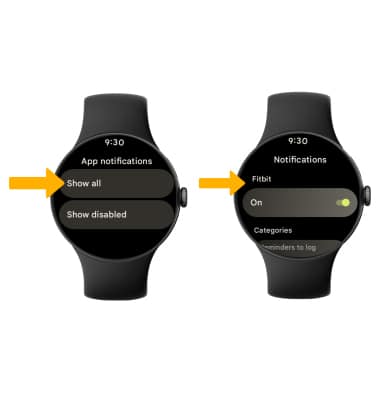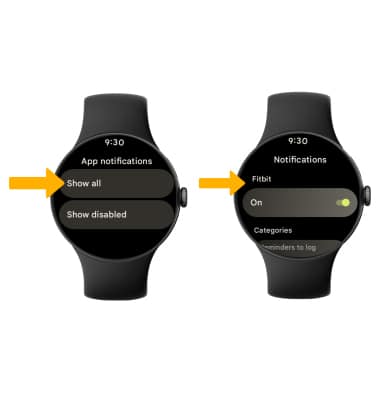In this tutorial, you will learn how to:
• Access notification settings
• Access notification sound settings
• Turn notifications on or off on a per-app basis
• Access notification sound settings
• Turn notifications on or off on a per-app basis
Access notification settings
1. Press the Watch Crown to access the Apps tray, then scroll to and select the  Settings app.
Settings app.
2. Scroll to and select Apps & notifications, then select Notifications.

3. Edit settings as desired.
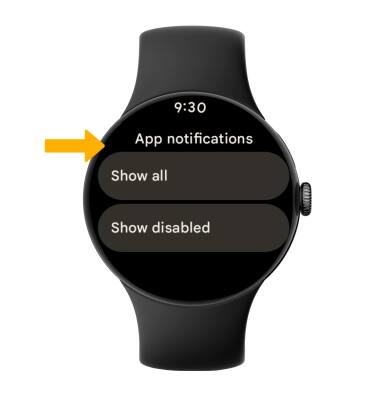
2. Scroll to and select Apps & notifications, then select Notifications.

3. Edit settings as desired.
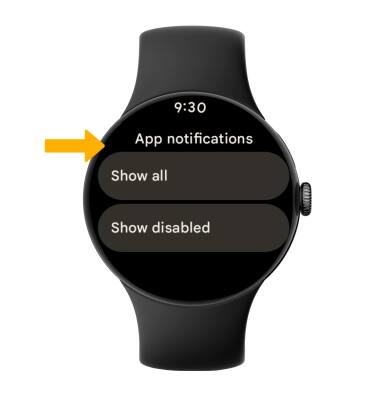
Access notification sound settings
From setting screen, scroll to and select Sound. Scroll to Ring & notification volume, then select either the Add or Remove icons to achieve the desired notification volume.


Turn notifications on or off on a per-app basis
From the App notifications screen, select Show all > select the desired app > edit the desired notification settings as desired.