In this tutorial, you will learn how to:
• Access accessibility features
• Access and enable TalkBack
• Enable or disable magnification
• Access Talk-to-speech settings
• Access accessibility features on paired device
• Access Real-Time Text (RTT) settings
Access accessibility features
1. Press the Watch Crown to access the Apps tray, then scroll to and select the ![]() Settings app.
Settings app.
2. Scroll to and select Accessibility.

Access and enable TalkBack
From the Accessibility screen, select TalkBack, then select the TalkBack switch to place it in the On position.
Note: Review the TalkBack prompt, then scroll to and select the Checkmark icon to enable. To disable TalkBack, double tap the TalkBack switch.
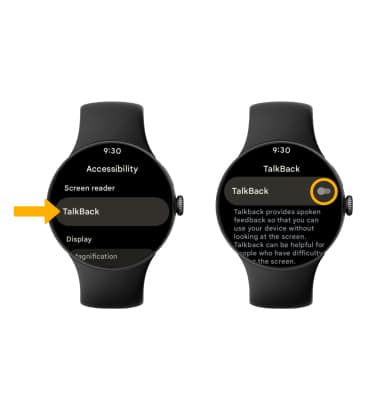
Enable or disable magnification
From the Accessibility screen, scroll to and select the Magnification. Select the Magnification switch to enable.
Note: To use magnification, triple tap the watch screen to zoom in on the screen.

To disable, select the Magnification switch.
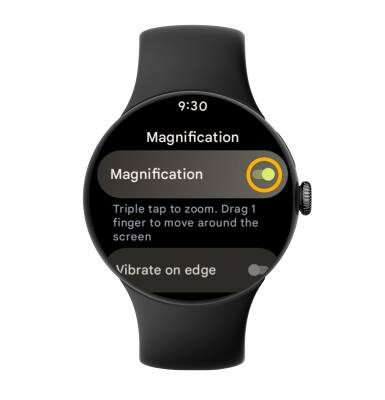
Access Talk-to-speech settings
From the Accessibility screen, scroll to and select Text-to-speech output. Edit settings as desired.
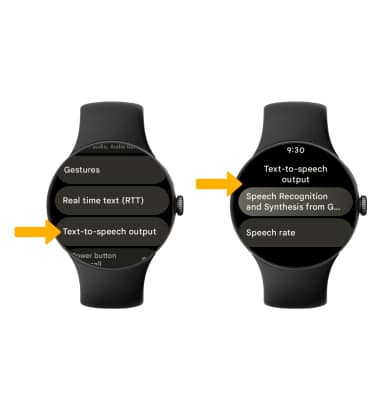
Access accessibility features on paired device
From the paired device, navigate to and select the ![]() Watch app then scroll to and select Accessibility. Select the desired switch next to the desired accessibility feature you wish to enable.
Watch app then scroll to and select Accessibility. Select the desired switch next to the desired accessibility feature you wish to enable.
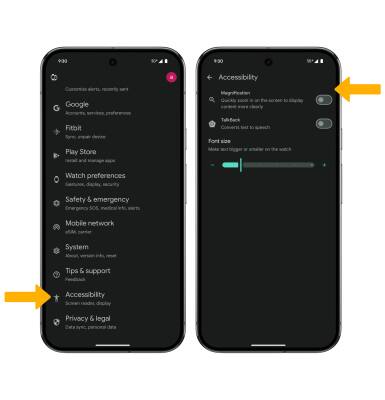
Access Real-Time Text (RTT) settings
Real-Time text (RTT) communication is a conversation of text and voice to make calls. As a sender types a message on their device, text displays on the receiving device. To access RTT settings, from the Accessibility screen, scroll to and select Real time text(RTT), then select the desired option.
Note: To access Real-Time Text on your paired device, from the  Watch app, scroll to and select Accessibility. Select the desired option under Real-time text (RTT).
Watch app, scroll to and select Accessibility. Select the desired option under Real-time text (RTT).

