Secure My Device
Which device do you want help with?
Secure My Device
Lock the device screen, set and change security lock.
INSTRUCTIONS & INFO
To learn more about requesting a device unlock for your AT&T mobile device so that it can operate on another compatible wireless network, visit att.com/deviceunlock. If your device is locked and is requesting a "PUK" code, click here for instructions on how to obtain your PUK or PUK2 code to unlock your SIM card.
In this tutorial, you will learn how to:
• Set a security lock
• Change lock type
• Change screen timeout
• Lock and unlock device
Set a security lock
1. Press the Watch Crown to access the Apps tray, then scroll to and select the  Settings app.
Settings app.
2. Scroll and select Security, then select Screen lock.
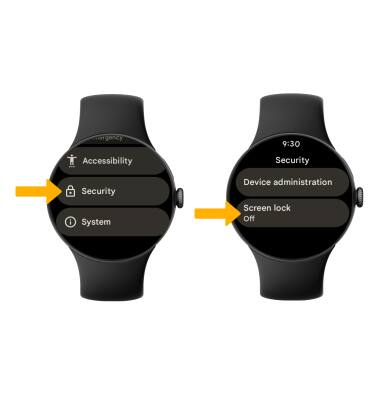
3. Select the desired screen lock.
Note: For this demonstration, PIN was selected. If you choose Pattern lock, you will have to factory reset your device if you forget your Pattern lock. Visit the Reset Device tutorial for alternate reset instructions.
Note: For this demonstration, PIN was selected. If you choose Pattern lock, you will have to factory reset your device if you forget your Pattern lock. Visit the Reset Device tutorial for alternate reset instructions.
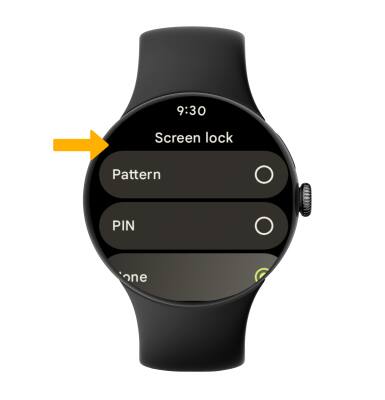
4. Enter the desired 4 digit PIN. Re-enter the 4 digit PIN to set secure lock.

Change lock type
From the Security screen, select Screen lock > enter the current screen lock > select the new desired screen lock type and follow prompts to complete set up.
Change screen timeout
1. From the Settings screen, select Display.
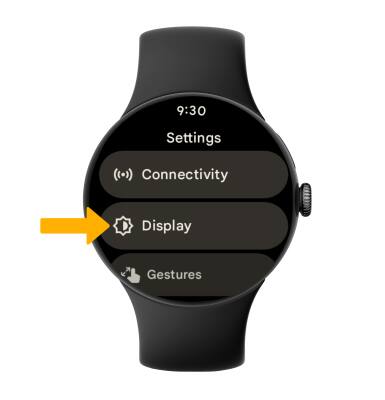
2. Scroll to and select Screen timeout, then select the desired screen timeout.

Lock and unlock device
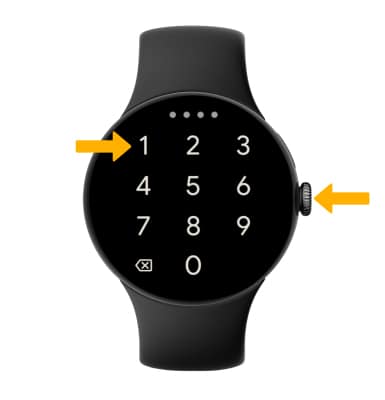
• LOG IN USING SECURITY LOGIN: Press the Watch Crown located on the right side of the device. Enter your security code.
• LOCK DEVICE: Cover the device screen with your palm.