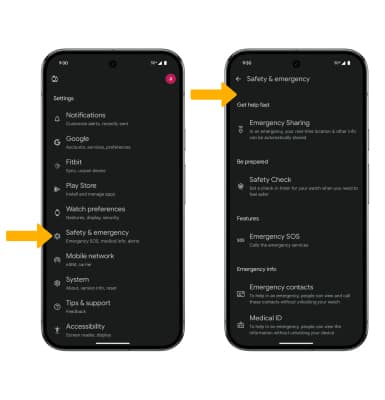Personal Safety
Learn how to add emergency contacts, turn on safety check and notify your emergency contacts of your location.
In this tutorial, you will learn how to:
• Access Personal Safety
• Enable or disable Emergency SOS
• Enable or disable Emergency Location services
• Access Personal Safety settings on paired device
Access Personal Safety
From the home screen, press the Watch Crown to access the Apps tray, then scroll to and select the Personal Safety app.
Note: Personal Safety app features are dependent upon network connectivity and other factors and may not be reliable for emergency communications or available in all areas. For more information, see g.co/pixel/personalsafety.
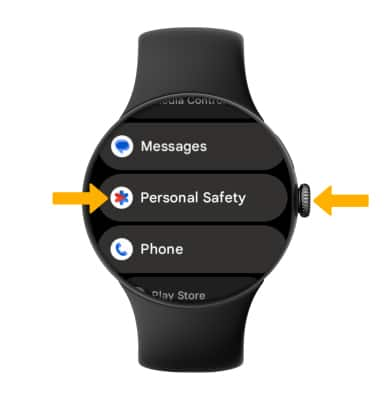
Enable or disable Emergency SOS
From the Personal Safety screen, select Emergency SOS then select the Emergency gesture switch to enable or disable.
Note: When enabled, Emergency SOS will call emergency services if the Watch Crown is quickly pressed 5 or more times.
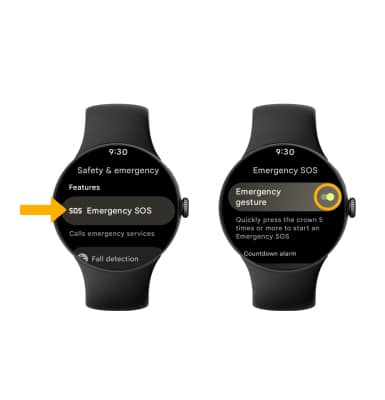
Enable or disable Emergency Location services
From the Personal safety screen, scroll to and select Emergency Location Service then select the Use Emergency Location Service switch.
Note: If Emergency location services are enabled, your watch can automatically send its location to emergency response partners.
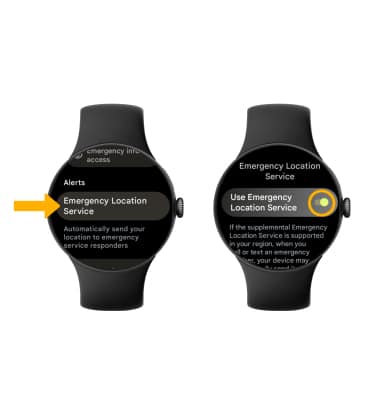
Access Personal safety settings on paired device
From the paired device, navigate to and select the  Watch App then scroll to and select Safety & emergency. Edit settings as desired.
Watch App then scroll to and select Safety & emergency. Edit settings as desired.