Keyboard & Typing
Access keyboard settings, use Swype, auto-complete suggestions, emojis, and speech-to-text.
In this tutorial, you will learn how to:
• Access keyboard settings
• Use Swype
• Use Auto-complete suggestions
• Access emojis, speech-to-text, capitalize text & symbols
Access keyboard settings
1. Press the Watch Crown to access the Apps tray, then scroll to and select the ![]() Settings app.
Settings app.
2. Scroll to and select System, then scroll to and select Input methods.
3. Select Gboard, then edit settings as desired.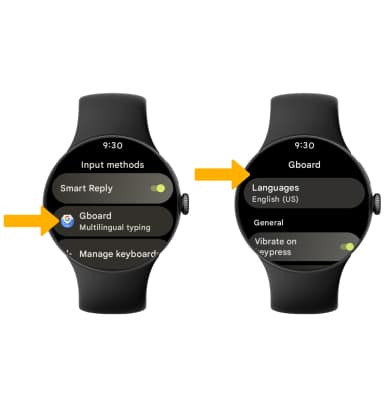
Use Swype
Select and drag across each letter of the desired word without removing your finger from the screen. Words will automatically be entered into the text field.
Use Auto-complete suggestions
When typing a word, three suggestions will appear at the top of the keyboard. Select the desired suggestion to enter it into the text field.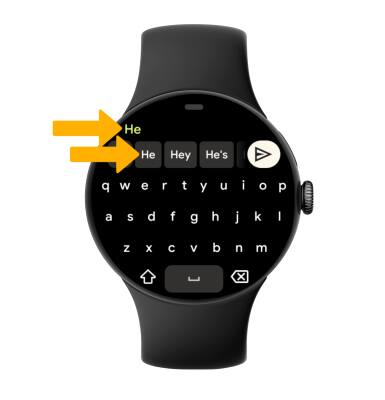
Access emojis, speech-to-text, capitalize text & symbols
Select the desired option:
• SPEECH-TO-TEXT: Select the Microphone icon.
• CAPITALIZE TEXT: Select the Shift key to capitalize the next letter.
• SYMBOLS: Select the Symbols key.
• EMOJIS: Select the Emoji key.