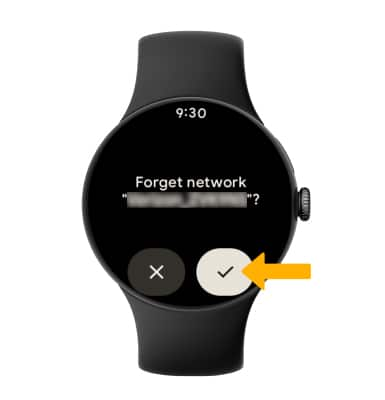Wi-Fi
Turn Wi-Fi on or off, connect to a Wi-Fi network, and remove a Wi-Fi network.
In this tutorial, you will learn how to:
• Turn Wi-Fi on or off
• Connect to a Wi-Fi network
• Forget a Wi-Fi network
Turn Wi-Fi on or off
1. Press the Watch Crown to access the Apps tray, then scroll to and select the ![]() Settings app.
Settings app.
2. Select Connectivity.

3. Select Wi-Fi, then select the Wi-Fi switch.
Note: To optimize battery life, turn Wi-Fi off when not in use. Data transmitted over a Wi-Fi network does not count toward your AT&T data plan and will not be billed. When using the AT&T network, data rates apply.
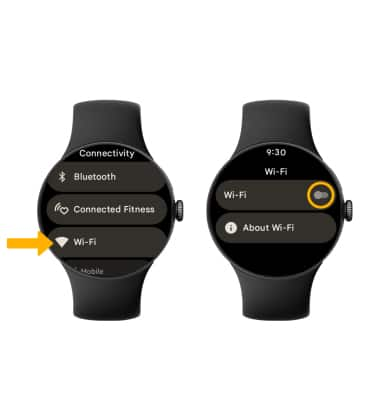
Connect to a Wi-Fi network
1. From the Wi-Fi screen, select Add network. Select the desired network name to connect.
Note: Secure networks will display with a Lock icon. Scroll to and select Add hidden network to connect to a hidden network, then follow the prompts.
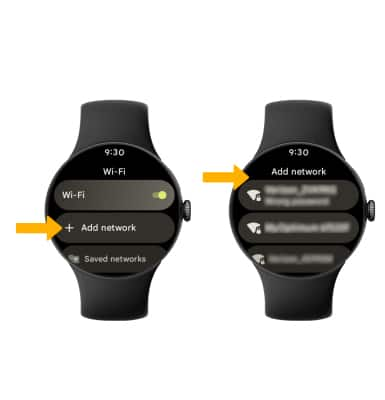
2. Scroll to and the desired option. Enter the password, then select the Checkmark icon.
Note: For this tutorial, Enter on watch was chosen.
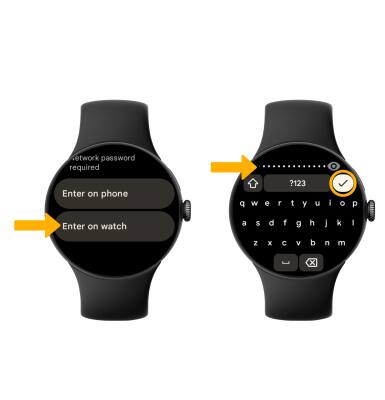
Forget a Wi-Fi network
1. From the Wi-Fi screen, scroll to and select Saved networks then select the desired network name.
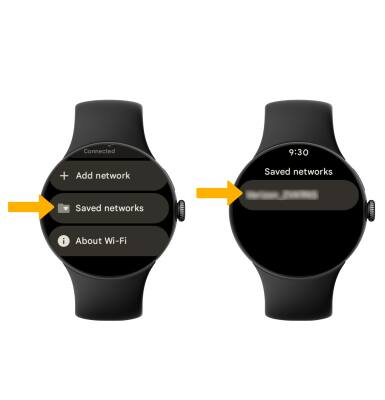
2. Select the Checkmark icon to confirm.