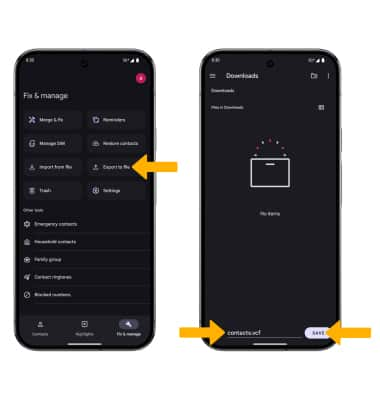Contacts
Add, view, delete, customize by adding a picture or ringtone, and back up your contacts.
In this tutorial, you will learn how to:
• Access contacts
• Call or send a message
• Add a contact
• Edit or delete a contact
• Add a ringtone to a contact
• Back up your contacts
Access contacts
Press the Watch Crown to access Apps tray, then scroll to and select the  Contacts app.
Contacts app.
Call or send a message
From the Contacts app, scroll to and select the desired contact. To call the contact, select the Phone icon. To send a message, select the Message icon.
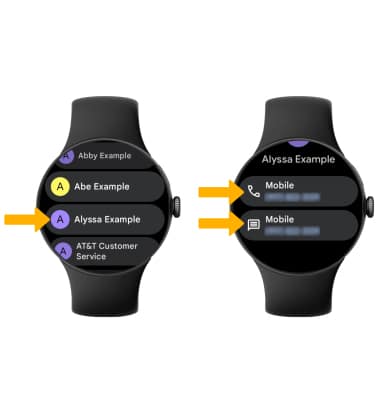
Add a contact
1. On your paired device, navigate to and select the  Contacts app, then select the
Contacts app, then select the ![]() Add icon.
Add icon.
Note: If prompted, select the desired save location.
2. Enter the desired contact information in the corresponding fields. To add a picture, select the Add photo icon, then navigate to the desired image. Select Save when finished. Contacts will sync with your watch automatically
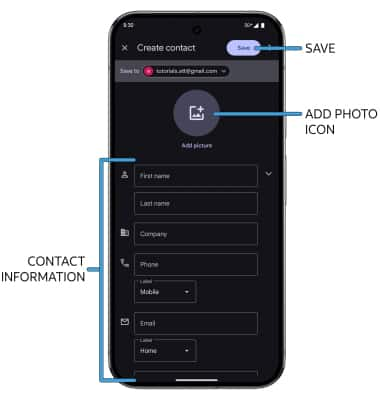
Edit or delete a contact
EDIT CONTACT: Select the desired contact, then select the ![]() Edit icon. Edit the contact as desired, then select Save.
Edit icon. Edit the contact as desired, then select Save.
DELETE CONTACT: From the desired contact, select the  Menu icon, then select Delete. Select Move to Trash to confirm.
Menu icon, then select Delete. Select Move to Trash to confirm.
Add a ringtone to a contact
1. From the desired contact screen on your paired device, select the  Menu icon, then select Set ringtone. Select the desired sound.
Menu icon, then select Set ringtone. Select the desired sound.
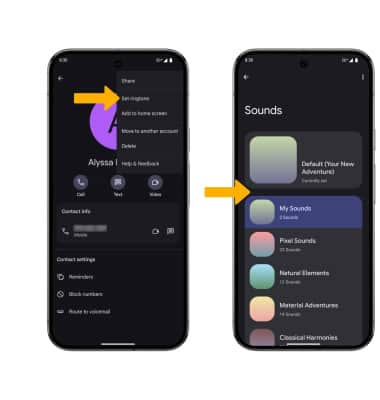
2. Select the desired ringtone, then select Save.
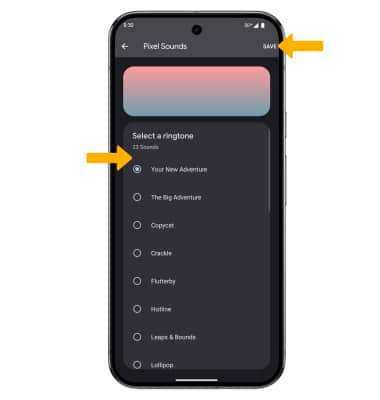
Back up your contacts
From the Contacts screen on your paired device, select the Fix & manage tab > Export to file > navigate to and select the desired storage location > enter the desired file name > select SAVE. Your contacts will be exported.