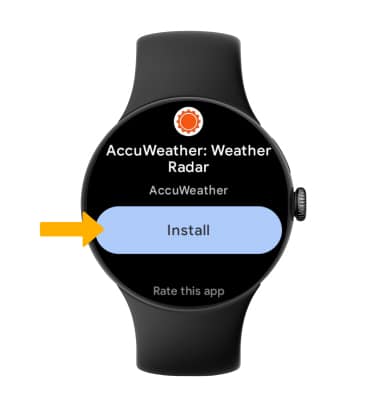Download Apps & Games
Download apps from the Google Play store through your watch or smartphone.
In this tutorial, you will learn how to:
• Download and install an app
• Download an app from your phone to your watch
• Download an app to your phone and watch simultaneously
• Uninstall an app
• Reinstall an app
Download and install an app
1. Press the Watch Crown to access Apps tray, then scroll to and select  Play Store app.
Play Store app.
Note: If you have not yet added your Google account to your watch, you will be prompted to do so. Select Next > Add from phone > follow the prompts to complete setup. Download apps from the Google Play store through your watch or smartphone. For more information or support, please visit the Google Play Help site.
2. Select the ![]() Search icon or scroll to the desired app category.
Search icon or scroll to the desired app category.
Note: For this tutorial, the Search icon was chosen.

3. Select the Microphone icon to say the desired app or select the Keyboard icon to type the desired app. Enter the name of the app you wish to search for, then select the ![]() Search icon.
Search icon.
Note: For this tutorial, the Keyboard icon was selected.
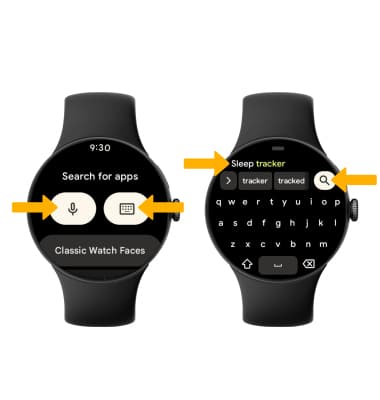
4. Select the desired app, then select Install.
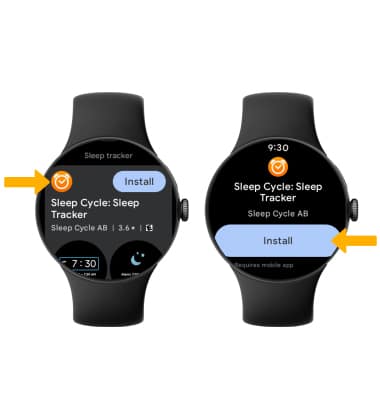
Download an app from your phone to your watch
From the Play Store app, scroll to and select Open on phone to view apps available to download from your paired device.
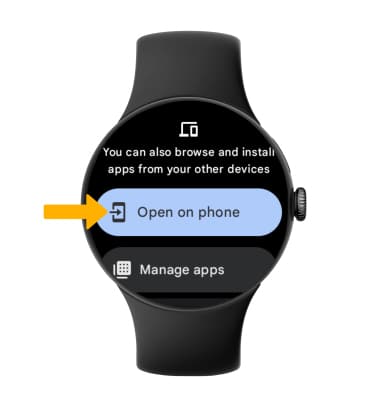
Download an app to your phone and watch simultaneously
1. From your connected device(s), select the  Play Store app.
Play Store app.
2. Select the Search field. Enter the desired app name, then select a suggestion or the Search key.
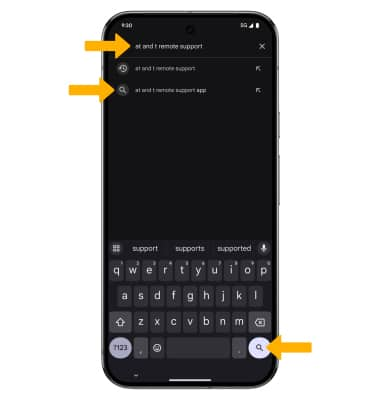
3. Select the drop-down icon, then select the desired device(s) you would like to download the app to. Select Install.
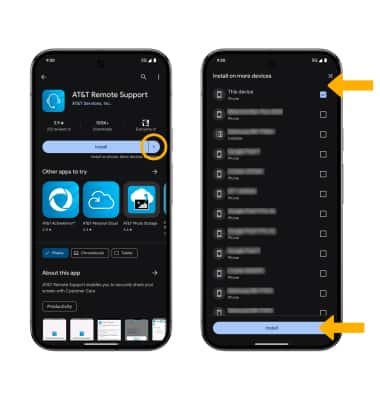
Uninstall an app
UNINSTALL AN APP FROM YOUR WATCH: From the desired app in the Play Store, scroll to and select Uninstall.
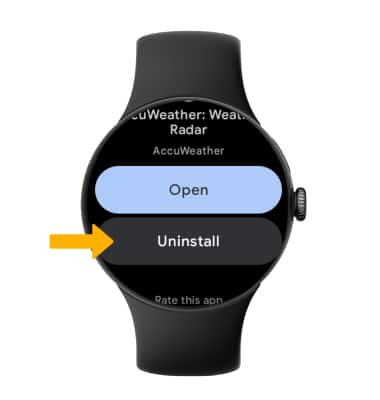
UNINSTALL AN APP USING THE GOOGLE WATCH APP: From the connected device, navigate to the  Google Watch app > select Play Store > navigate to and select the desired app > Uninstall.
Google Watch app > select Play Store > navigate to and select the desired app > Uninstall.
Note: You will be prompted to select Uninstall to confirm. Not all apps can be uninstalled.
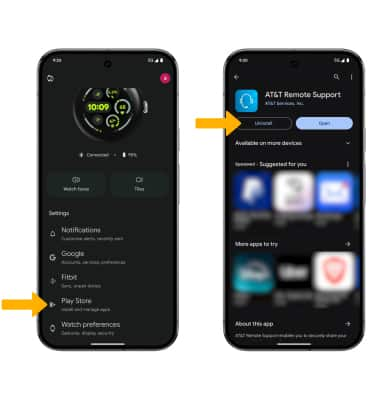
Reinstall an app
From the desired app in the Play Store, select Install.