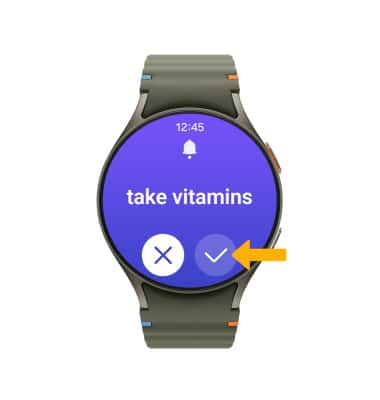Reminders
Keep track of all the things you need to know like due dates and locations.
In this tutorial, you will learn how to:
• Access reminders
• Set a reminder
• View, edit and delete reminders
• Dismiss a reminder
Access reminders
Swipe up from the bottom of the clock screen to access the Apps tray, then scroll to and select the  Reminder app.
Reminder app.
Set a reminder
1. Select the Add icon.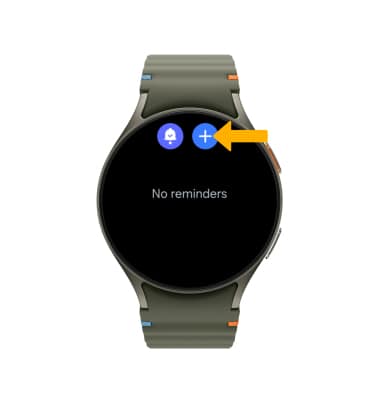
2. Enter the desired reminder, then select the Checkmark icon.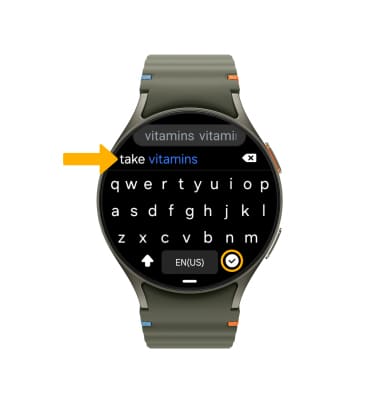
3. To set the date and time, select the time field. Set the desired date, then select Next.
Note: To save the reminder without setting a time, select Save.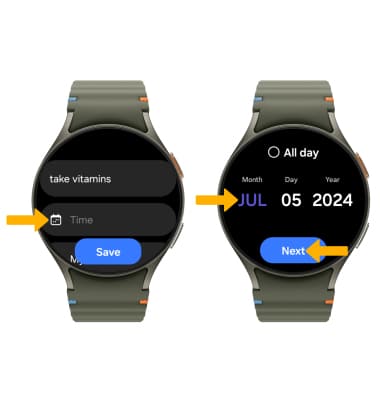
4. Select the desired time, then select Done. When finished, select Save. 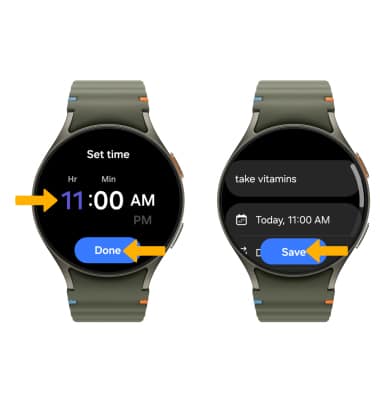
View, edit and delete reminders
VIEW: From the Reminder app, select the desired reminder to view the reminder. 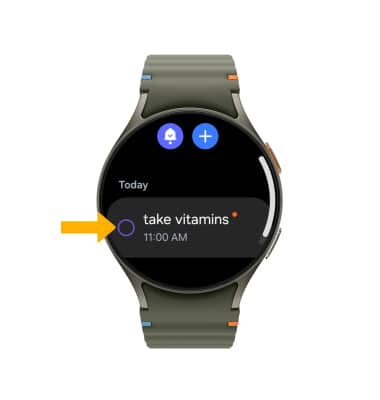
EDIT: From the desired reminder, scroll to and select Edit then edit the reminder as desired. When finished, select Save to save changes.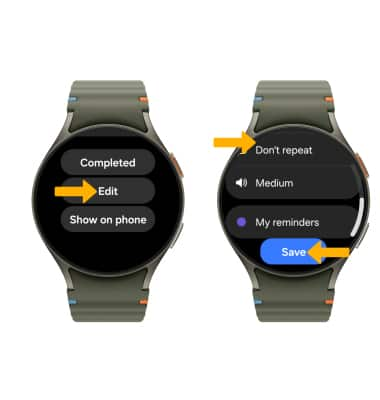
DELETE: From the Reminder app, select and hold the desired reminder then select Delete.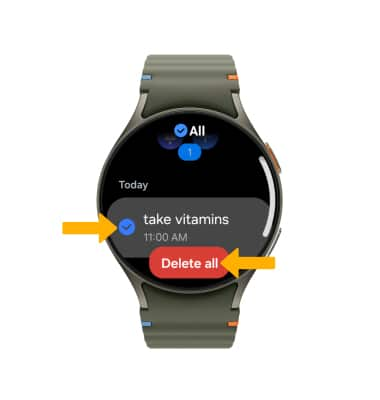
Dismiss a reminder
At the time of the reminder, you will receive a notification. Select the Checkmark icon to dismiss.