eSIM
Set up and manage your eSIM (dual SIM) to use one number for personal and one number for work or for travel.
In this tutorial, you will learn how to:
• Set up eSIM
• Manage cellular plans
• Switch cellular plan for phone call
• Switch cellular plan for message
• Erase eSIM
If you are trying to find your EID for your associated eSIM, visit the Find IMEI & Serial number tutorial.
Set up eSIM
1. From the home screen, swipe down from the Notification bar twice, then select the ![]() Settings icon.
Settings icon.
2. Select Network & internet, then select SIMs & mobile network.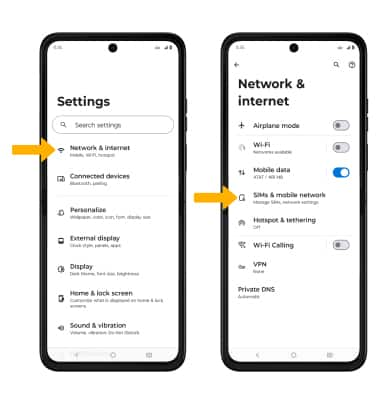
3. Select ![]() Download new SIM, then select Set up an eSIM.
Download new SIM, then select Set up an eSIM. 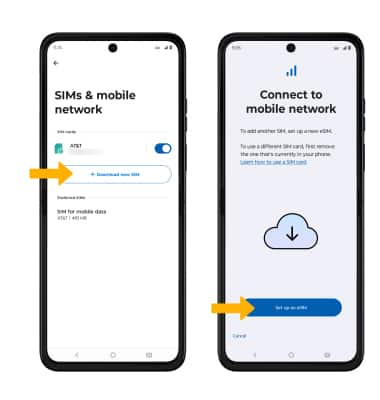
4. If you have purchased an eSIM, an available eSIM from the desired network will be automatically detected. Select Set up to add the plan to your phone.
Note: Select Use a different network then select the desired network if the eSIM is not automatically detected.
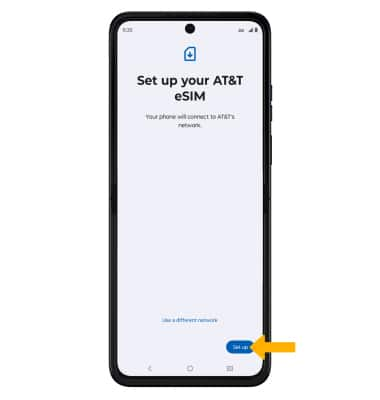
5. Your eSIM is now ready. Select Finish to turn on the eSIM and access its settings.
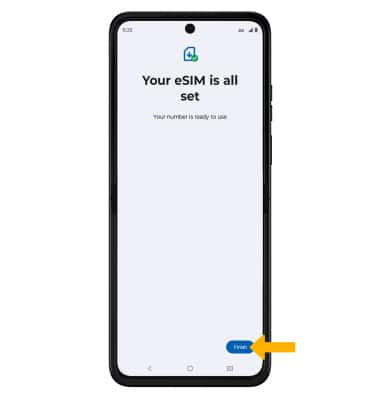
Manage cellular plans
To switch enable or disable cellular plans, from the SIMs & mobile network screen, select the desired SIM to use, then select the Use SIM switch.
Note: Select Turn on to confirm. Both of your phone numbers can make and receive voice calls and send and receive messages. However, your phone can only use one cellular data network at a time. For more information, visit Use dual SIM devices.
Switch cellular plan for phone call
1. From the home screen, select ![]() Phone app.
Phone app.
2. Select the  Menu icon, then select Settings. Select Calling accounts.
Menu icon, then select Settings. Select Calling accounts.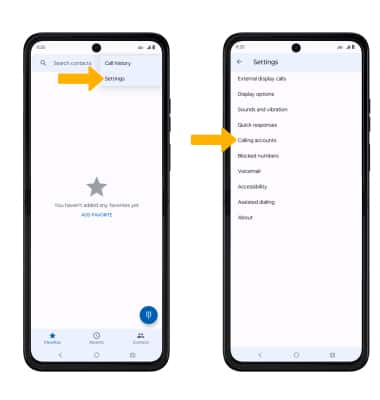
3. Select SIM card for voice calls, then select the desired option.
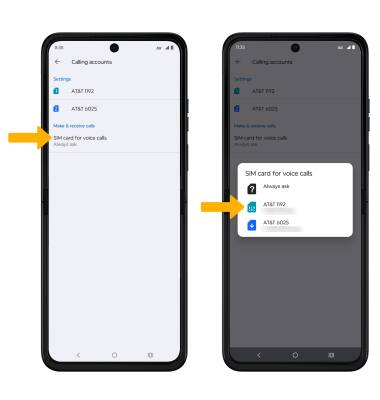
Switch cellular plan for message
From a Message thread in the  Messages app, select the SIM icon then select the desired SIM.
Messages app, select the SIM icon then select the desired SIM.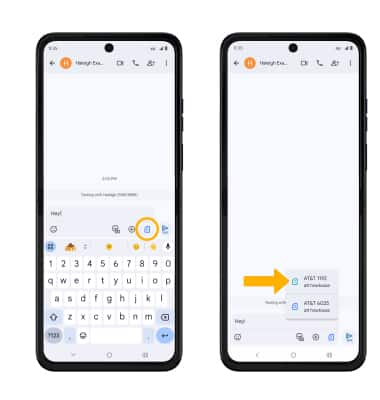
Erase eSIM
1. From the SIMs & mobile network screen, select the desired eSIM that you want removed. 
2. Scroll to and select Erase SIM .
Note: Select Erase to confirm Removing the eSIM will not cancel the service or have any other impacts with the carrier.