Learn & Customize the Home Screen
Make changes to apps, widgets, folders, wallpapers, home screen panels, screen grid, and home touch buttons.
In this tutorial, you will learn how to:
Add an app to the home screen
From the home screen, swipe up to access the Apps tray. Select and drag the desired app to the desired location on the home screen.
Note: To remove an app from the home sceen, select and drag the desired app to Remove at the top of the screen.
Add/remove a folder from the home screen
Select and drag the desired app over another app, then release. A new folder will automatically be created. To delete a folder, remove all apps from the folder. The folder will automatically be deleted.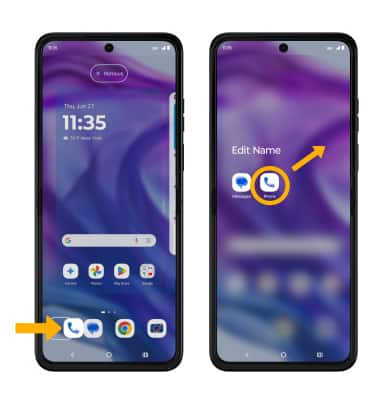
Edit display options
Select and hold an empty space on the home screen, then perform the following for the desired display option:
• ADD A WIDGET: Select Widgets, then select and drag the desired widget to the desired location.
• CHANGE WALLPAPER: Select Wallpapers, then navigate to and select the desired wallpaper.
Use the Moto app to edit the home screen
1. Swipe up to open the Apps tray. Scroll to and select the  Moto app.
Moto app.
2. In the Moto app, select the  Menu icon > Personalize.
Menu icon > Personalize.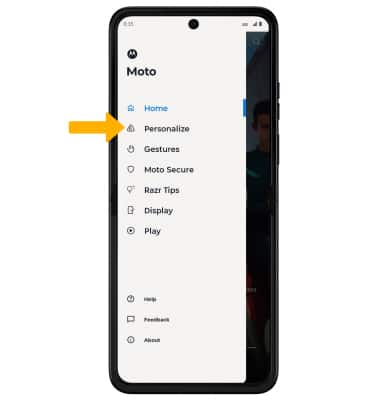
3. Select the desired option. Edit settings as desired, then select Save to finish.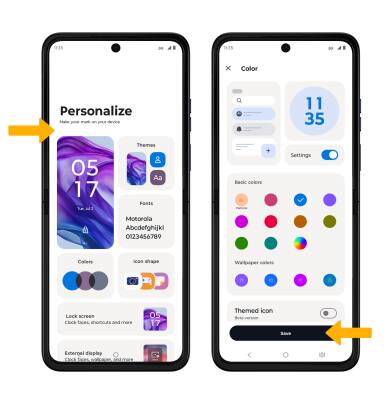
Access and create AI wallpapers
ACCESS: Select and hold an empty space on the home screen, then select Wallpapers. Select Create with AI.
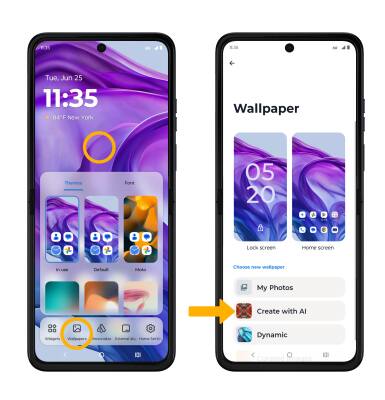
STYLE SYNC: Style Sync generates wallpapers and themes to match your unique style with just photo. To use, select Style Sync then select desired option > navigate to and select the desired photo > select Save & Set Wallpaper when finished.
Note: For this demonstration, Take photo was selected.

MAGIC CANVAS: With just a text prompt, moto ai will craft unique artwork from your ideas to create a one of a kind wallpaper. To use, select Magic Canvas > enter the desired description for your wallpaper > Start Creating > select Save & Set Wallpaper when finished.
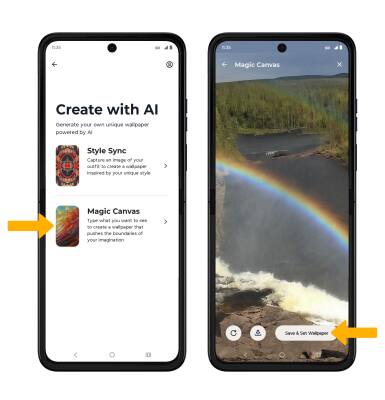
Tips
Dynamic wallpapers can increase battery consumption. Visit the Optimize Battery Life tutorial for more information.