Wi-Fi Calling
Use your Wi-Fi connection to talk and text when cellular coverage is limited or unavailable.
In this tutorial, you will learn how to:
• Check Wi-Fi calling status
• Make a Wi-Fi call
When your phone is connected to Wi-Fi, Wi-Fi Calling is on, and a cellular connection is unavailable or poor, you'll see the ![]() Wi-Fi Calling icon in the Notification bar to indicate that calls will be carried over Wi-Fi.
Wi-Fi Calling icon in the Notification bar to indicate that calls will be carried over Wi-Fi.
Check Wi-Fi calling status
1. From the home screen, select the  Phone app.
Phone app.
2. Select the  Menu icon, then select Settings. Select Calling accounts.
Menu icon, then select Settings. Select Calling accounts.
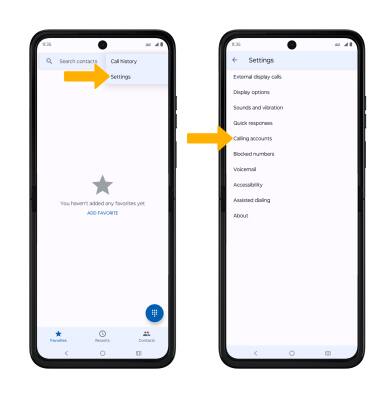
3. Select AT&T, then select the Wi-Fi Calling switch to enable.

4. Review the Important Information prompt, then scroll to and select Continue. Enter your emergency address, then select Verify address.
Note: Select OK to complete set up.
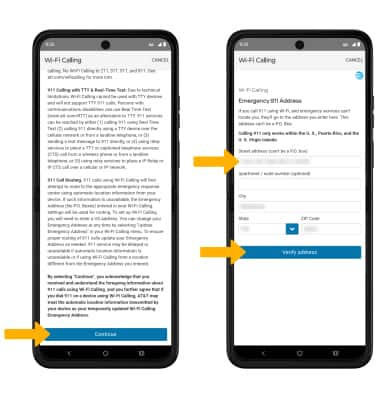
Make A Wi-Fi call
Making a call is the same whether on cellular or Wi-Fi. From the home screen, select the  Phone app >
Phone app > ![]() Dial Pad icon > dial the desired number > select the Call icon.
Dial Pad icon > dial the desired number > select the Call icon.