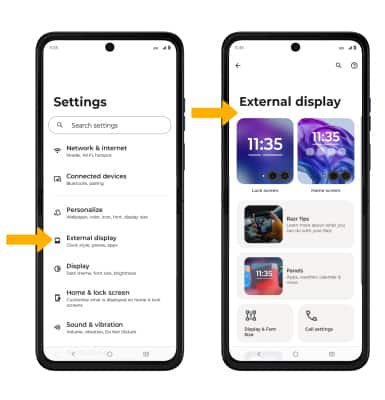Quick View Display
Learn how to navigate the exterior notification screen.
In this tutorial, you will learn how to:
• View notifications
• Access and use quick display camera
• Access and use app or contact shortcuts
• Access external display settings
View notifications
1. From the Quick display home screen, select the Notification on the bottom left of the screen.

2. Notifications will be displayed. To view a notification, select the desired notification. To dismiss all notifications, select Clear all.
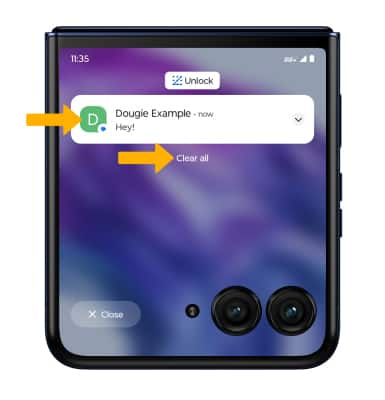
Access and use quick display camera
1. From the Quick display home screen, swipe left to access the Apps tray then select the Camera app.
Note: Alternately, you can launch the Quick display camera by twisting your wrist twice. You can also open the camera by pressing the Side button twice.

2. Select the desired option:

• TAKE A PICTURE: To take a picture, select anywhere on the screen or press either Volume button.
• VIEW PHOTOS: To view stored photos or videos, select the Gallery icon.
• ACCESS CAMERA SETTINGS:To access Camera settings, select the Arrow icon.
• CHANGE CAMERA MODES: To change camera modes, select the Camera mode icon on the bottom left of the screen.
Access and use app or contact shortcuts
1. From the Quick display home screen, swipe left or right to the desired panel.
Note: Alternately, pinch the screen to show all external display panels, then select the desired app panel.

2. To edit the Quick View Display panels, select and hold an empty part of the home screen then select Manage panels. Select and drag the desired panel to the desired location to rearrange the panel or remove it. When finished, select the back arrow.

Access external display settings
1. With the device open, swipe down from the Notification bar with two fingers, then select the ![]() Settings icon.
Settings icon.
2. Select External display, then select and edit External display settings as desired.