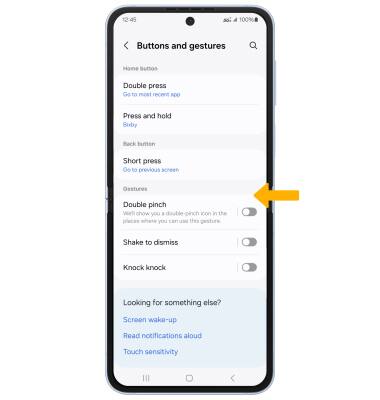Gestures & Motion
Which device do you want help with?
Gestures & Motion
Learn how to use air gestures and motions, and access additional motions and gestures.
INSTRUCTIONS & INFO
In this tutorial, you will learn how to:
• Access features from the clock screen
• Return to previous screen
• Access quick apps
• Lock/wake up the device
• Enable/disable additional gestures
Access features from the clock screen
From the clock screen, select the desired option:


• ACCESS APPS: Swipe up from the bottom of the clock screen to access the Apps tray.
• ACCESS QUICK SETTINGS: Swipe down from the top of the screen.
• ACCESS WIDGETS: Swipe left to scroll through widgets.
• ACCESS NOTIFICATIONS: Swipe right to view notifications.
• ACCESS QUICK SETTINGS: Swipe down from the top of the screen.
• ACCESS WIDGETS: Swipe left to scroll through widgets.
• ACCESS NOTIFICATIONS: Swipe right to view notifications.
Return to previous screen
Press the Back button. 
Access quick apps
Press the Home button twice.
Note: To edit quick app settings, from the paired device, navigate to and select the ![]() Galaxy Wearable app > select Watch settings > Advanced features > Double press > desired app.
Galaxy Wearable app > select Watch settings > Advanced features > Double press > desired app. 
Lock/wake up the device

• LOCK: Cover the device screen with your palm.
• WAKE UP: Press the Home button.
• WAKE UP: Press the Home button.
Enable/disable additional gestures
1. From the ![]() Galaxy Wearable app on the paired device, select Watch settings, then scroll to and select Buttons and gestures.
Galaxy Wearable app on the paired device, select Watch settings, then scroll to and select Buttons and gestures.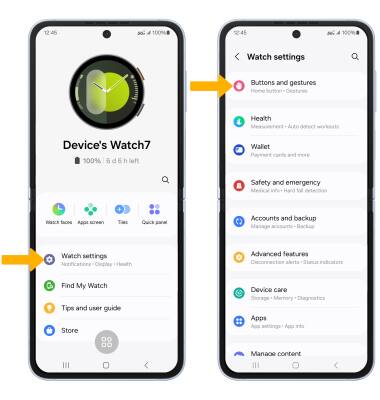
2. Select the desired switch next to the desired feature to enable or disable.