Contacts
Learn how to add, view, delete, customize by adding a picture or ringtone, and back up your contacts.
In this tutorial, you will learn how to:
• Access contacts
• Call or send a message
• Add a contact
• Edit or delete a contact
• Add a ringtone to a contact
• Back up your contacts
Access contacts
Swipe up from the bottom of the clock screen to access the Apps tray, then select the ![]() Contacts app.
Contacts app.
Call or send a message
From the Contacts app, scroll to and select the desired contact. To call the contact, select the Phone icon. To send a message, select the Message icon.
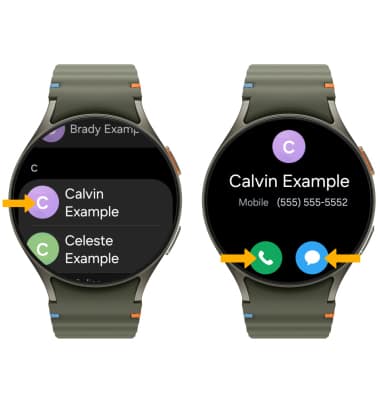
Add a contact
1. Contacts must be added and edited from the paired Samsung smartphone. From your paired device, navigate to and select the ![]() Contacts app.
Contacts app.
Note: Contacts will sync with your watch automatically.
2. Select the ![]() Add icon. Enter the desired contact information in the corresponding fields. Select the drop-down icon to change the desired account you want to save the contact to. To add a picture or AR Emoji, select the Edit icon then navigate to the desired image. To create a background for your contact card, select Create profile card. Select Save when finished.
Add icon. Enter the desired contact information in the corresponding fields. Select the drop-down icon to change the desired account you want to save the contact to. To add a picture or AR Emoji, select the Edit icon then navigate to the desired image. To create a background for your contact card, select Create profile card. Select Save when finished.
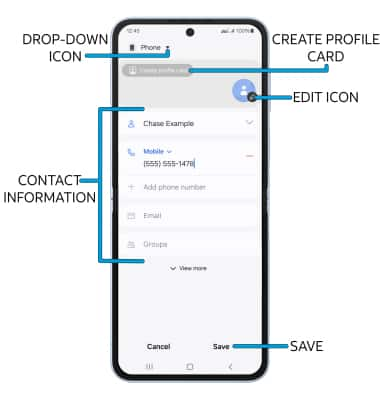
Edit or delete a contact
EDIT CONTACT: From the Contacts app on your paired device, select the desired contact, then select the ![]() Edit icon. Edit the contact as desired, then select Save.
Edit icon. Edit the contact as desired, then select Save.
DELETE CONTACT: From the contact list on your paired device, select and hold the desired contact, then select Delete. Select Move to Trash to confirm.
Add a ringtone to a contact
From the desired contact info screen, select the  More icon > Change ringtone/vibration > Ringtone > desired ringtone. When finished, select the Back arrow.
More icon > Change ringtone/vibration > Ringtone > desired ringtone. When finished, select the Back arrow.
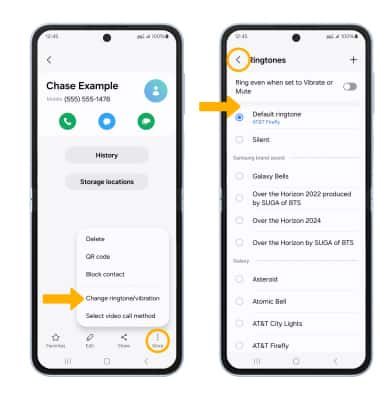
Back up your contacts
From the Contacts screen, select the  Menu icon then select Manage contacts. Select Export contacts, then follow the prompts.
Menu icon then select Manage contacts. Select Export contacts, then follow the prompts.
