Secure My Device
Which device do you want help with?
Secure My Device
Lock the device screen, set and change security lock.
INSTRUCTIONS & INFO
To learn more about requesting a device unlock for your AT&T mobile device so that it can operate on another compatible wireless network, visit www.att.com/deviceunlock. If your device is locked and is requesting a "PUK" code, click here for instructions on how to obtain your PUK or PUK2 code to unlock your SIM card.
In this tutorial, you will learn how to:
• Set a security lock
• Change lock type
• Change lock screen timeout
• Lock the device
• Log in using the security lock
Set a security lock
1. Swipe up from the bottom of the clock screen to access the Apps tray, then scroll to and select the  Settings app.
Settings app.
2. Scroll and select the Security and privacy, then select Lock type.
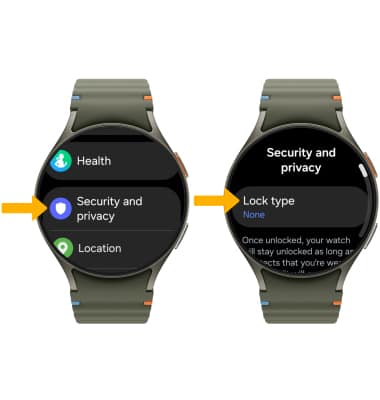
3. Select the desired screen lock.
Note: For this demonstration, PIN was selected. If you select PIN, you will be prompted to select Set PIN.
Note: For this demonstration, PIN was selected. If you select PIN, you will be prompted to select Set PIN.
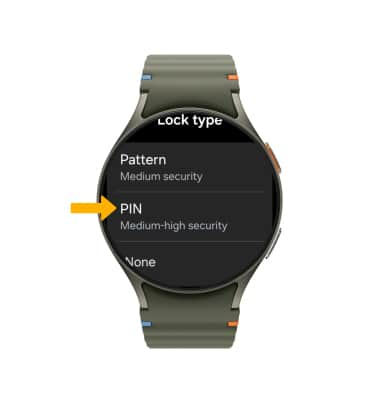
4. Enter the desired 4 digit PIN, then select the Continue icon. Re-enter the 4 digit PIN, then select the Checkmark icon again to set secure lock.

Change lock type
From the Security screen, select Lock type > enter the current screen lock > select the new desired screen lock type and follow prompts to complete set up.
Change screen timeout
1. From the Settings screen, scroll to and select Display.
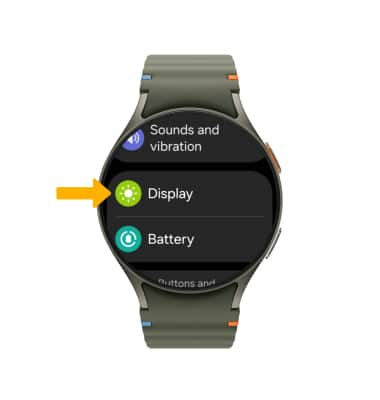
2. Scroll to and select Screen timeout, then select the desired screen timeout.
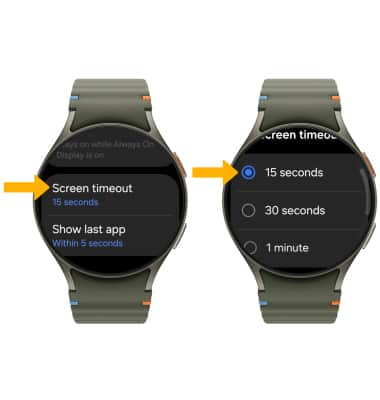
Lock and unlock device
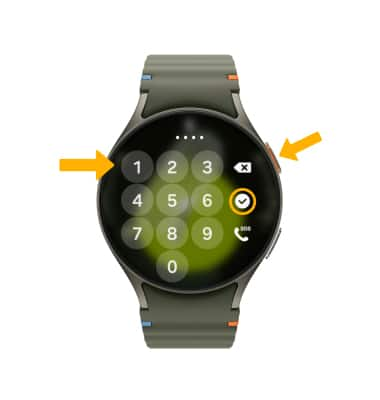
• LOG IN USING SECURITY LOGIN: Press the Home button located on the right side of the device twice. Enter your security code, then select the Checkmark icon to unlock the device.
• LOCK DEVICE: Cover the device screen with your palm.