FlexWindow
Which device do you want help with?
FlexWindow
Learn how to use FlexWindow to send or reply to messages hands-free.
INSTRUCTIONS & INFO
To reply to texts hands-free, you must use Bixby. To access and use Bixby, you must have and be logged into a Samsung account.
In this tutorial, you will learn how to:
• Use FlexWindow quick reply
• Use Bixby on FlexWindow
• Access Bixby Settings
The Samsung Galaxy Z Flip6 can use FlexWindow to quickly reply to a text without typing or use Next Gen. Bixby to respond with a voice command.
Use FlexWindow quick reply
1. When your device is closed, you can use Flex Window to reply with one hand quickly. From the Lock screen, swipe right to access Notifications, then select the desired notification.

2. Swipe up, then select the desired quick reply.

Use Bixby on FlexWindow
1. With Next Gen. Bixby, you can send or reply to messages completely hands-free on Flex Window. Say Bixby, then say the desired command. Bixby will confirm your command before replying.
Note: For this demonstration, a reply to a text will be displayed. "Bixby" is the default voice wake-up, but can be changed in settings to "Hi, Bixby." View the Access Bixby Settings section below to learn more.
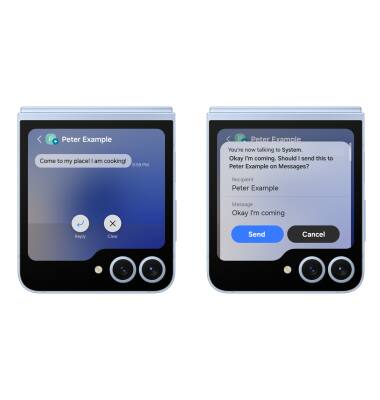
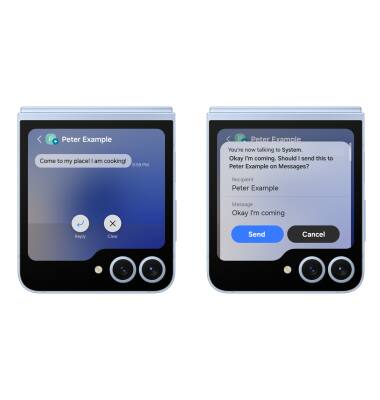
Access Bixby settings
1. From the home screen, swipe down from the Notification bar, then select the  Settings icon.
Settings icon.
2. Scroll to and select Advanced Features, then select Bixby.

3. To change your Voice wake-up settings, select Voice wake-up then select the desired option.
