Take a Picture
Which device do you want help with?
Take a Picture
Learn how to take a picture, switch between front and rear camera, focus, and zoom.
INSTRUCTIONS & INFO
For technical details about your device's camera, see the Specifications tutorial. The tutorial below requires you to open the Camera.
In this tutorial, you will learn how to:
• Take a photo
• Switch between the front and rear cameras
• Focus the camera
• Zoom in and out
• Show palm to take selfie
• Use FlexCam
• Switch between the front and rear cameras
• Focus the camera
• Zoom in and out
• Show palm to take selfie
• Use FlexCam
This tutorial requires you to open the Camera app. From the home screen, select the ![]() Camera app. To access the camera from the lock screen, press the Side button twice or select and drag the
Camera app. To access the camera from the lock screen, press the Side button twice or select and drag the ![]() Camera icon up.
Camera icon up.
Take a photo
Select the Capture icon.
Note: Alternately, press either of the Volume buttons.

Note: Alternately, press either of the Volume buttons.

Switch between front and rear cameras
Select the Switch camera icon.
Note: You can also swipe up or down to quickly switch between the rear and front facing cameras.
Note: You can also swipe up or down to quickly switch between the rear and front facing cameras.

Focus the camera
Select the screen in the desired location to focus the camera.

Zoom in and out
Drag two fingers from the middle of the screen toward the outer edges of the screen to zoom in. Pinch two fingers from the outer edges of the screen to the middle of the screen to zoom out.


Show palm to take selfie
To take a selfie or start a selfie video by showing your palm to the camera, simply hold your palm up to the screen. A short countdown will start and your device will capture a selfie.
Note: To enable Show palm, from Camera settings screen, scroll to and select Shooting method. Select the Show palm switch.
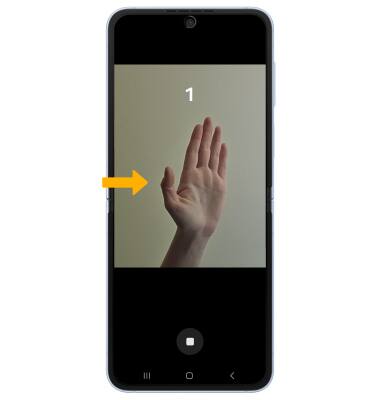
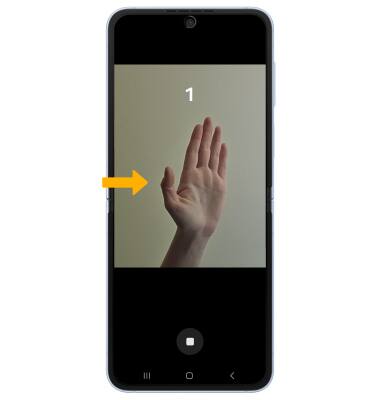
Use FlexCam
FlexCam detects subject and background, and automatically adjusts the zoom to find your best angle. To use FlexCam, with the device closed, launch the camera. The device will automatically zoom in or out.
