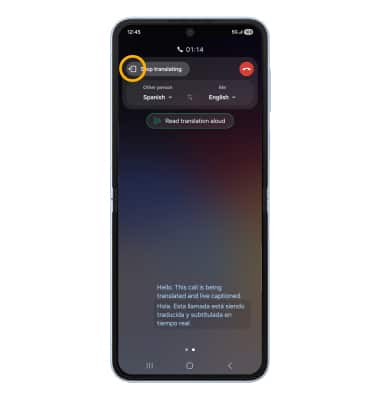In this tutorial, you will learn how to:
• Set up Live Translate
• Use Live translate on a call
Set up Live Translate
1. To activate Live translate, from the home screen, select the  Phone app.
Phone app.
2. Select the  Menu icon, then select Settings. Select Live translate.
Menu icon, then select Settings. Select Live translate.
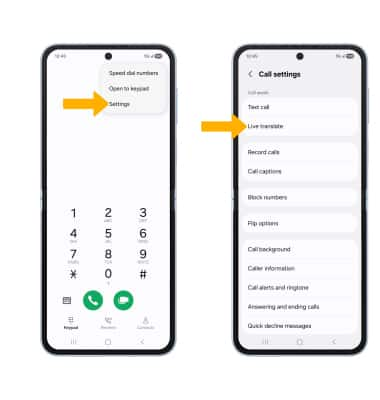
3. Live Translate is enabled by default. If Live Translate is disabled, select the Live translate switch to enable.
Note: If this is your first time accessing Live translate, you may be prompted select a source and target language. Select the desired language options, then select OK. Select Download.
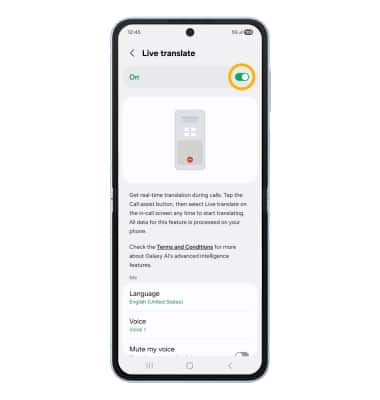
SET UP LANGUAGES FOR 'ME': Select the desired option under Me to set the language settings you would like to use.
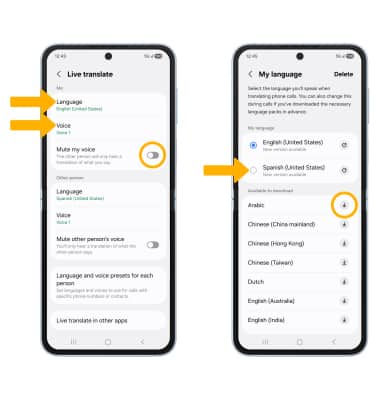
• SET YOUR LANGUAGE: Select Language, then select the desired language.
• DOWNLOAD A LANGUAGE: Select Language, then select the Download icon next to the desired language to download.
• SET YOUR VOICE: Select Voice, then select the desired Voice pack.
• MUTE MY VOICE: Select the Mute my voice switch.
SET UP LANGUAGES FOR 'OTHER PERSON': Select the desired option under Other Person to set the language settings you would like to use for the other caller.
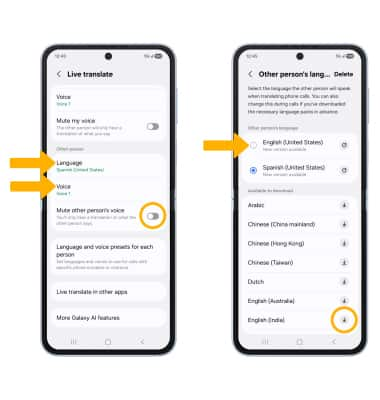
• SET THE OTHER PERSON'S LANGUAGE: Select Language, then select the desired language.
• DOWNLOAD A LANGUAGE: Select Language, then select the Download icon next to the desired language to download.
• SET THEIR VOICE: Select Voice, then select the desired Voice pack.
• MUTE OTHER PERSON'S VOICE: Select the Mute other person's voice switch.
SET LANGUAGES FOR CONTACTS: From the Live Translate screen, select Language and voice presets for each person and follow the prompts.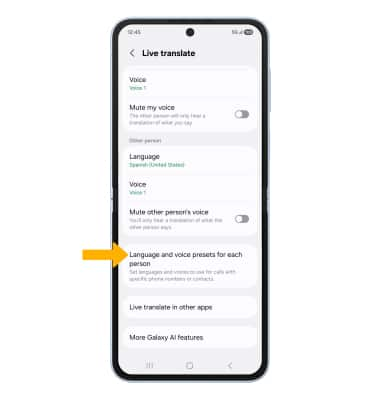
Use Live translate on a call
1. While on an active call, select Call assist then select Live translate.
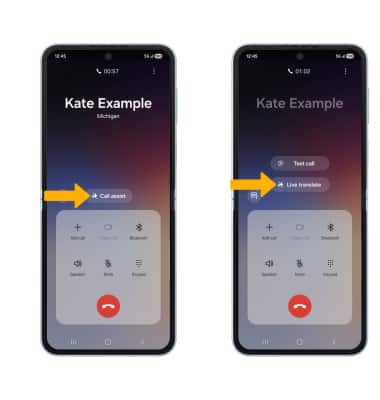
2. Say the sentence you wish to translate. The conversation will be displayed in both the source and target languages.
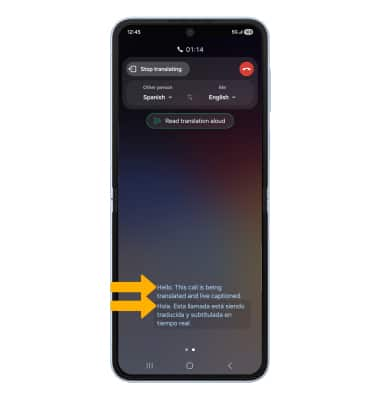
3. To exit Live translate, select Stop translating icon.