In this tutorial, you will learn how to:
• View and manage power consumption
• View battery usage
• View battery usage
• Enable battery saver mode
• Turn off auto-sync
• Turn off auto-updates for apps
• Turn off unused services and activate Airplane mode
• Change display settings
• Disable live wallpapers
View and manage power consumption
Use a compatible charger and battery to maintain optimal battery performance over the life of your device. The battery comes partially charged. Battery life and charge cycles vary by use and settings.
Note: The moto g stylus 5G comes with a 10W charger. For faster charge times, purchase a 30W charger.
View battery usage
1. Swipe down from the Notification bar with two fingers, then select the  Settings icon.
Settings icon.
2. Scroll to and select Battery, then select Battery Usage. Battery Usage information will be displayed.
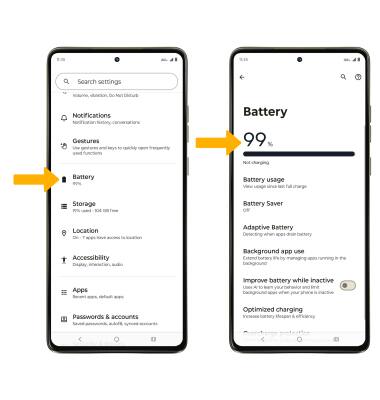
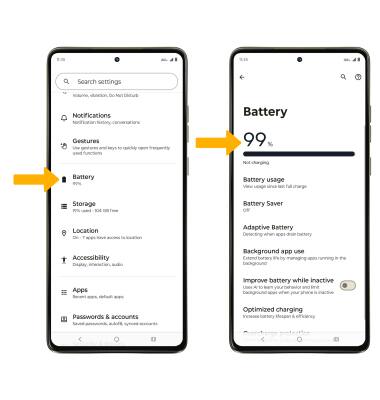
Enable battery saver mode
From the Battery screen, select Battery Saver then select the Use Battery Saver switch.
Note: Select Turn on to confirm. Alternatively, swipe down from the Notification bar with two fingers then swipe left. Select the  Battery Saver icon. Battery-smart features can help save your battery for what matters most. Seldom-used apps go into App Standby to conserve battery.
Battery Saver icon. Battery-smart features can help save your battery for what matters most. Seldom-used apps go into App Standby to conserve battery.

Turn off auto-sync
From the Settings screen, scroll to and select Passwords & accounts then select the Automatically sync app data switch.
Note: Select OK to confirm. Turn Auto-sync back on to allow apps to download new data like email, social media posts, etc.
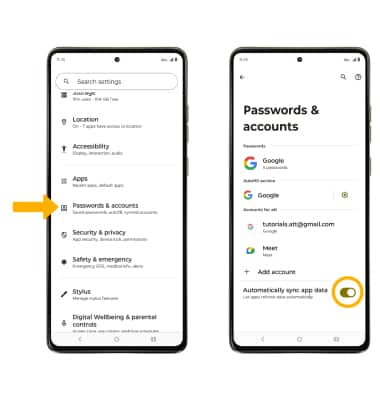
Turn off auto-updates for apps
From the home screen, select the  Play Store app > Account icon > Settings > Network preferences > Auto-update apps > Don't auto-update apps > OK.
Play Store app > Account icon > Settings > Network preferences > Auto-update apps > Don't auto-update apps > OK.

Turn off unused services and activate Airplane mode
Swipe down from the Notification bar with two fingers, then if enabled select Bluetooth and Wi-Fi. If you are traveling and do not have access to mobile or Wi-Fi networks, enable Airplane mode. Swipe left, then select Airplane mode to enable.

Change display settings
To extend battery life, turn off live wallpapers, set the screen to a lower brightness and decrease screen timeout. From the Settings screen, select Display then adjust display settings as desired.

• LOWER SCREEN BRIGHTNESS: Select Brightness level then select and drag the Brightness slider left to lower the screen brightness manually.
• TURN ON/OFF ADAPTIVE BRIGHTNESS: Select the Adaptive brightness switch to turn on or off.
• TURN ON/OFF ADAPTIVE BRIGHTNESS: Select the Adaptive brightness switch to turn on or off.
Disable live wallpapers
From the Home screen, select and hold an empty space on the screen > select Wallpapers > navigate to and select the desired wallpaper > select Set then select the desired option.
Note: Visit the Learn & Customize the Home Screen tutorial for more information on wallpapers.


