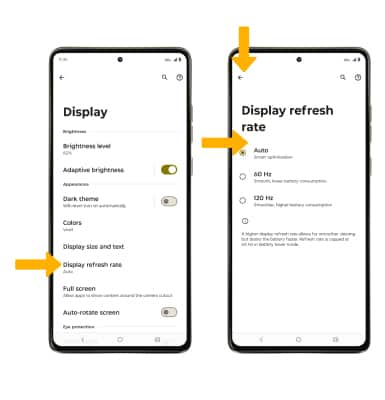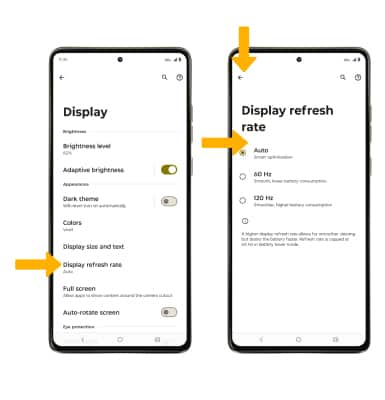Display
Which device do you want help with?
Display
Change the display brightness, screen time out and more.
INSTRUCTIONS & INFO
View the Optimize Battery Life tutorial for battery-saving tips. View the Accessibility tutorial to learn more about accessibility-related features.
In this tutorial, you will learn how to:
• Access display options through Quick Settings
• Access display options through Settings
• Edit home screen display
• Adjust refresh rate
Access display options through Quick Settings
Swipe down from the Notification bar with two fingers to access Extended Quick Settings.
DISPLAY OPTIONS: Select the desired option to enable or disable the display option. You can also select and hold certain display options to access their settings
DISPLAY OPTIONS: Select the desired option to enable or disable the display option. You can also select and hold certain display options to access their settings

• AUTO ROTATE: Select the Auto-rotate icon. When enabled, Auto rotate will automatically rotate the device's screen orientation depending on how you are holding it. This feature is disabled on the home screen by default.
• EYE COMFORT SHIELD: Swipe left twice, then select the Night Light icon.
• EYE COMFORT SHIELD: Swipe left twice, then select the Night Light icon.
• SCREEN BRIGHTNESS: Select and drag the Brightness slider at the top of the Quick Settings menu to the desired brightness level.
Access display options through Settings
1. Swipe down from the Notification bar with two fingers, then select the  Settings icon.
Settings icon.
2. Select Display.

3. Select the name of the desired display option to enable or disable.
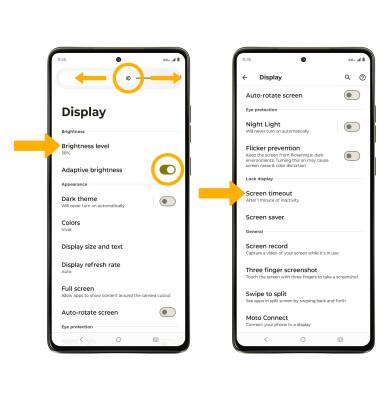
2. Select Display.

3. Select the name of the desired display option to enable or disable.
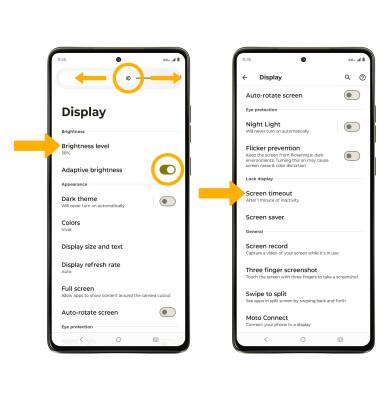
• SCREEN BRIGHTNESS: Select Brightness level, then select and drag the Brightness slider to the desired brightness.
• ADAPTIVE BRIGHTNESS: Select the Adaptive brightness switch.
• SCREEN TIMEOUT: Scroll to and select Screen timeout > desired option.
Edit home screen display
From the Home screen, select and hold an empty space on the screen > select Wallpapers > navigate to and select the desired wallpaper > select Set then select the desired option.
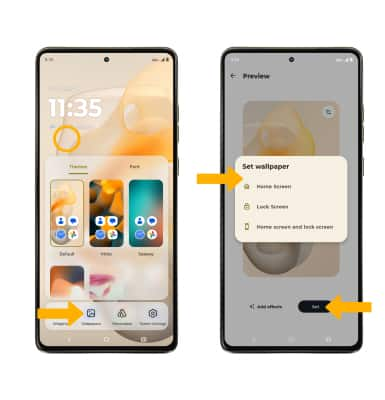
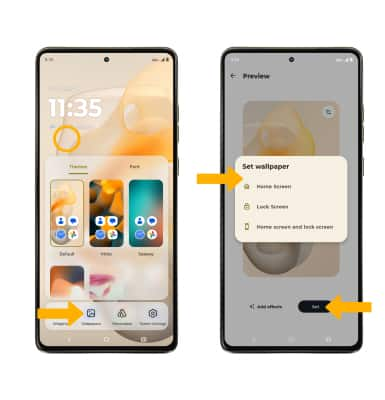
Adjust refresh rate
From the Display screen, select Display refresh rate. Select the desired refresh rate, then select the Back arrow.