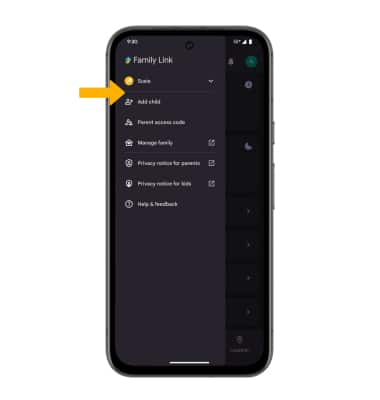Family Link
Learn how to use Family link.
In this tutorial, you will learn how to:
• Download and access Family Link
• Lock and unlock device
• Set daily limit
• Set downtime
• Set app limit
• Access Family Link settings
Download and access Family Link
1. To download, from the home screen, select the ![]() Play Store app > search for Google Family Link > select Google Family Link > Install > Open.
Play Store app > search for Google Family Link > select Google Family Link > Install > Open.
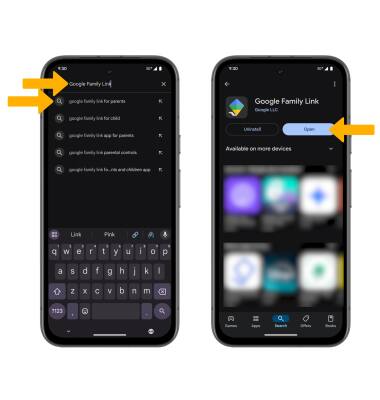
2. Select Continue as to sign into the Google account registered on the device, or select the drop-down arrow and select Add another account.
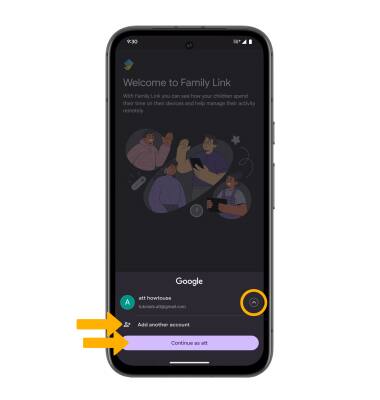
Lock and unlock device
To lock a device on your account, select Lock next to the desired device. To lock all of the devices, select Lock all.
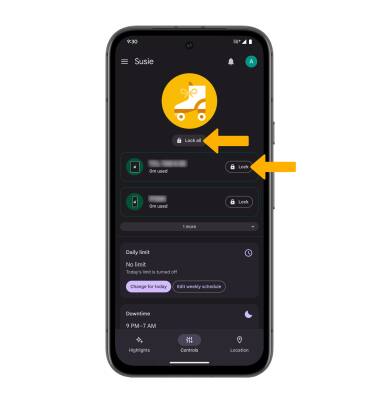
To unlock a device on your account, select Unlock next to the desired device.
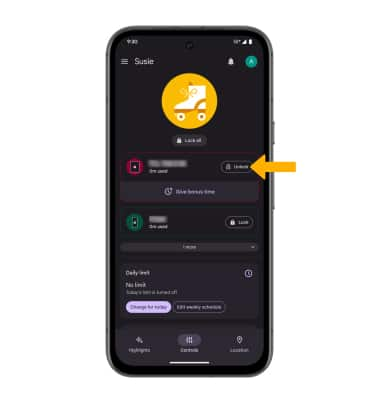
Set daily limit
CHANGE FOR TODAY: To change the daily limit for today, select Change for today. Select the drop-down arrow next to the desired device. Adjust the time limit as desired, then select Done.
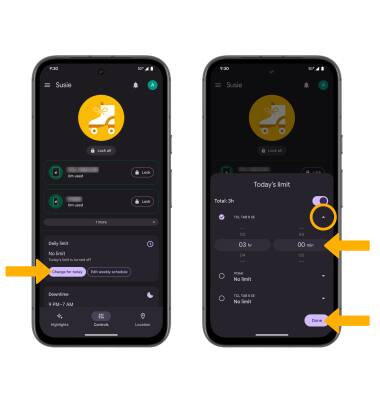
EDIT WEEKLY SCHEDULE: To change the daily limit for the week, select Edit weekly schedule > Weekly schedule switch > the desired day(s) > adjust settings > Done.
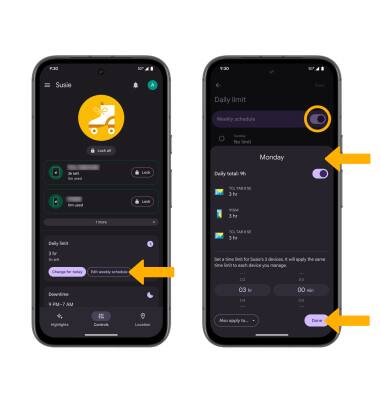
Set downtime
CHANGE FOR TODAY: To change the downtime for today, select Change for today. Select the desired time, then select Done.
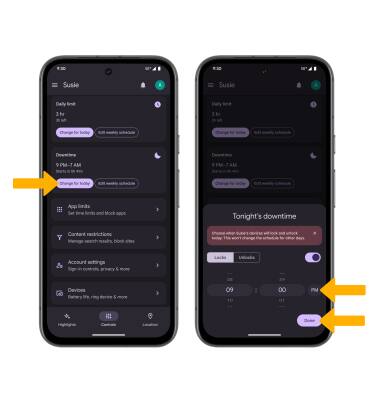
EDIT WEEKLY SCHEDULE: To change the downtime for the week, select Edit weekly schedule > Weekly schedule switch > the desired day(s) > adjust settings > Done.
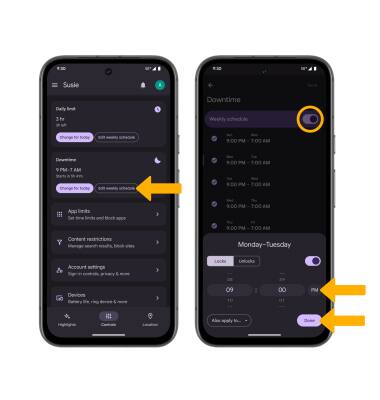
Set app limit
1. From the Family Link screen, scroll to and select App limits then select the desired app.
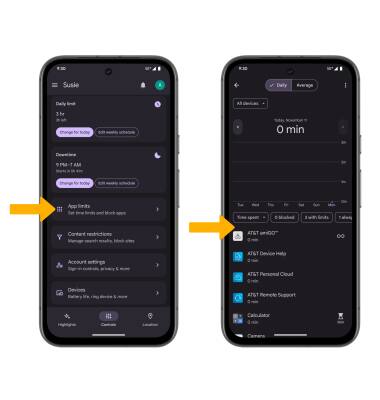
2. Select Set limit. Adjust the time as desired, then select Done.
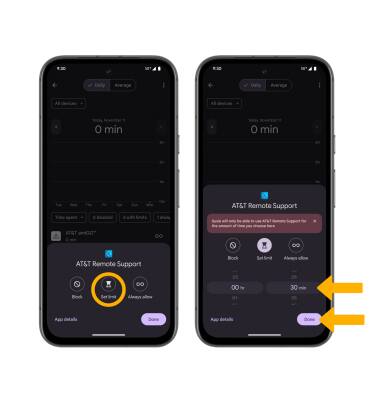
3. To delete an app time limit, select the hour time icon next to the desired app. Select Set limit, then select Done.
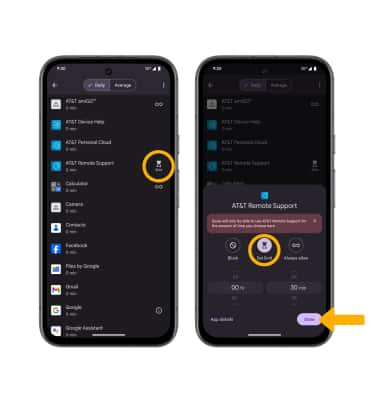
Access Family Link settings
From the Family Link screen, select ![]() Menu icon. Select the desired option to edit Family Link settings as desired.
Menu icon. Select the desired option to edit Family Link settings as desired.