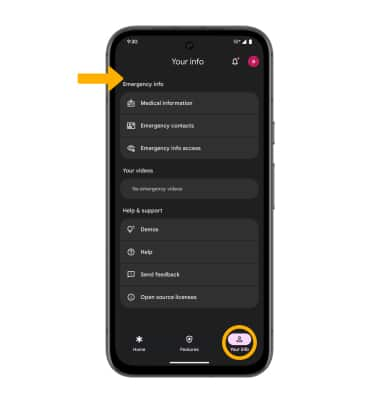Personal Safety
Learn how to add emergency contacts, turn on safety check and notify your emergency contacts of your location.
In this tutorial, you will learn how to:
• Access Personal Safety
• Set up Personal Safety
• Turn on Safety check
• Turn on Emergency sharing
• Access Personal Safety settings
Access Personal Safety
From the home screen, swipe up from the center of the screen to access the Apps tray, then navigate to and select the Personal Safety app.
Note: Personal Safety app features are dependent upon network connectivity and other factors and may not be reliable for emergency communications or available in all areas. For more
information, see g.co/pixel/personalsafety.

Set up Personal safety
1. Select Continue as to continue as the Google account registered on the device, or select Use Personal Safety without an account then follow the prompts.
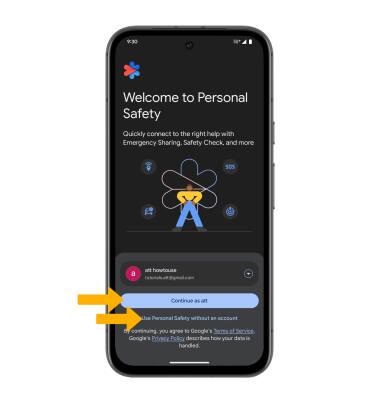
2. Select the Features tab. Select the desired safety option to set up and follow the prompts.
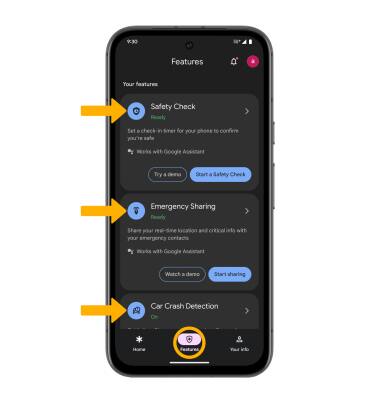
Turn on Safety check
1. From the Personal safety screen, select Safety Check. Enter the desired Reason and Duration, then select Next.
Note: Safety check will alert your emergency contacts that you failed to check in with the Personal safety app.
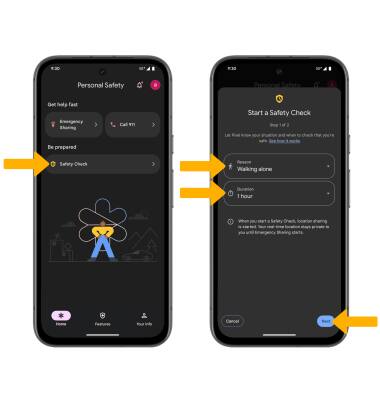
2. Select the desired emergency contact to alert, then select Start.
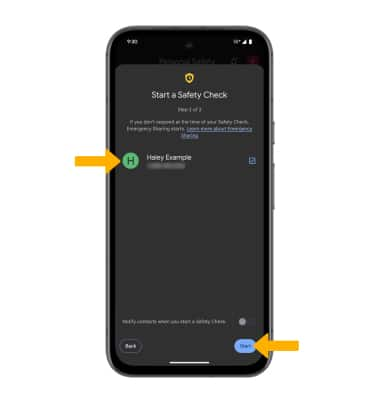
3. To turn Safety check off, select Stop. Select Stop again to confirm.
Note: In case of an emergency, you can select Call 911 or Emergency sharing.
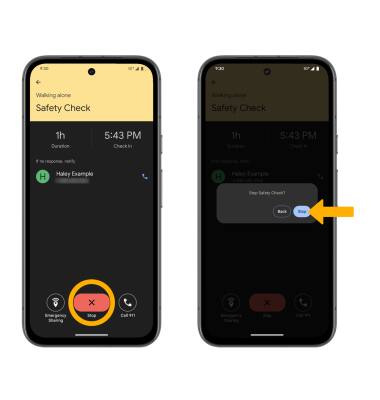
Turn on Emergency sharing
1. From the desired event, select Emergency Sharing. Select the desired emergency contact to share your location with, then select Share and follow the prompts.
Note: Emergency sharing allows you to share your location with your emergency contacts for up to 24 hours or until you turn it off.
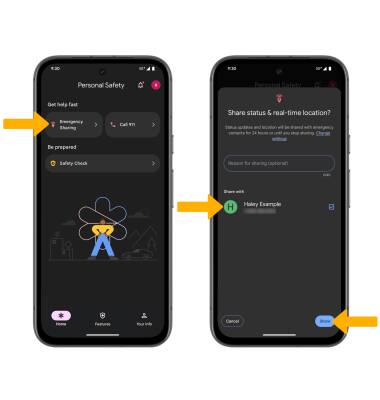
2. To turn off Emergency sharing, select Stop. Select Stop sharing to confirm.
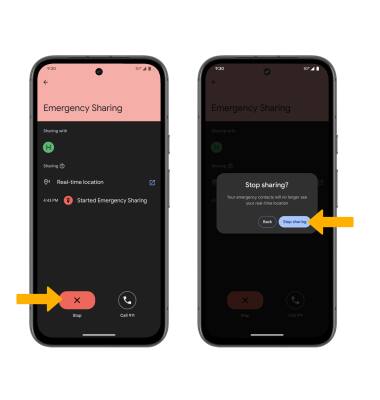
Access Personal Safety settings
From the Personal safety screen, select the Your info tab. Editing settings as desired.