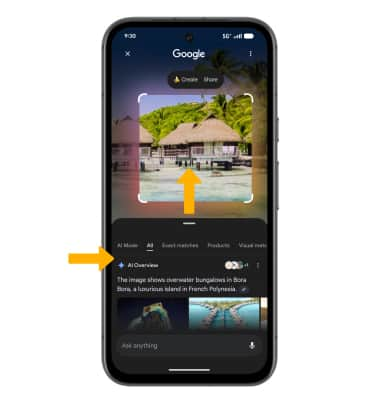1. Circle to Search can be used on any screen to quickly lookup an image, text, or even a video. To launch Circle to Search, from any app, select and hold the Navigation handle at the bottom of the screen.
Note: If this is your first time accessing Circle to Search, review the prompt and select Continue. Circle to Search is enabled by default. To access Circle to Search while using 3-button navigation, press and hold the Home key.

2. With your finger, circle the desired object to search.
Note: If you are looking up text, select and hold the desired text. If you are using Circle to Search while watching a video, you do not have to pause the video.

3. Your search results will appear at the bottom of the screen. Swipe up to view more search results.