Take a Picture
Learn how to take a picture, use the front and rear camera, switch between camera and modes, and more.
In this tutorial, you will learn how to:
• Take a photo
• Switch between the front and rear cameras
• Focus the camera
• Zoom in and out
• Access and use Night Sight
• Access and use Panorama
Take a photo
Select the Capture icon.
Note: Alternately, press either of the Volume buttons.

Switch between front and rear cameras
Select the Switch camera icon.

Focus the camera
Select the screen in the desired location to focus the camera.

Zoom in and out
Drag two fingers from the middle of the screen toward the outer edges of the screen to zoom in. Pinch two fingers from the outer edges of the screen to the middle of the screen to zoom out.
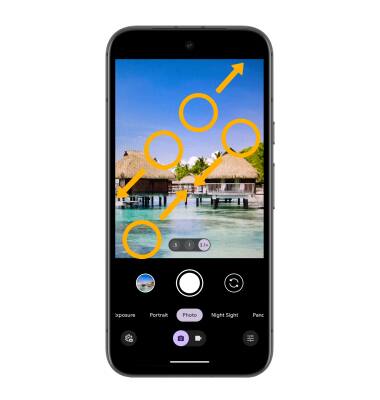
Access and use Night Sight
From the Camera app, swipe left to Night Sight, then select the Capture icon and hold the camera very still for about 5 seconds.
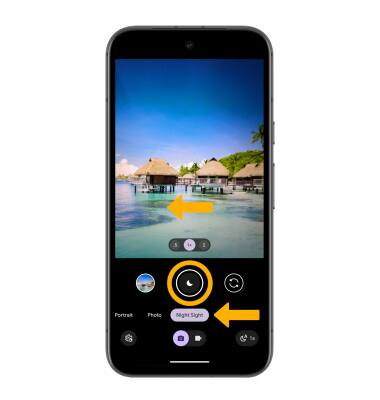
Access and use Panorama
Panorama allows you to create wider photos by stitching together multiple photos. To access Panorama mode, from the Camera app, swipe left to Panorama. Select the Capture icon then pan the camera to complete the capture.
