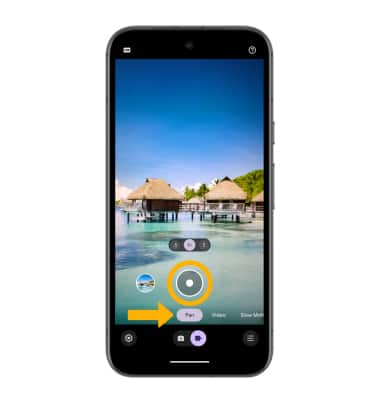Take a Video
Which device do you want help with?
Take a Video
Learn how to take a picture or video, use the front and rear camera, switch between camera and video modes, and more.
INSTRUCTIONS & INFO
For technical details about your camera, visit the Specifications tutorial.
In this tutorial, you will learn how to:
• Record a video
• Switch between the front and rear cameras
• Focus the camera
• Zoom in and out
• Pause/resume/stop a recording
• Capture a still image while in video mode
• Access Slow Motion
• Access Time Lapse
• Access Pan Mode
This tutorial requires you to open the Camera app. From the home screen, select the ![]() Camera app.
Camera app.
Record a video
Select the Video icon, then select the Record icon.

Switch between front and rear cameras
Select the Switch camera icon.
Note: You cannot switch between front and rear facing cameras while recording a video.

Note: You cannot switch between front and rear facing cameras while recording a video.

Focus the camera
Select the screen in the desired location to focus the camera.


Zoom in and out
Drag two fingers from the middle of the screen toward the outer edges of the screen to zoom in. Pinch two fingers from the outer edges of the screen to the middle of the screen to zoom out.
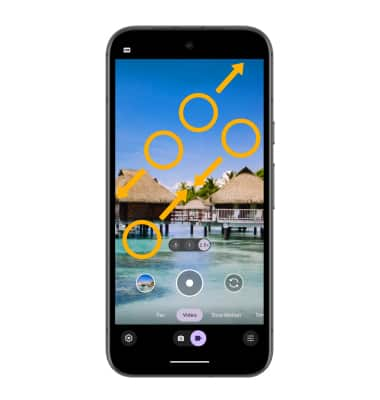
Pause/resume/stop a recording
Select the Pause icon to pause the video. Select the Stop icon to finish recording.
Note: To resume a recording, select the Record icon.
Note: To resume a recording, select the Record icon.

Capture a still image while in video mode
Select the Capture icon.

Access Slow Motion
Slow Motion allows video recordings to be recorded at a lower playback speed. When the Camera app is in Video mode, select Slow Motion, then select the desired playback speed option.
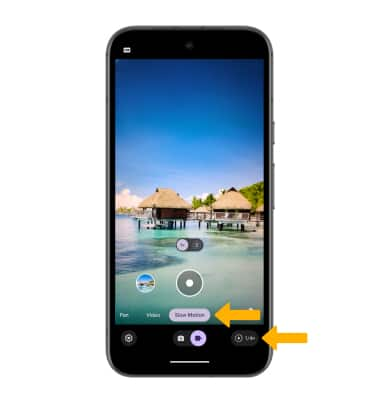
Access Time Lapse
Time Lapse allows video recordings to be recorded at a faster playback speed. When the Camera app is in Video mode, select Time Lapse, then select the desired playback speed option.
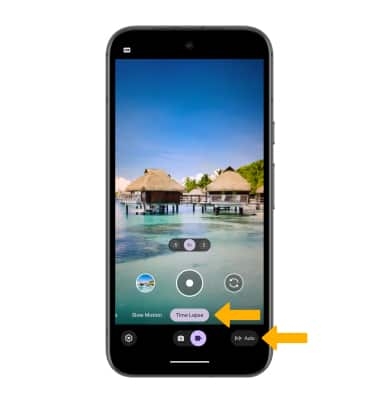
Access Pan mode
Pan mode slows down your phone's panning movements to achieve stabilized cinematic shots. When the Camera app is in Video mode, select Pan, and then select the Record icon.