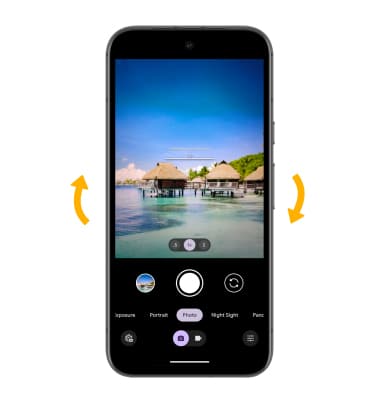Camera & Video Settings
Manage camera and video settings including storage location, flash, picture size, timer, and more.
In this tutorial, you will learn how to:
• Access camera settings
• Change the picture size
• Turn the flash on or off
• Set the timer
• Edit camera and mic access
• Flip camera for selfies
Access camera settings
From the home screen, select the  Camera app, then swipe up from the middle of the screen or select the Camera settings icon.
Camera app, then swipe up from the middle of the screen or select the Camera settings icon.
Note: For more camera settings, select More settings.

Change the picture size
From the camera settings menu, select the desired ratio.
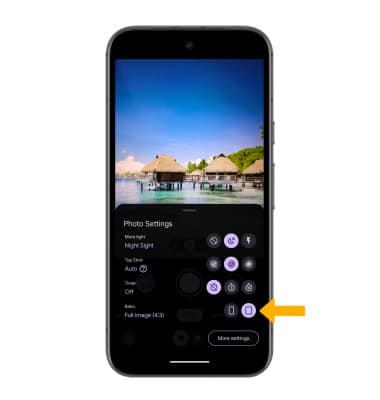
Turn the flash on or off
From the camera settings menu, select the desired flash option.
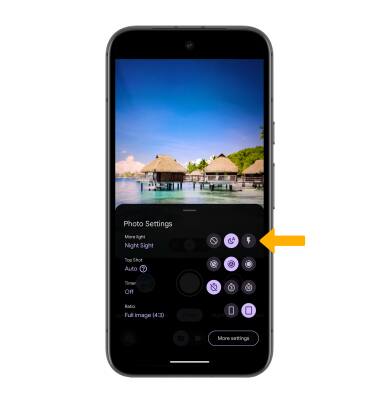
Set the timer
From the camera settings menu, select the desired time.
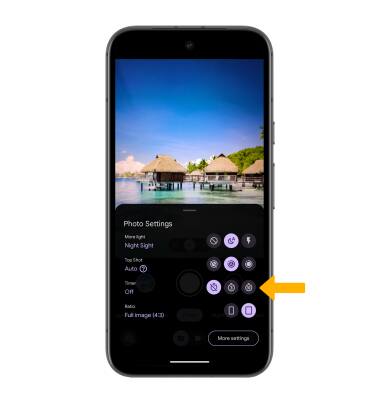
Edit camera and mic access
Swipe down from the Notification bar with two fingers then swipe left. Select the Camera access icon or the Mic access icon to toggle on or off as desired.
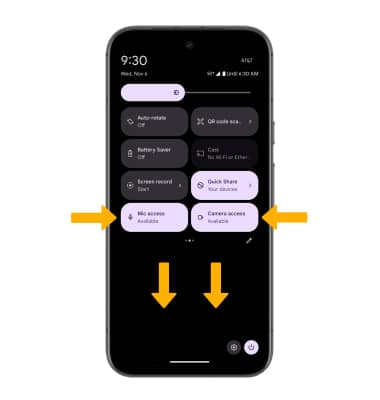
Flip camera for selfies
To switch to the front camera to take a selfie, from the Camera screen, twist your device away from you and back.
Note: Alternately, you can switch between the front and rear cameras by selecting the Switch camera icon.