Contacts
Add, view, delete, attach a picture or ringtone to, and backup your contacts.
In this tutorial, you will learn how to:
• Add a contact
• Edit or delete a contact
• Add a ringtone
• Back up your contacts
This tutorial requires you to open the ![]() Contacts app. Swipe up from the center of the home screen to access the Apps tray, then select the
Contacts app. Swipe up from the center of the home screen to access the Apps tray, then select the ![]() Contacts app.
Contacts app.
Add a contact
1. Select the ![]() Add icon.
Add icon.
Note: If prompted, select the desired save location.
2. Enter the desired contact information in the corresponding fields. To add a picture, select the Add picture icon, then navigate to the desired image. Select Save when finished.
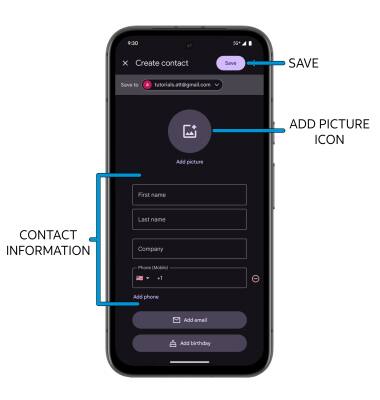
Edit or delete a contact
EDIT CONTACT: Select the desired contact, then select the ![]() Edit icon. Edit the contact as desired, then select Save.
Edit icon. Edit the contact as desired, then select Save.
DELETE CONTACT: From the desired contact, scroll to and select Delete. Select Move to Trash to confirm.
Add a ringtone
1. From the desired contact screen, select Contact ringtone. Select the desired sound.
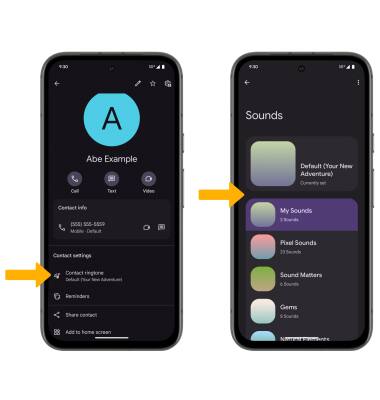
2. Select the desired ringtone, then select SAVE.
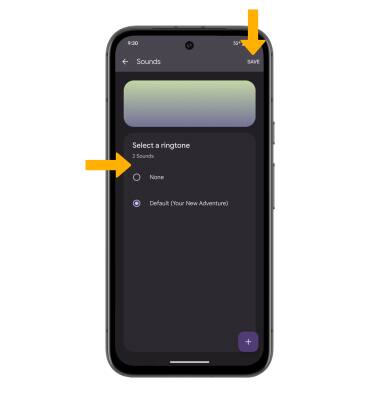
Back up your contacts
From the Contacts screen, select the Organize tab > scroll to and select Export to file > navigate to and select the desired storage location > enter the desired file name > select SAVE. Your contacts will be exported.
