Access Voicemail
Check your voicemail messages.
To access Visual Voicemail, you must have already Set Up Voicemail. If you have forgotten your existing voicemail password, you will not be able to access voicemail until you reset your voicemail password.
In this tutorial, you will learn how to:
• Access & listen to a voicemail
• Access voicemail options
When a new voicemail is received, the ![]() Voicemail icon will appear in the Notification bar.
Voicemail icon will appear in the Notification bar.
Access & listen to a voicemail
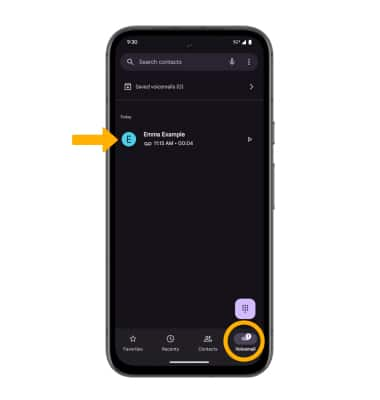
• ACCESS: From the home screen, select the ![]() Phone app, then select the Voicemail tab.
Phone app, then select the Voicemail tab.
• LISTEN: Select the desired voicemail message.
Note: Alternatively, you can check your voicemail messages by selecting the ![]() Phone app from the home screen > select and hold the 1 key > if prompted, enter your voicemail password > follow the prompts to listen to your messages.
Phone app from the home screen > select and hold the 1 key > if prompted, enter your voicemail password > follow the prompts to listen to your messages.
Access voicemail options
Select the corresponding icon.
• PLAY/PAUSE: Select the Play icon to play the message. Select the Pause icon to pause the message.
• SPEAKER: Select the Speaker icon to enable or disable speaker mode.
• SHARE: Select the Share icon to share the voicemail.
• DELETE: Select the Delete icon to delete a voicemail.
• CALL BACK: Select Voice call or Video call to call back the phone number with audio or video.
Note: View Access voicemail messages for tips to manage your voicemail. Go to Troubleshoot Voicemail for solutions to common voicemail problems.