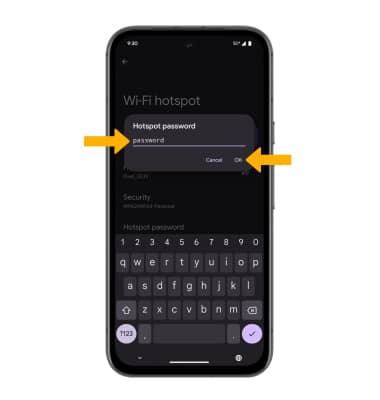Mobile Hotspot
Set up your device as a personal hotspot and share your data connection with Wi-Fi-capable devices.
In this tutorial, you will learn how to:
• Turn Mobile Hotspot on/off
• View Wi-Fi Hotspot network name
• Configure Mobile Hotspot settings
When Mobile Hotspot is enabled, the ![]() Mobile hotspot icon will be displayed in the Notification bar.
Mobile hotspot icon will be displayed in the Notification bar.
Turn Mobile Hotspot on/off
1. Swipe down from the Notification bar with two fingers, then select the ![]() Settings icon.
Settings icon.
2. Select Network & internet, then select Hotspot & tethering. 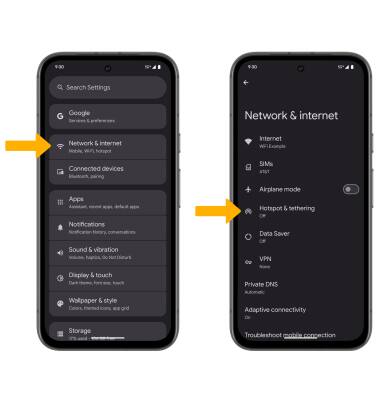
3. Select the Wi-Fi hotspot switch to turn on and off.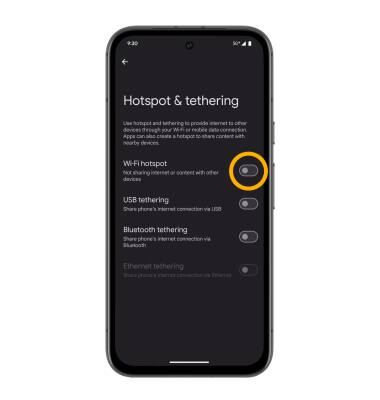
View Wi-Fi Hotspot network name
From the Hotspot & tethering screen, select Wi-Fi hotspot. The Wi-Fi Hotspot name, Security type, and Hotspot password will be displayed.
Note: The number of connected devices will be displayed on the Hotspot & tethering screen.
Configure Mobile Hotspot settings
1. From the Wi-Fi hotspot screen, select the desired network setting: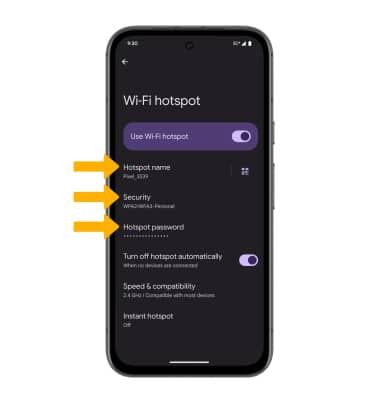
• HOTSPOT NAME: Change the Name of the Mobile Hotspot network.
• SECURITY: Change the Security type of the Mobile Hotspot network.
• HOTSPOT PASSWORD: Change the Password of the Mobile Hotspot network.
2. Edit the desired information, then select OK when finished.