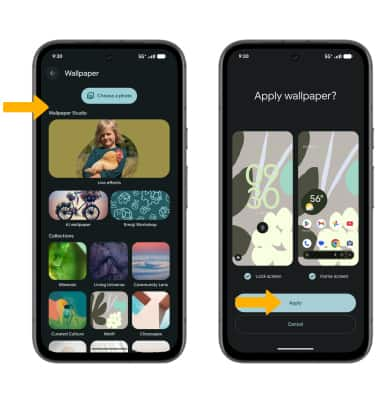In this tutorial, you will learn how to:
• View and manage power consumption
• View battery usage
• Enable battery saver mode
• Turn off auto-sync
• Turn off auto-updates for apps
• Turn off unused services and activate Airplane mode
• Change display settings
• Disable live wallpapers
View and manage power consumption
Use the original charger and battery to maintain optimal battery performance over the life of your device. The battery comes partially charged. Battery life and charge cycles vary by use and settings.
View battery usage
1. Swipe down from the Notification bar with two fingers, then select the ![]() Settings icon.
Settings icon.
2. Scroll to and select Battery, then select Battery usage. Battery Usage information will be displayed.
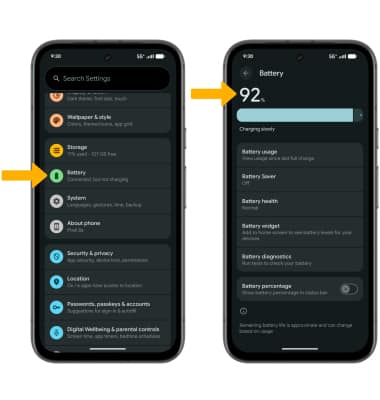
Enable battery saver mode
1. From the Battery screen, select Battery Saver, then select the Use Battery Saver switch.
Note: Alternatively, swipe down from the Notification bar with two fingers, then swipe left. Select the ![]() Battery Saver icon. Battery-smart features can help save your battery for what matters most. Seldom-used apps go into App Standby to conserve battery.
Battery Saver icon. Battery-smart features can help save your battery for what matters most. Seldom-used apps go into App Standby to conserve battery.
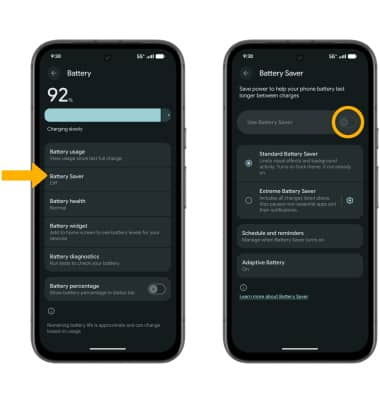
2. Extreme Battery Saver helps you increase battery life by up to 48 hours by using your device less and limiting app usage to selected apps. To enable, from the Battery Saver screen, select Extreme Battery Saver.
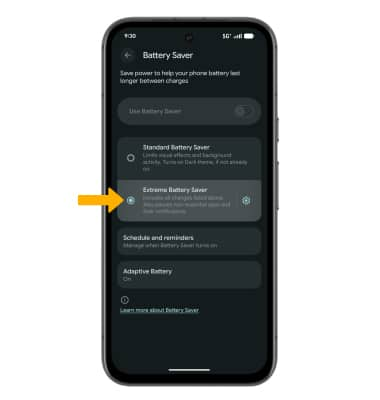
3. Select Schedule and reminders, then edit battery saver settings as desired.
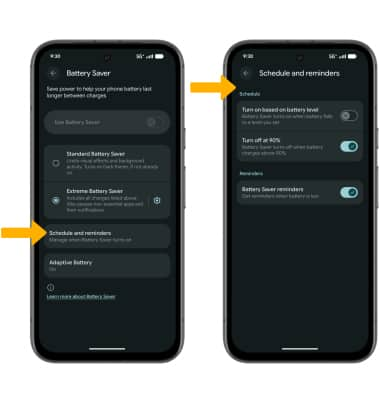
4. To select apps available while Extreme Battery Saver is in use, from the Battery Saver screen, select the ![]() Settings Icon next to Extreme Battery Saver. Scroll to and select the add icon next to the desired app(s).
Settings Icon next to Extreme Battery Saver. Scroll to and select the add icon next to the desired app(s).
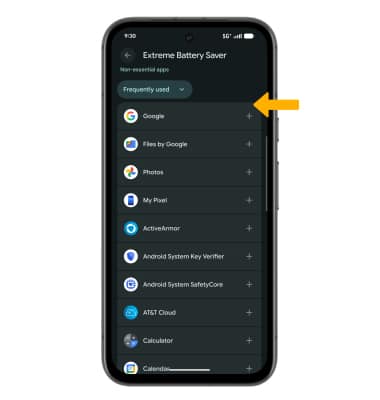
Turn off auto-sync
From the Settings screen, scroll to and select Passwords, passkeys & accounts, then select the Automatically sync app data switch.
Note: Select OK to confirm. Turn Auto-sync back on to allow apps to download new data like email, social media posts, etc.
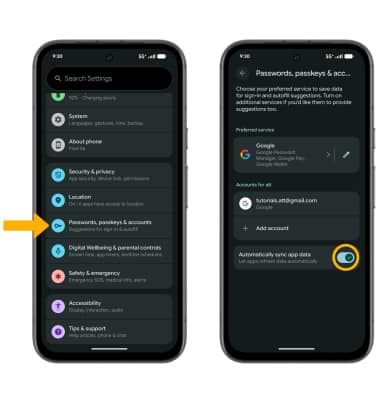
Turn off auto-updates for apps
From the home screen, select the  Play Store app > Account icon > Settings > Network preferences > Auto-update apps > Don't auto-update apps.
Play Store app > Account icon > Settings > Network preferences > Auto-update apps > Don't auto-update apps.
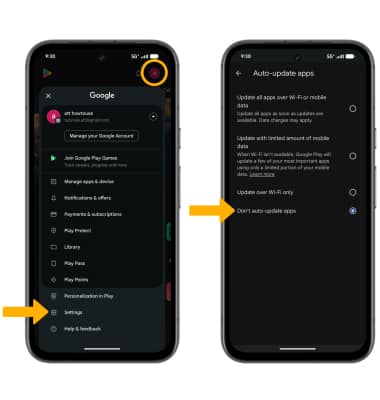
Turn off unused services and activate Airplane mode
Swipe down from the Notification bar with two fingers. If enabled select Bluetooth or Internet then select the switch to disable. If you are traveling and do not have access to mobile or Wi-Fi networks, select the Airplane mode icon.
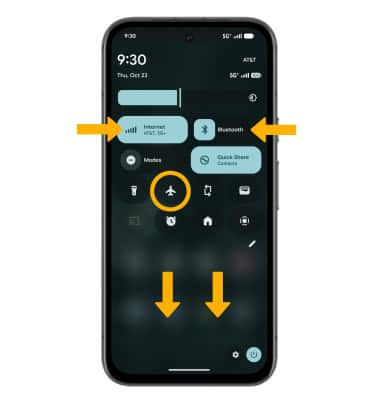
Change display settings
To extend battery life, turn off live wallpapers, set the screen to a lower brightness and decrease screen timeout. From the Settings screen, select Display & touch, then adjust display settings as desired.
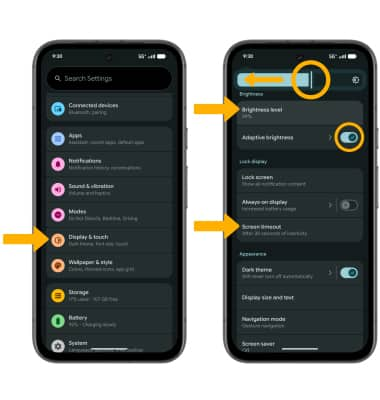
• LOWER SCREEN BRIGHTNESS: Select Brightness level, then select and drag the Brightness slider left to lower the screen brightness manually.
• TURN ON/OFF ADAPTIVE BRIGHTNESS: Select the Adaptive brightness switch to turn on or off.
• DECREASE SCREEN TIMEOUT: Select Screen timeout > select the desired option.
Disable live wallpapers
1. From the Settings screen, select Wallpaper & style. Swipe left to the Home screen tab, then select More wallpapers.
Note: Visit the Learn & Customize the Home Screen tutorial for more information on customizing wallpapers.
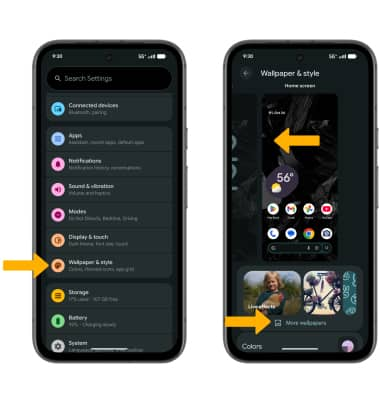
2. Navigate to and select the desired wallpaper that is not a live wallpaper > select Next > Apply.