Available Storage
Check available device storage, free up memory, remove unused apps, and clear app data.
In this tutorial, you will learn how to:
• View available memory
• Free up memory
• Remove unused apps
• Clear app data
View available memory
1. Swipe down from the Notification bar with two fingers, then select the ![]() Settings icon.
Settings icon.
2. Scroll to and select Storage. Available storage will be displayed.

Free up memory
From the Storage screen, select Free up space. Navigate to, then select and hold the desired content. Select the ![]() Delete icon.
Delete icon.
Note: Select Move file to Trash to confirm.

Remove unused apps
From the Settings screen, select Apps > See all apps > select the desired app. Select Uninstall.

Clear app data
From the desired app info screen, select Storage & cache then select Clear storage or Clear cache.
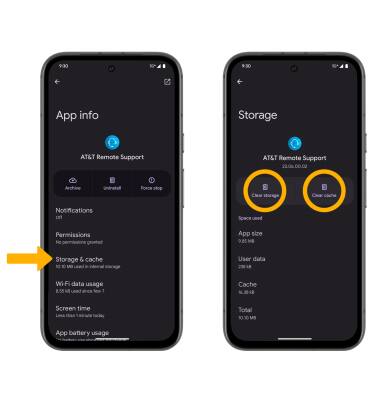
Add storage
Download a cloud storage app from the  Play Store.
Play Store.