Optimize Battery Life
Which device do you want help with?
Optimize Battery Life
Tips and tricks to extend your battery performance.
INSTRUCTIONS & INFO
For charging and use times, see the Specifications tutorial. If the AT&T amiGO Jr. Tab™ is in Kids Space, you will have to leave Kids Space to access the device's full settings. To leave Kid's Space, select and hold the  Parent Menu icon > select Exit Kids space > Turn off > enter your password > select Next. For more assistance, visit the Exit Kids Space tutorial.
Parent Menu icon > select Exit Kids space > Turn off > enter your password > select Next. For more assistance, visit the Exit Kids Space tutorial.
 Parent Menu icon > select Exit Kids space > Turn off > enter your password > select Next. For more assistance, visit the Exit Kids Space tutorial.
Parent Menu icon > select Exit Kids space > Turn off > enter your password > select Next. For more assistance, visit the Exit Kids Space tutorial.In this tutorial, you will learn how to:
• View battery usage
• Enable Battery Saver mode
• Turn off auto-sync
• Turn off auto-updates for apps
• Turn off unused services and activate Airplane mode
• Change display settings
• Disable live wallpapers
Use the original charger and battery to maintain optimal battery performance over the life of your device. The battery comes partially charged. Battery life and charge cycles vary by use and settings.
View battery usage
1. Swipe down from the Notification bar with two fingers, then select the  Settings icon.
Settings icon.
2. Scroll to and select Smart Manager.
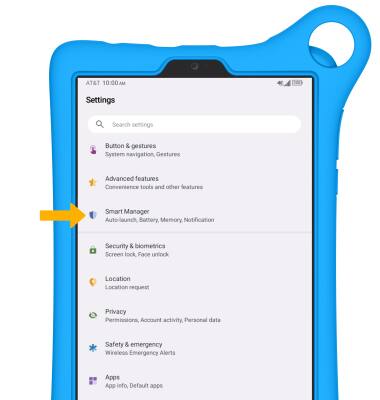
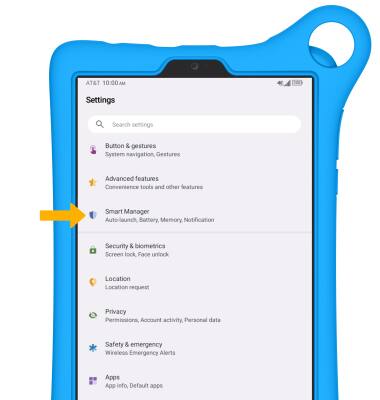
3. Select Battery.
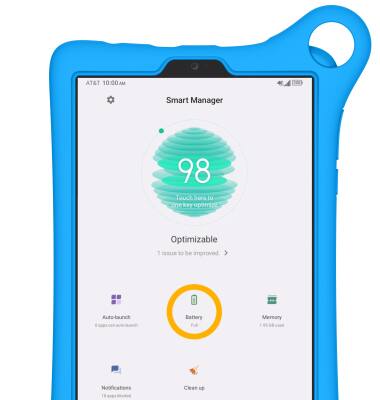
4. Battery usage information will be displayed.
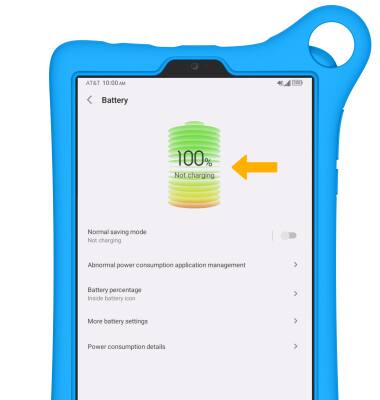
Enable Battery Saver mode
1. From the Battery screen, select Normal saving mode.
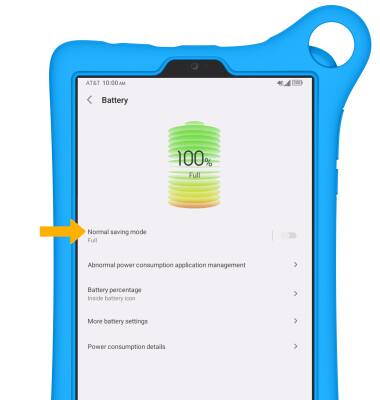
2. Select the circle next to the desired saving mode option or select the Turn on now switch.
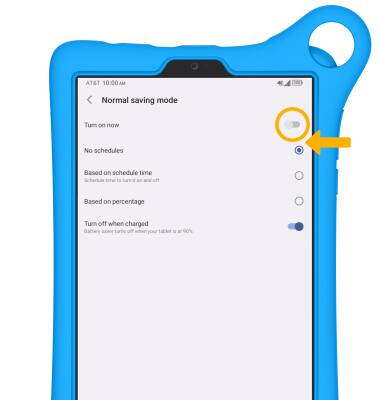
Turn off auto-sync
1. From the Settings screen, scroll to and select Accounts.
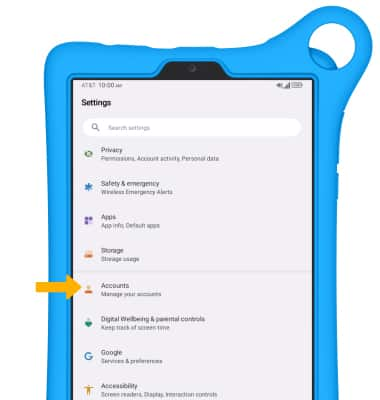
2. Select the Automatically sync data switch to place it in the Off position.
Note: Select OK to confirm. Turn Auto-sync back on to allow apps to download new data like email, social media posts, etc.
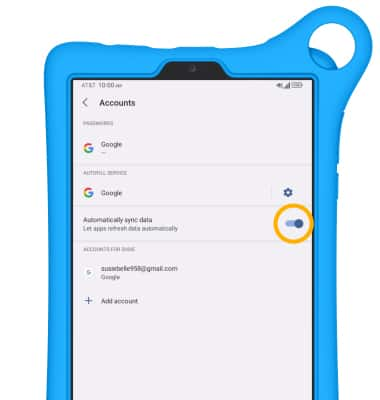
Turn off auto-updates for apps
When AT&T amiGO Jr. Tab™ is not in Kids Space, from the home screen, select the  Play Store app > Account icon > select Settings > Network preferences > select Auto-update apps > Don't auto-update apps > OK.
Play Store app > Account icon > select Settings > Network preferences > select Auto-update apps > Don't auto-update apps > OK.
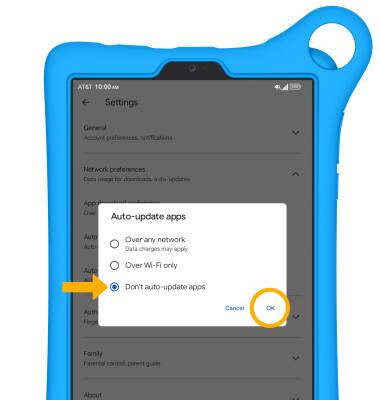
Turn off unused services and activate Airplane mode
Swipe down from the Notification bar, then if enabled select the Bluetooth, Wi-Fi and Location icons to disable. If you are traveling and do not have access to mobile or Wi-Fi networks, select Airplane mode to enable Airplane mode.
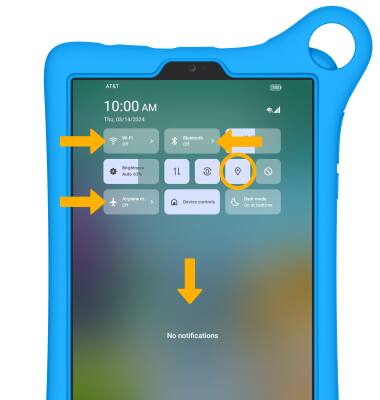
Change display settings
1. To extend battery life, turn off live wallpapers, set the screen to a lower brightness and decrease screen timeout. From the Settings screen, select Display.
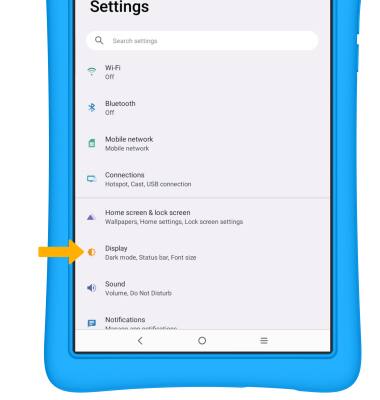
2. Adjust display settings as desired:
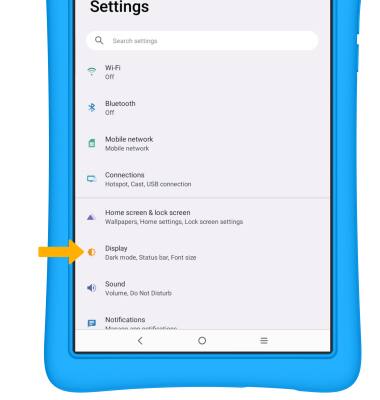
2. Adjust display settings as desired:
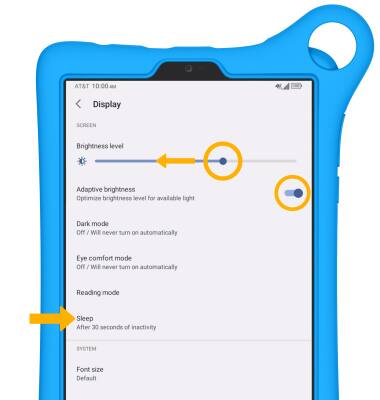
• LOWER SCREEN BRIGHTNESS: Select Brightness level, then select and drag the Brightness slider left to lower the screen brightness manually.
• TURN ON/OFF ADAPTIVE BRIGHTNESS: Select the Adaptive brightness switch to turn on or off.
• DECREASE SCREEN TIMEOUT: Select Sleep, then select the desired option.
• TURN ON/OFF ADAPTIVE BRIGHTNESS: Select the Adaptive brightness switch to turn on or off.
• DECREASE SCREEN TIMEOUT: Select Sleep, then select the desired option.
Disable live wallpapers
1. From the Display screen, select Home screen & lock screen.
Note: Visit the Learn & Customize the Home Screen tutorial for more information on wallpapers.
Note: Visit the Learn & Customize the Home Screen tutorial for more information on wallpapers.
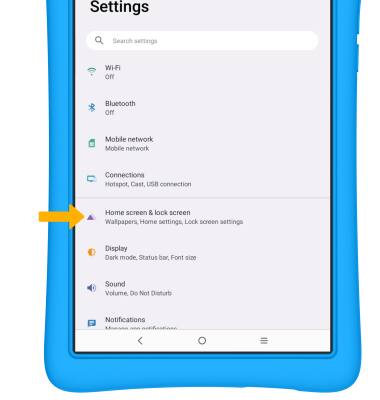
2. Select Wallpaper & style.
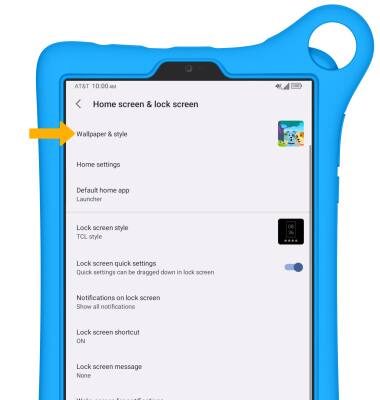
3. Select Change wallpaper.
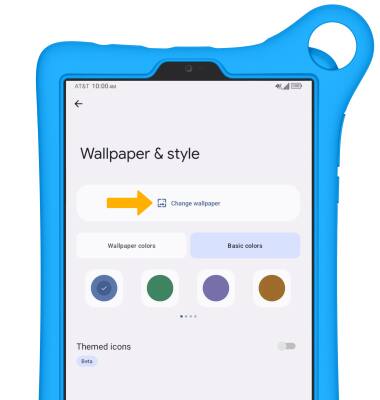
4. Navigate to and select the desired wallpaper that is not a live wallpaper. Select APPLY.
