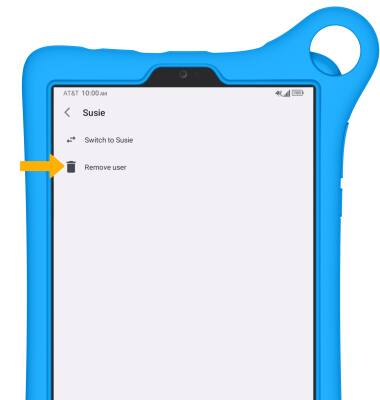In this tutorial, you will learn how to:
• Enable Add/Remove user
• Create a new user
• Switch users
• Delete a user
Enable Add/Remove user
1. From the linked Guardian device, navigate to and open the ![]() AT&T amiGO™ app.
AT&T amiGO™ app.
2. Select Google Family Link, then select the desired device.
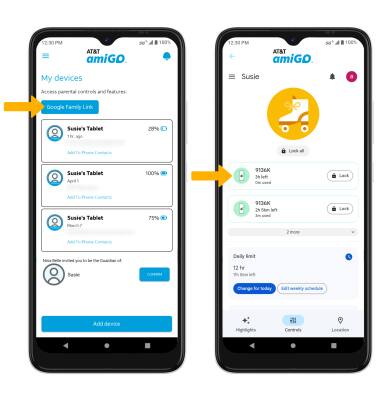
3. Select the Add/Remove user switch.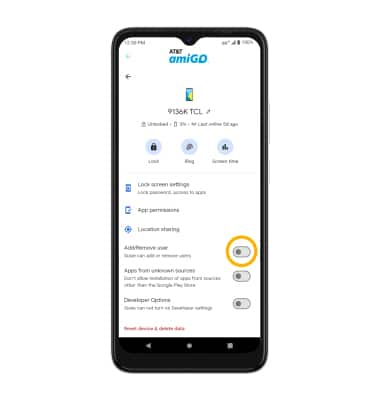
Create a new user
1. Swipe down from the Notification bar with two fingers, then select the ![]() Settings icon.
Settings icon.
2. Scroll to and select System.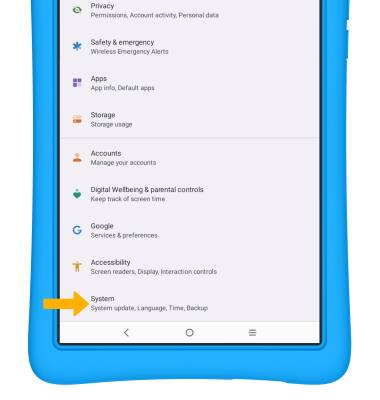
3. Select Users.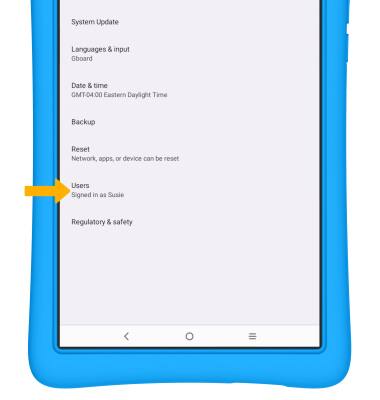
4. Select the Use multiple users switch.
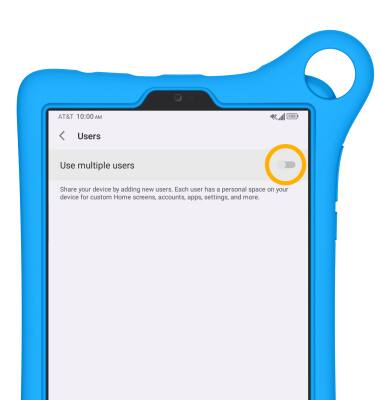
5. Select Add user, then select OK.
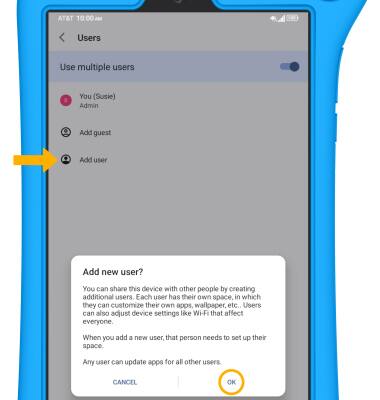
6. Enter the new user's info, then select OK. Follow the prompts to setup and personalize your user profile.
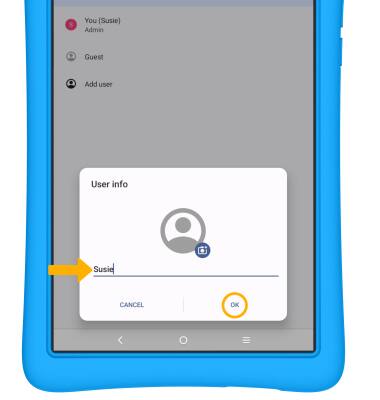
Switch users
1. From the Users screen, select the desired user.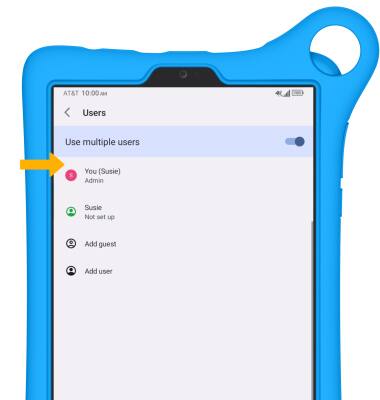
2. Select Switch to.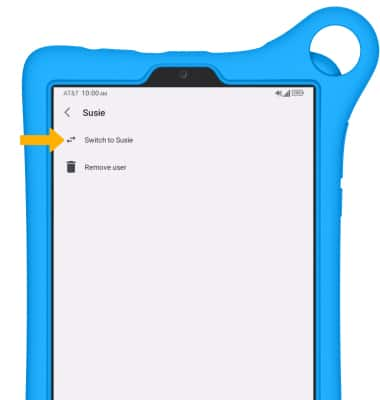
Delete a user
1. From the Users screen, select the desired user.
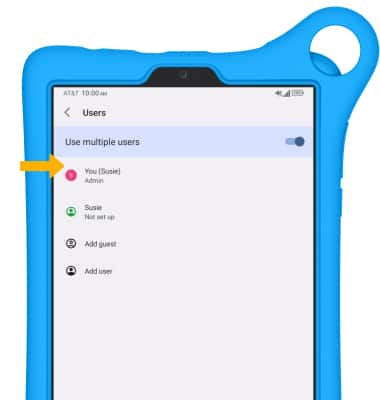
2. Select Remove user.
Note: You will be prompted to select DELETE to confirm. You cannot delete the admin account.