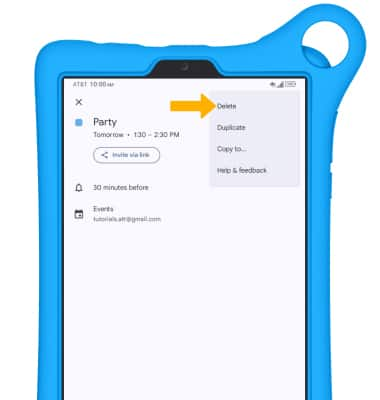Calendar
Access the calendar on your device and learn how to manage events.
To access the Calendar app, from the home screen, select More on the My apps widget > navigate to and select the
![]() Calendar app. If the My apps widget is not displayed, select the Search icon > search for and select Calendar.
Calendar app. If the My apps widget is not displayed, select the Search icon > search for and select Calendar.
In this tutorial, you will learn how to:
• Change the view mode
• Create an event
• View event information
• Edit an event
• Delete an event
When there is an upcoming event, the ![]() Calendar icon will be displayed in the Notification bar. To access the Calendar, from the home screen, select the
Calendar icon will be displayed in the Notification bar. To access the Calendar, from the home screen, select the ![]() Calendar app.
Calendar app.
Change view mode
From the Calendar, select the ![]() Menu icon then select the desired option.
Menu icon then select the desired option.
Note: For this demonstration, Month was selected.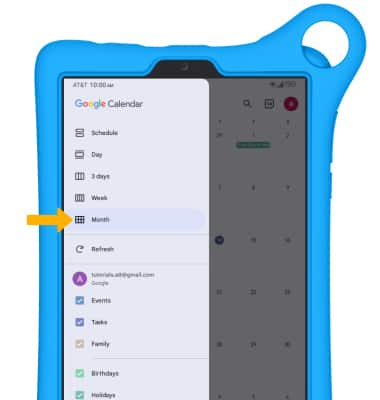
Create an event
1. From the Calendar, select the ![]() Add icon, then select the desired event type.
Add icon, then select the desired event type.
Note: For this demonstration, Event was selected.

2. Edit the information as desired, then select Save.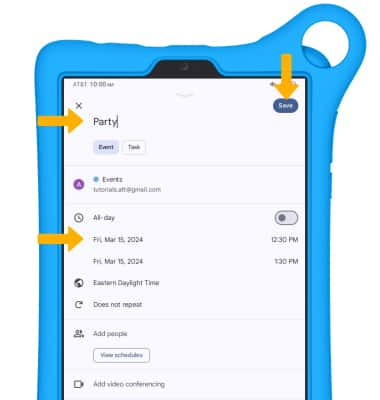
View event information
1. From the Calendar, select the desired day.
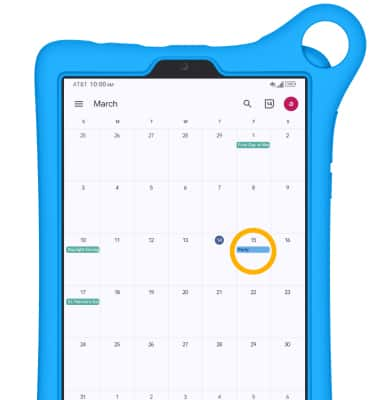
2. Select the desired event. 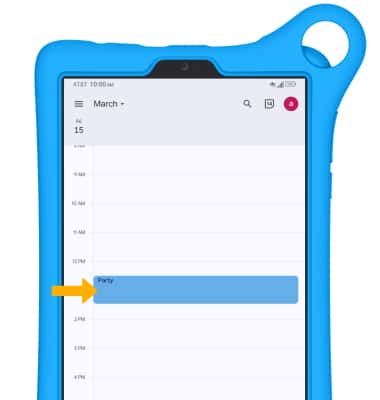
Edit an event
From the desired event, select the ![]() Edit icon. Edit the desired information, then select Save.
Edit icon. Edit the desired information, then select Save.
Note: You will only be allowed to edit events you have created.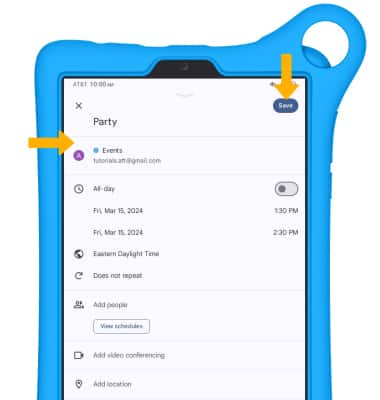
Delete an event
From the desired event, select the ![]() Menu icon then select Delete.
Menu icon then select Delete.
Note: You will be prompted to select Delete again to confirm.