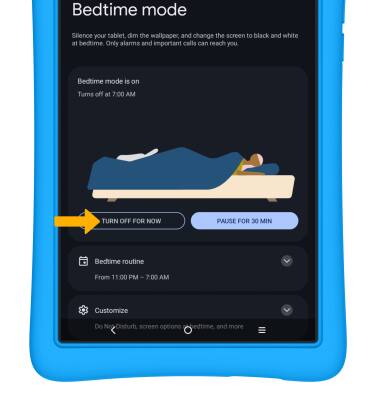Sounds
Which device do you want help with?
Sounds
Change volume settings, ringtones, and notification alerts.
INSTRUCTIONS & INFO
If the AT&T amiGO Jr Tab™ is in Kids Space, you will have to leave Kids Space to access the device's full settings. To leave Kids Space, select and hold the
 Parent Menu icon > select Exit Kids space > Turn off > enter your password > select Next. For more assistance, visit the Exit Kids Space tutorial.
Parent Menu icon > select Exit Kids space > Turn off > enter your password > select Next. For more assistance, visit the Exit Kids Space tutorial.
In this tutorial, you will learn how to:
• Adjust ring volume or mute
• Access additional volume settings
• Change ringtone
• Turn on/off do not disturb mode
• Access and use Bedtime mode
• Access and use Bedtime mode
Adjust ring volume or mute
1. Press the Volume buttons located on the right side of the device to adjust the volume.
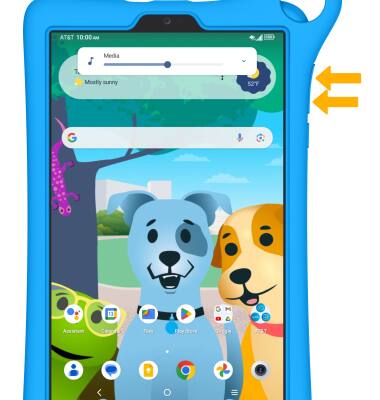
2. To mute the device, swipe down from the Notification bar then select Media.
Note: When Silent mode is active, the  Silent mode icon will display in the Notification bar.
Silent mode icon will display in the Notification bar.
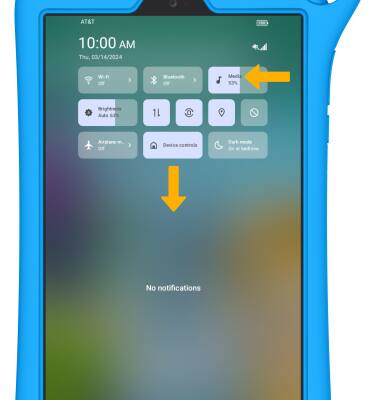
Access additional volume settings
1. Swipe down from the Notification bar with two fingers, then select the  Settings icon.
Settings icon.
2. Select Sound.
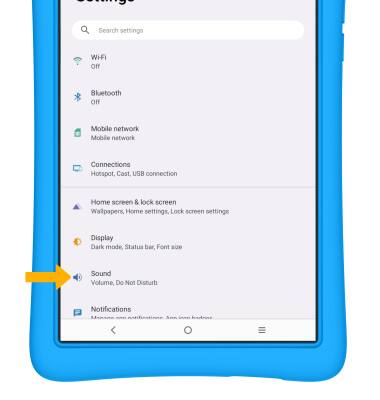
3. Edit sound settings as desired.
Note: Alternately, press the Volume buttons on the right side of the device then select the drop-down icon. Select SETTINGS, then adjust the Volume settings as desired.
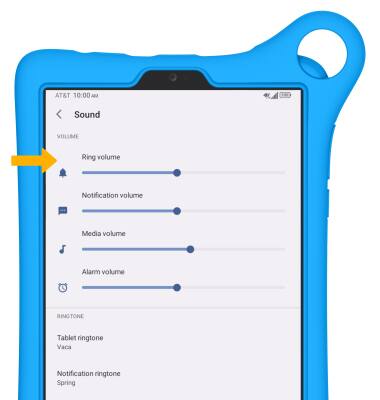
Note: Alternately, press the Volume buttons on the right side of the device then select the drop-down icon. Select SETTINGS, then adjust the Volume settings as desired.
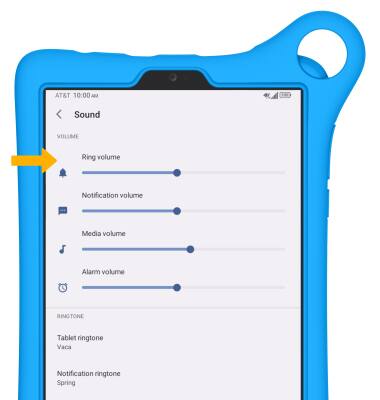
Change ringtone
1. From the Sound screen, select Tablet ringtone, Notification ringtone or Alarm ringtone.
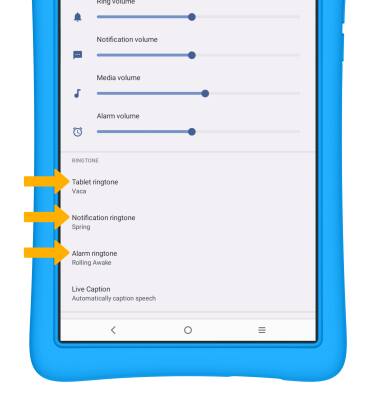
2. Select the desired ringtone, then select the back arrow.
Note: For steps to assign a ringtone to a contact, please see the Contacts tutorial.
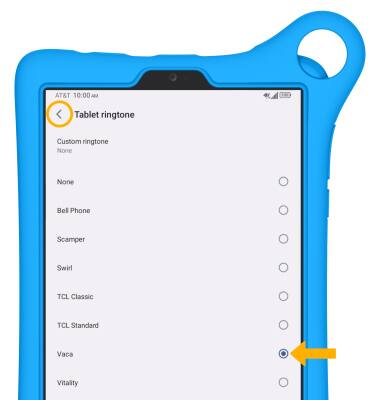
Note: For steps to assign a ringtone to a contact, please see the Contacts tutorial.
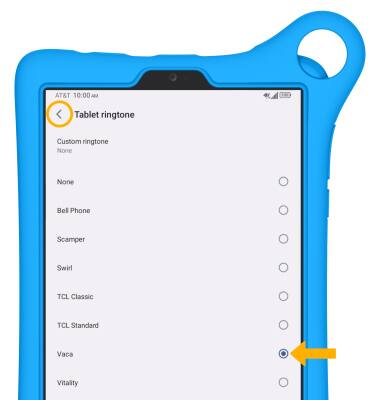
Turn on/off do not disturb mode
Swipe down from the Notification bar, then select the  Do not disturb icon.
Do not disturb icon.
Note: When Do not disturb mode is active, the Do not disturb icon will be displayed in the Notification bar. Do not disturb mode mutes sounds and the screen will remain off for incoming calls and alerts, but not alarms.
Do not disturb icon will be displayed in the Notification bar. Do not disturb mode mutes sounds and the screen will remain off for incoming calls and alerts, but not alarms.
Note: When Do not disturb mode is active, the
Access and use Bedtime mode
1. Bedtime mode mutes calls, alerts and other sounds during the scheduled bedtime hours. From the Settings screen, scroll to and select Digital Wellbeing & parental controls.
Note: Bedtime mode is only available if your device is set up for an adult.
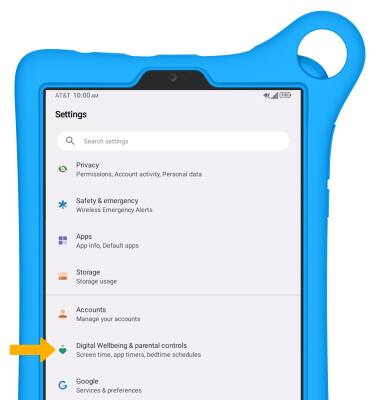
2. Scroll to and select Bedtime mode.
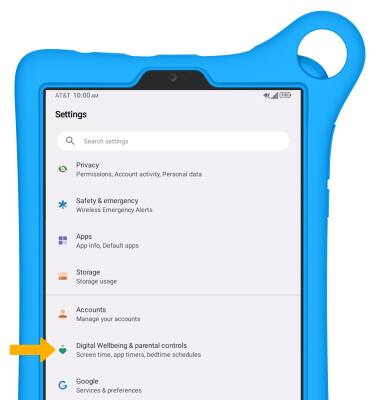
2. Scroll to and select Bedtime mode.
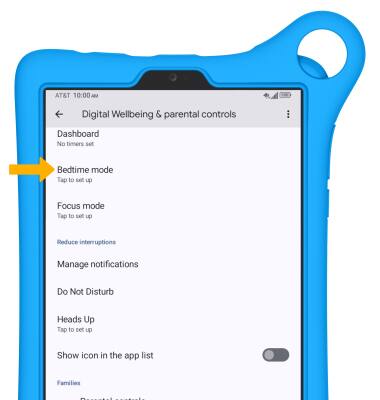
3. If desired, select the Do Not Disturb for Bedtime mode switch to turn on Do not disturb mode during Bedtime mode, then select Next.
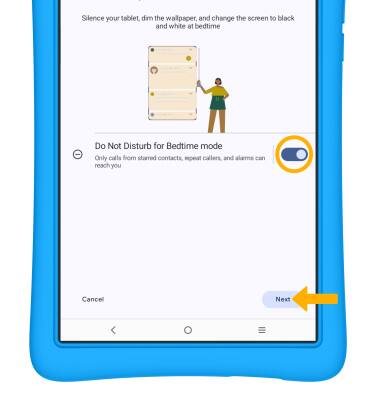
4. Edit bedtime schedule settings as desired, then select Done.
Note: If this is your first time setting up Bedtime mode, you will be prompted to allow access to your app usage and sensor data to create a snapshot of your sleep habits. Edit settings as desired, then select Allow.
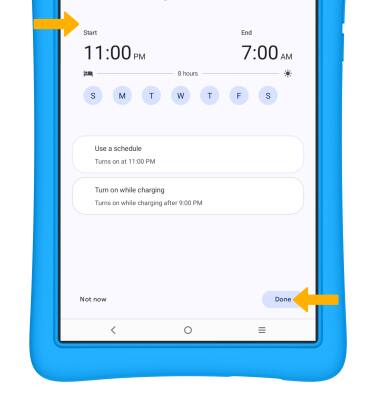
5. To manually turn on Bedtime mode, select TURN ON NOW.
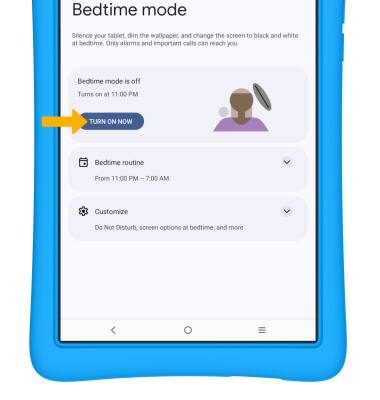
6. Select TURN OFF FOR NOW to manually turn off Bedtime mode.