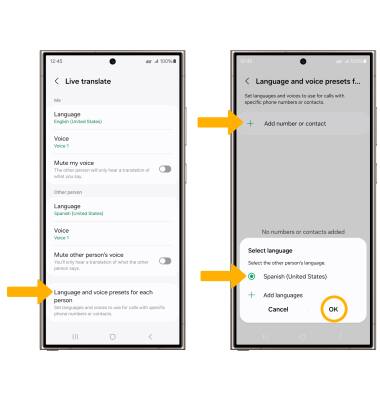Live Translate
Learn how to use Live translate on an active call to translate what you say into text in a different language.
In this tutorial, you will learn how to:
• Activate Live translate
• Use Live translate
• Access and edit Live translate settings
Activate Live translate
1. To activate Live translate, from the home screen, select the ![]() Phone app.
Phone app.
2. Select the  Menu icon, then select Settings. Select Live translate.
Menu icon, then select Settings. Select Live translate.
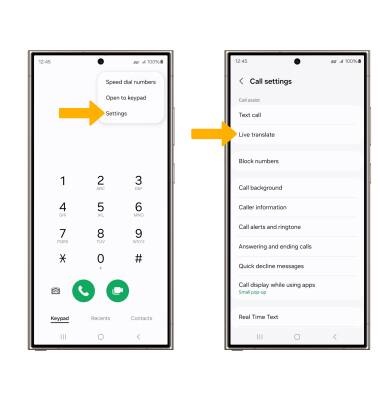
3. Select the Live translate switch to enable.
Note: If this is your first time accessing Live translate, you may be prompted select a source and target language. Select the desired language options, then select OK. Select Download.
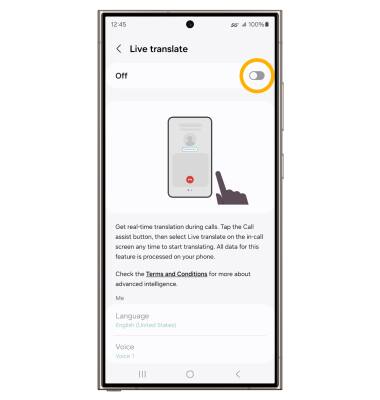
Use Live translate
1. While on an active call, select Call assist then select Live translate.
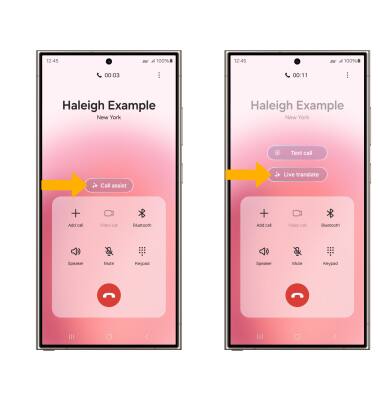
2. Say the sentence you wish to translate. The conversation will be displayed in both the source and target languages.
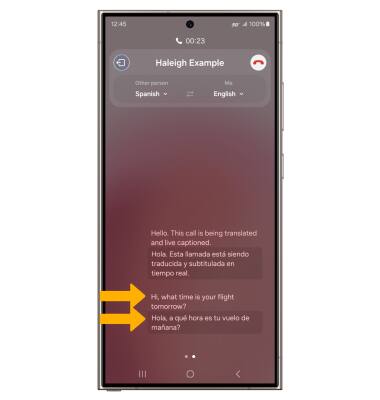
3. To change the source or target languages, select the desired drop-down icon then select the desired language.
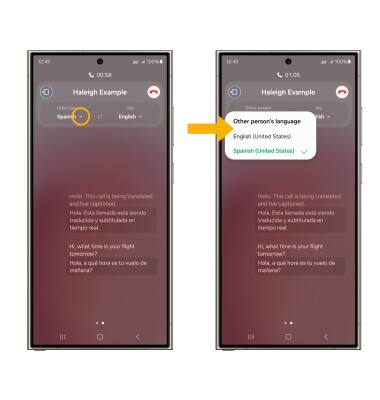
4. To exit Live translate, swipe right then select Stop translating.
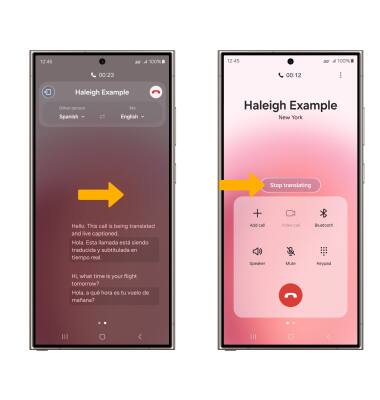
Access and edit Live translate settings
1. To access Live translate settings, from the Call settings screen, select Live translate. Scroll down to the desired Live translate settings.
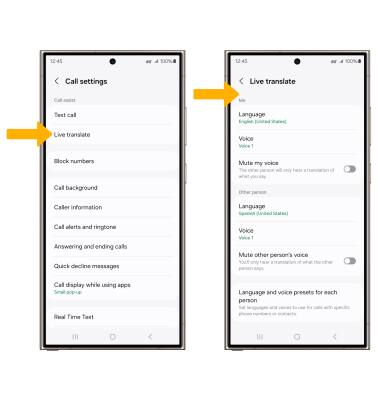
2. To change your language, under 'Me', select Language. Select one of the languages under 'My languages' or select the Download icon next to the desired language.
Note: To change the other person's language, under 'Other person', select Language. Select one of the languages under 'My languages' or select the Download icon next to the desired language.
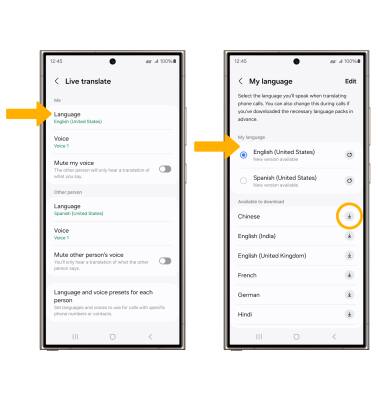
3. To mute your voice or the other person's voice during a Live translated call, select the desired switch.
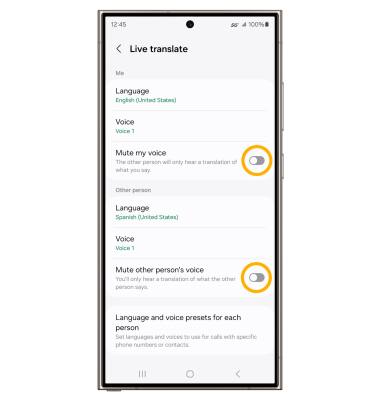
4. To add a specific language preset to a certain phone number or contact, select Language and voice presets for each person > Add number or contact > desired contact or number > desired language > OK.